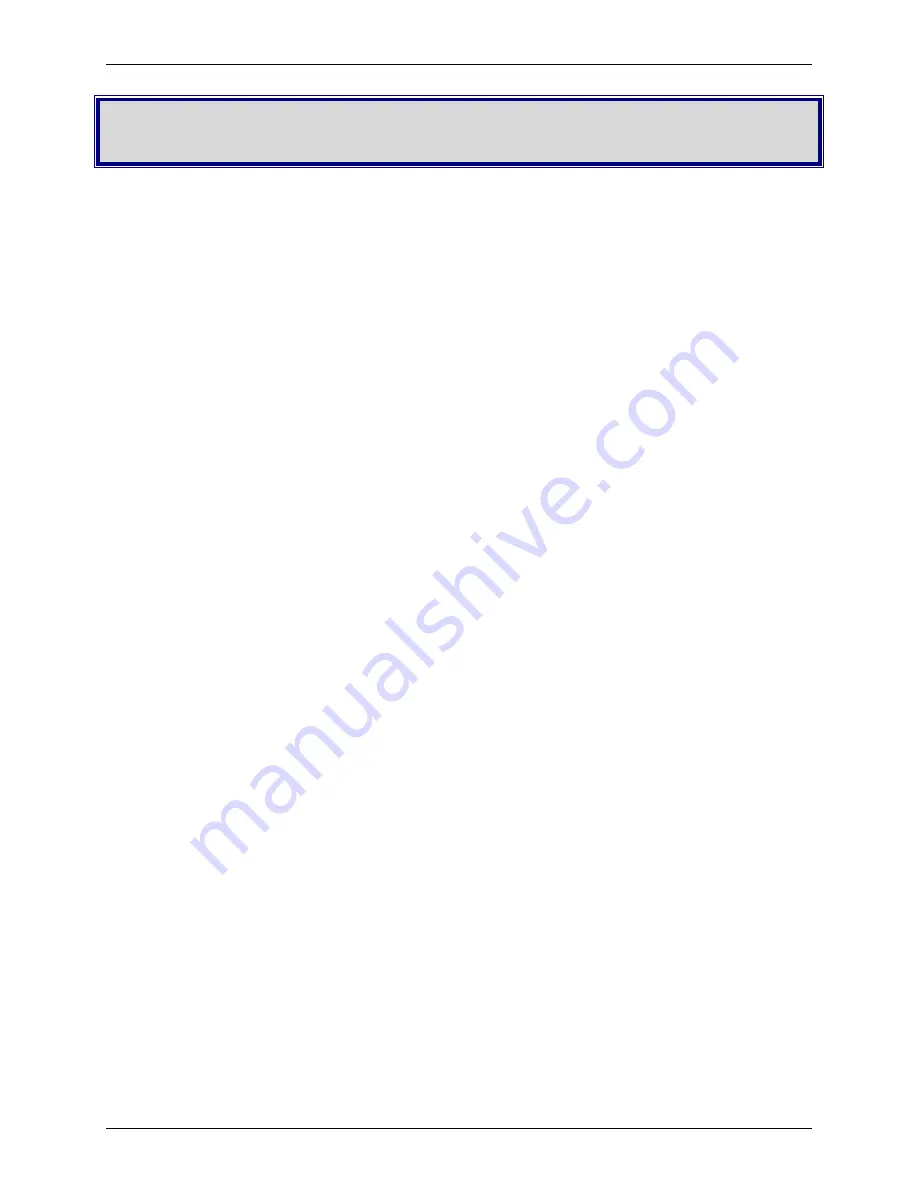
Multi-Tech Systems, Inc.
FaxFinder Admin User Guide
88
Appendix A – Troubleshooting
1. What if I can't see the web page for my FaxFinder?
REMEDY:
Verify that the Admin PC is actually on the same subnet as the FaxFinder and that it can be
“pinged.”
Launch a Command Prompt.
(In WinXP, go to
Start | All Programs | Accessories | Command Prompt
.
In Win2000, go to
Start | Programs | Accessories | Command Prompt
.)
Type
ipconfig
to verify that the Admin PC’s IP address is in the same network as the
FaxFinder’s IP address.
Then type
ping 192.168.2.1
(or
server’s current IP address
) and press
Return
.
If the FaxFinder unit does reply to the ping and you are still unable to view the FaxFinder web
page, then call Multi-Tech Tech Support for more assistance (1-800-972-2439).
To see what the IP address of the FaxFinder unit is, plug a serial cable into the
Console/Command port, open communication software (like HyperTerminal) set to a serial
speed of 115,200 bps and type
ifconfig
.
2. What if I don't get an email when I click the Send Test Email link?
This pertains to the procedure “System Configuration | SMTP.”
The email may have failed due to one of several causes:
(A) the name server cannot be resolved,
(B) the mail server cannot be contacted; or
(C) the client PC running the mail software cannot connect to the mail server; or
(D) the administrator’s email address may be missing or incorrect;
(E) the email server does not support SMTP; or
(F) a discrepancy exists between settings established in the FaxFinder
System Configuration | SMTP
screen and the email server’s requirements for User ID and/or Password in establishing
authentication with the FaxFinder.






























