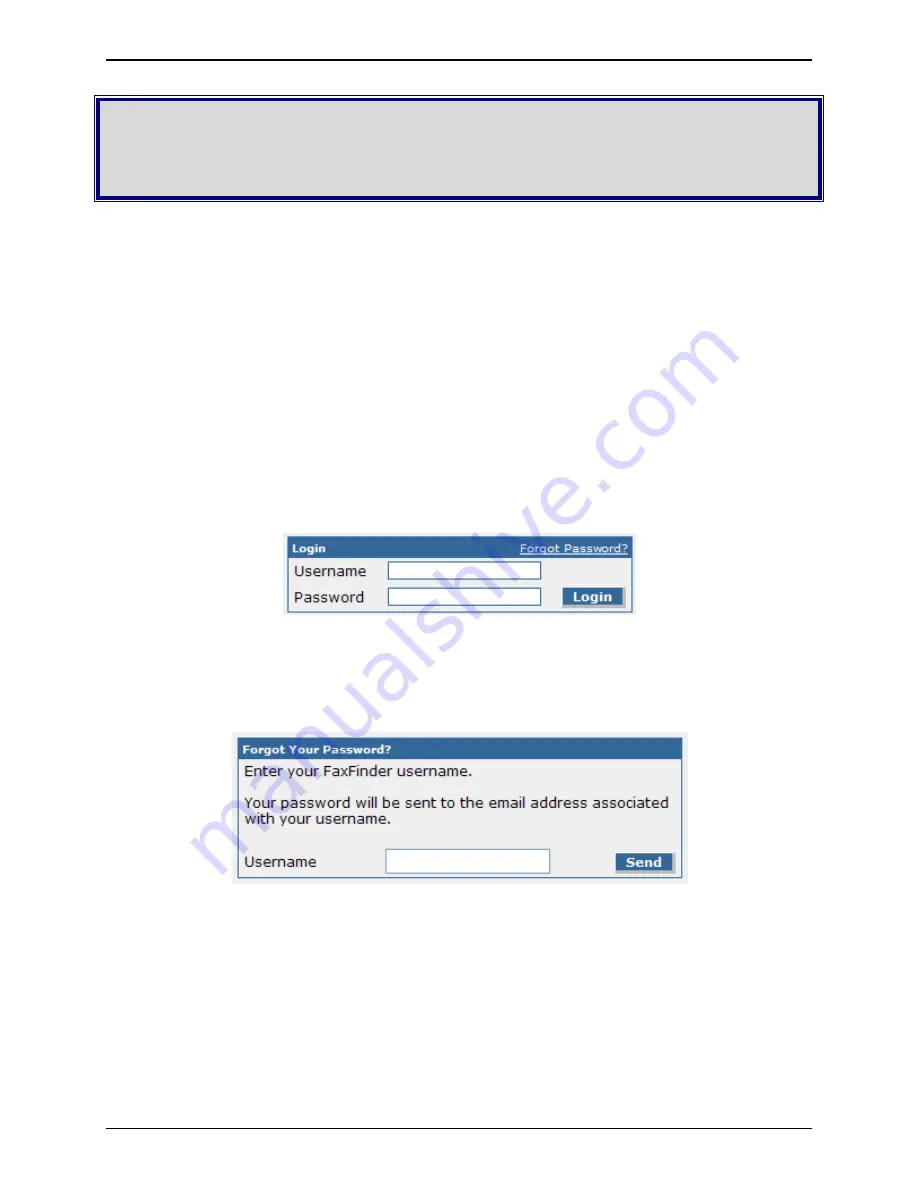
Multi-Tech Systems, Inc.
FaxFinder Admin User Guide
19
Chapter 3 – FaxFinder Web
Management Interface
Introduction
In this chapter, we present the screens of the FaxFinder web management interface and describe the
sub-categories for each screen. The major sections are presented along the top navigation bar of the
web interface and most of these will activate a left-hand navigation window of sub-categories when
clicked. As with any secure browser-based user interface, a certificate is required to allow access. The
certificate used by the FaxFinder unit is self-signed, meaning that you will see a security warning when
you first access the unit from a browser. These warnings do not mean that the unit is not secure; it is
merely an indication that the validated certificate is not signed by a third party. Please select the option
to continue when you are presented this information.
Login Screen
When you enter the IP address of your FaxFinder unit in a browser, you will first see the certificate
warning as noted above. After continuing past the warning, you will be presented with the Login Screen.
When you first receive your unit, the default username is
admin
and the default password is
admin
.
Forgot Password?
Should you forget your password, a link is provided that you can click to have your password emailed to
you for access. Enter your username in the form provided and click the Send button to have the
FaxFinder email the password.
Home Screen
The FaxFinder
Home
screen displays the model name, software version and contact resources.






























