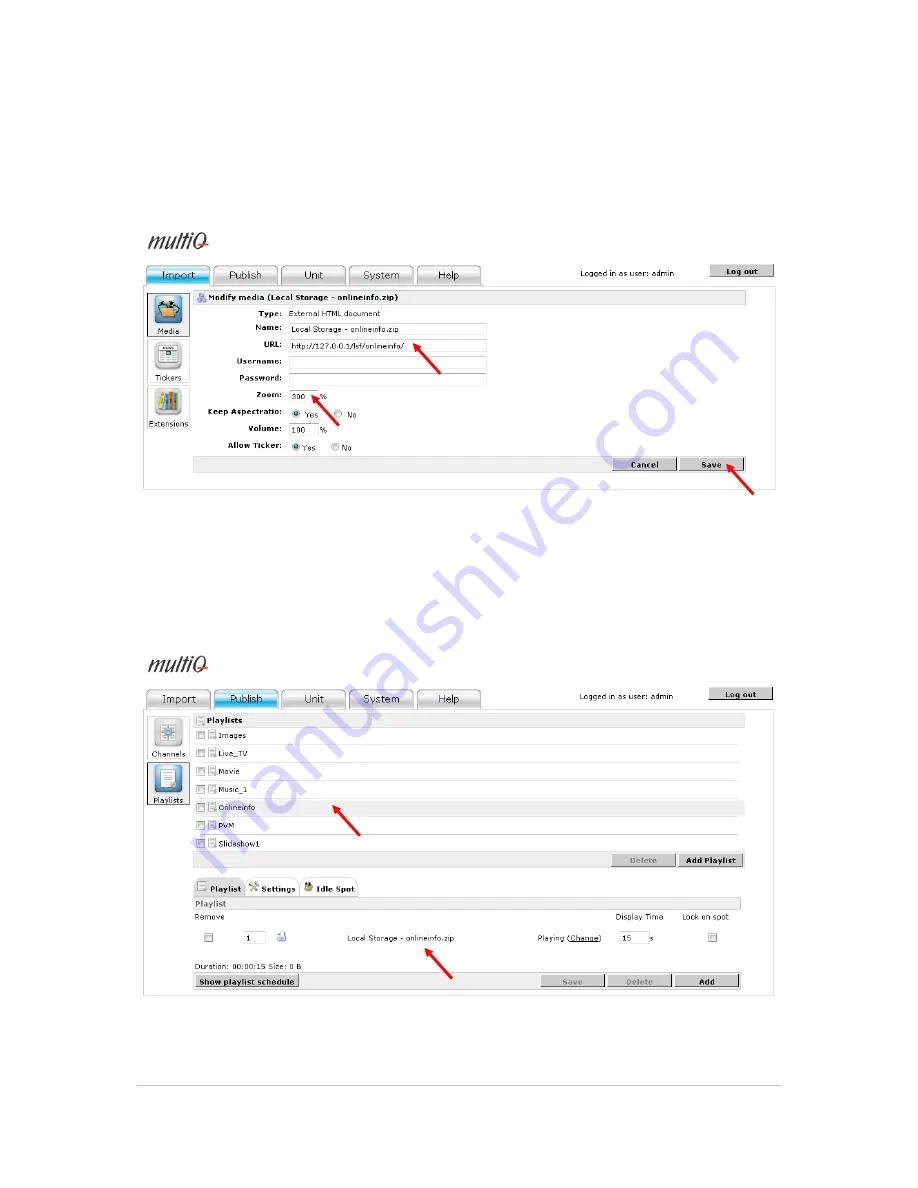
©2011 MultiQ are registered trademarks or trademark applications of MultiQ International AB in various jurisdictions. All
other company names and products are trademarks or registered trademarks of their respective companies. We reserve
the right to change the specifications without prior notice.
MultiQ DSMS 3.6 User Guide, Media players operated in standalone mode, Version 2, 18/08/2011
95
To get the map large enough to fill out the area on the screen we also increase the “zoom” factor to
300%
Note
Note
Note
Note. Using the IP address “127.0.0.1” means that the media player is addressing itself (Local
Host) which in this case is a file stored in the media player itself.
Figure 138. Set the “Zoom” factor to 300% (the maximum allowed value” and press “Save”. The “Zoom”
feature is used to increase the size of the weather map to fit the size of Area1 as good as possible
(640x720 pixels). To make things easier we also change the name of the media spot to “Weather map
zip”. Click “Save” to add the media spot to the media archive. The reason for adding “zip” to the name of
the media spot is to know that the media spot holds the local website.
Figure 139. Next, create a playlist named “Onlineinfo” and add the “Local Storage – Onlineinfo.zip” media
spot.





























