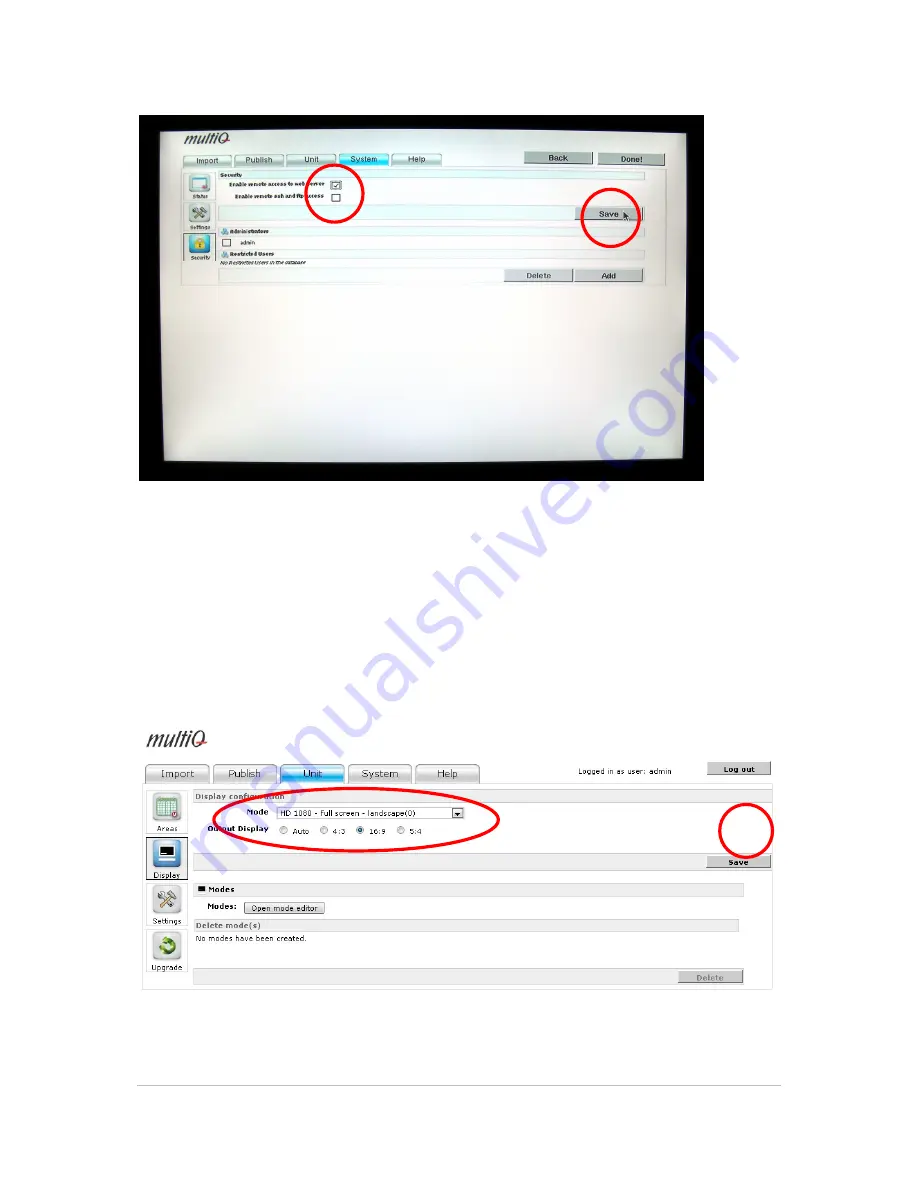
©2011 MultiQ are registered trademarks or trademark applications of MultiQ International AB in various jurisdictions. All
other company names and products are trademarks or registered trademarks of their respective companies. We reserve
the right to change the specifications without prior notice.
MultiQ DSMS 3.6 User Guide, Media players operated in standalone mode, Version 2, 18/08/2011
20
Figure 20. Select the “System” tab and then the “Security” icon. Check that the “Enable access to web
server” box is checked and then click “Save”. If desired, the password can be changed while in the
“Security” menu. Finally press “Done” to proceed to normal operation of the media player.
5.1.4
Use the correct video settings
At this stage you can also set the video settings of the media player to fit the monitor that you
intend to use. Select the “Unit” tab and then the correct resolution (here 1080p) and the aspect
ratio (16:9). You can also choose to make these settings at a later stage after having logged in to
the media player.
Figure 21. Go to the “Unit” tab and click the Display icon and set the video mode to use the media player
with a 16:9 monitor, select “HD 1080 –Full screen –landscape(0). There is also an automatic mode that






























