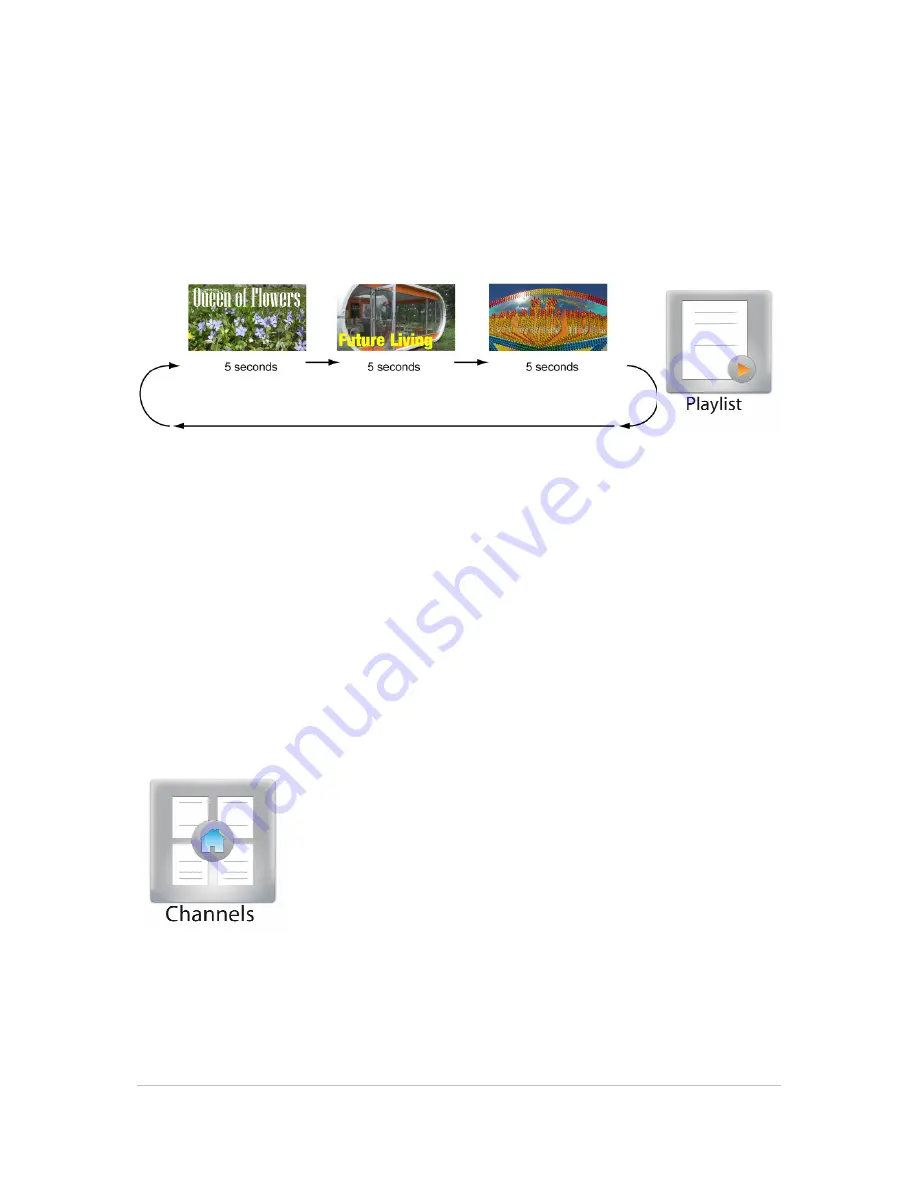
©2011 MultiQ are registered trademarks or trademark applications of MultiQ International AB in various jurisdictions. All
other company names and products are trademarks or registered trademarks of their respective companies. We reserve
the right to change the specifications without prior notice.
MultiQ DSMS 3.6 User Guide, Media players operated in standalone mode, Version 2, 18/08/2011
27
The reason why playlists are used in digital signage is that each customer stays only for a short
while in the proximity of the screen. This means that there are always new people to watch the
message and this result in a need for repetition. The length of a playlist may vary depending on
where the monitor is located and the application. In a store people may not stay in front of a
monitor for more than a few minutes while in an airport lounge they may stay for half an hour or
more. These circumstances have a large impact on the choice of length of playlists.
Playlists may consist of one or more media spots that are played in a loop.
Figure 27. A playlist is a sequence of media spots that in most cases are played in a loop.
The playlists are stored in the “Playlist” menu where you can create and edit the playlists as you
like.
6.7
Channels
In the Channel archive you can create channels and add playlists. However in standalone mode
channels are seldom used since the main objective of using channels is to be able to change the
content of several media monitors simultaneously. Instead, in standalone mode, the playlists can be
associated directly with the areas on the screen.
Additional information on channels is also to be found in the “MultiQ DSMS 3.4 User Guide Media
players operated in centrally managed mode”.
Figure 28. The channels can be created and edited in the Channel Bank by clicking the “Channels” icon.






























