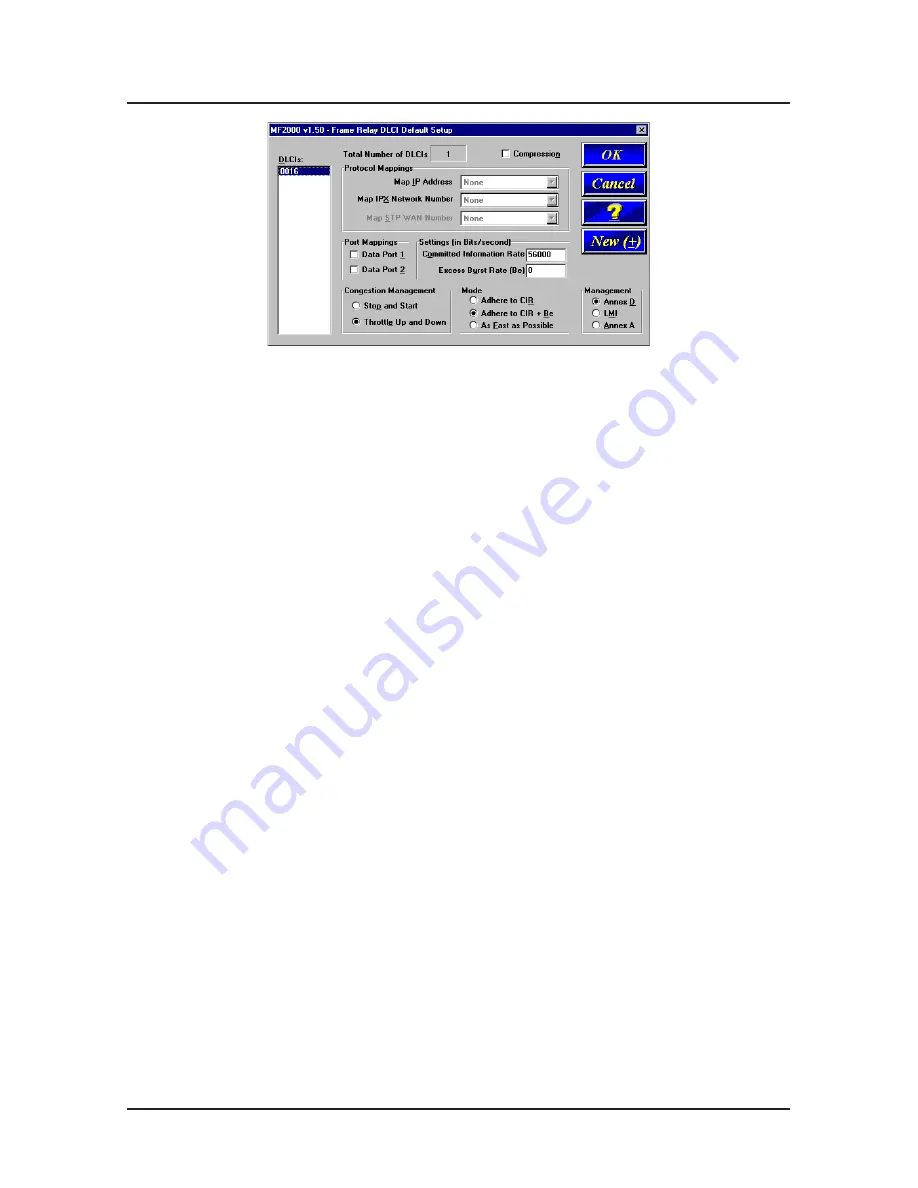
Software
19
28. To map this DLCI to a protocol stack, click the down arrow
for each protocol that your LAN uses. Select a logical IP
WAN address or logical IPX network number from each
list.
29. To map this DLCI to a data port, in the Port Mappings
group click the Port number(s) you want to associate with
this DLCI.
30. Ensure that Throttle Up and Down is selected in the
Congestion Management group.
31. Ensure that Adhere to CIR + Be is selected in the Mode
group. Multi-Tech recommends using this setting initially.
32. Click the Committed Information Rate text box in the
Settings (in Bits/second) group and enter the CIR value
your service provider supplied for this DLCI.
33. Click the Excess Burst Rate (Be) text box in the Settings
(in Bits/second) group and enter the Be value your
service provider supplied for this DLCI.
34. The Compression option may be useful at low link
speeds; however, do not use this feature with a high speed
link.
35. Click the Management type supported by the Frame
Relay network. The network management type is supplied
by your service provider at subscription time.
36. Repeat steps 26 through 35 for each new DLCI.
Содержание MultiFRAD FR2201
Страница 1: ...Router Two Port Frame Relay Access Device Model FR2201 Quick Start Guide ...
Страница 2: ......
Страница 4: ...MultiRouter 200 Series Quick Start Guide ...
Страница 27: ...Warranty and Service Information ...
Страница 28: ...82092700 ...
























