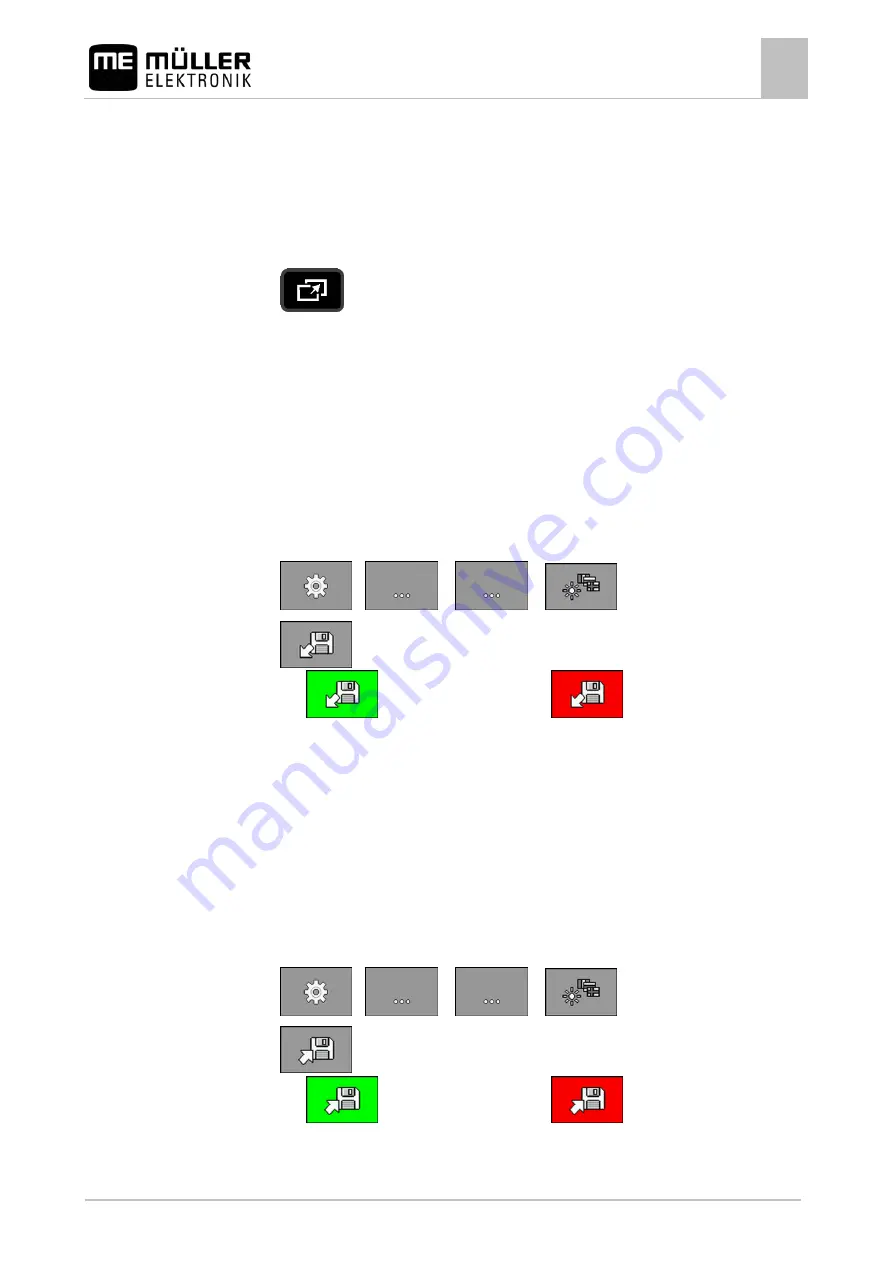
Using the system functions of the on-board integrated display/controller
Creating screenshots
10
30283620-02-EN
V3.20151130_rev.2
47
Using the system functions of the on-board integrated
display/controller
Creating screenshots
1.
Insert a USB memory device into the on-board integrated display/controller.
2.
- Press and hold for ca. 5 seconds to create a screenshot.
⇨
An acoustic signal is issued.
⇨
The content of the screen will be saved as an image file on the USB memory device in the "USB-
BOX\me-drill-control\export" folder.
Exporting a configuration
You can export the configuration of your on-board integrated display/controller, to be able to use it
e.g. on a different DRILL-Control.
1.
Insert a USB memory device into the on-board integrated display/controller.
2.
On the work screen, press:
>
> (
) >
3.
- Start the export.
⇨
- The export was successful or
the export has failed.
⇨
If the export was successful, the configuration will be saved as a bin file on the USB memory
device in the "USB-BOX\me-drill-control\export" folder.
Importing a configuration
You can import a configuration from a USB memory device to your DRILL-Control.
1.
Save the desired configuration on a USB memory device in the folder: "USB-BOX\me-drill-
control\import".
2.
Insert the USB memory device into the on-board integrated display/controller.
3.
On the work screen, press:
>
> (
) >
4.
- Start the import.
⇨
- The import was successful or
the import has failed.
5.
Restart the on-board integrated display/controller to work with the imported configuration.
10
10.1
Procedure
10.2
Procedure
10.3
Procedure


























