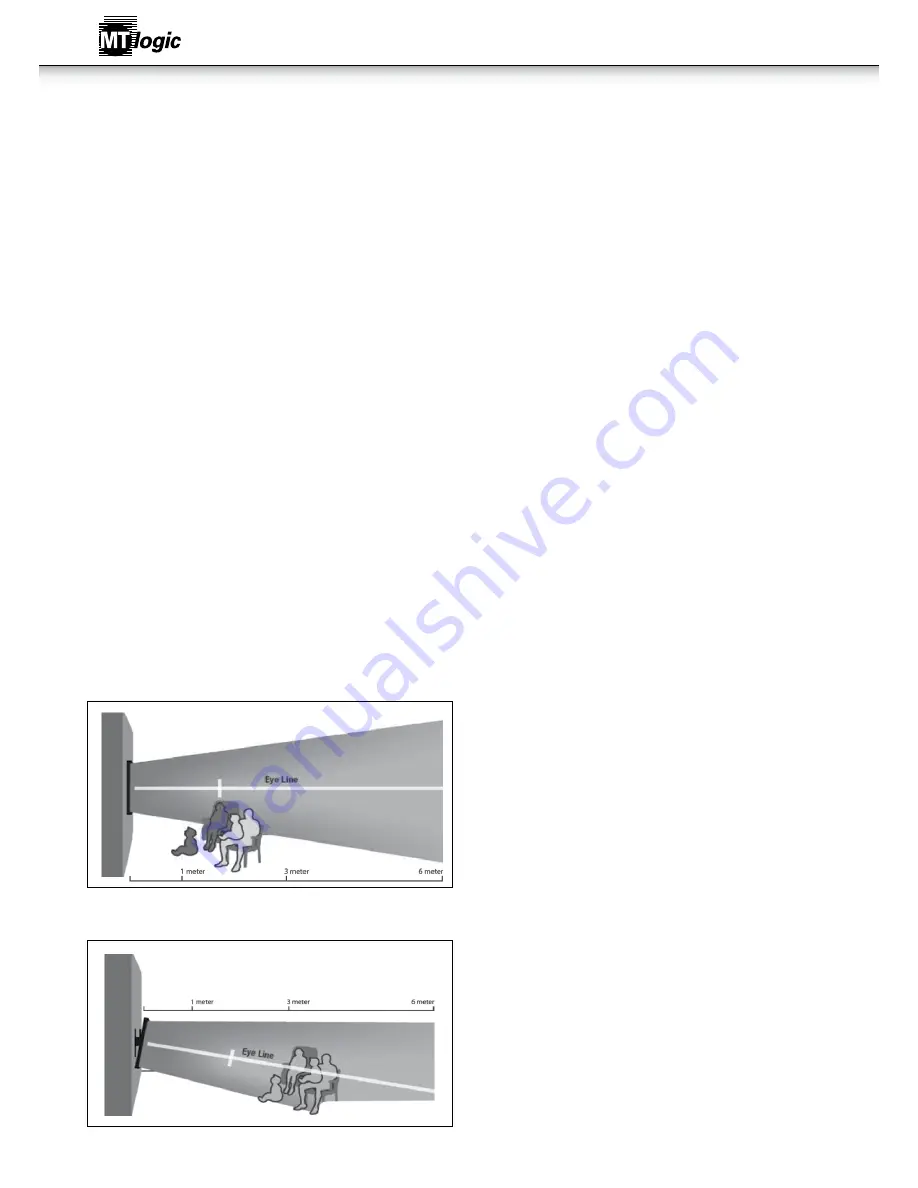
38
watching Blu-ray 3d content
to view Blu-ray 3d content:
1. Ensure you have the following equipment:
• MT Logic 3D HDTV
• 3D Blu-ray. player with a Blu-ray3D disc (sold separately)
• MT Logic 3D Glasses
• 3D-Ready HDMI cable (sold separately)
2. Ensure the 3D Blu-ray player and your TV are connected with the 3D-Ready HDMI cable.
3. Turn the 3D Blu-ray player off. Press the Power/Standby button on the remote to turn the TV on.
4. Press the SOURCE button on the remote and select the input to which the Blu-ray player is connected (HDMI-1, HDMI-2, HDMI-3).
5. Turn the 3D Blu-ray player on. Insert the Blu-ray 3D disc into the player.
6. When the disc is loaded, select the Play Movie option in the disc's main menu.
7. The TV displays, "3D Content detected. Select YES to switch to 3D, NO to display in 2D." Highlight Yes and press OK.
8. Put on your 3D glasses and enjoy the movie!
getting the Best 3d picture
For the best 3D viewing experience, recommends that you install the TV In the examples below, all of the viewers are experiencing the best
possible 3D with the viewing distance and viewing angle in mind. When viewing 3D content it is important that you view the TV straight-on, or
some of the 3D effect may be lost.
For your tv we recommend:
Viewing Range:
5-8 feet
Optimal Distance: 6.5 feet
Illustrations in this section are not drawn to scale. They are for instructional purposes only.
3d viewing distance and angle
In the example below, two of the viewers are sitting too close to the TV for a good 3D effect. In addition, the child on the floor is not seeing the
best possible picture because he/she is looking up at the TV.
The viewers in the example below are not seeing the best 3D picture.
Correct 3D Viewing Distance and Angle
In the examples below, all of the viewers are experiencing the best possible 3D picture quality.
Instruction Manual



















