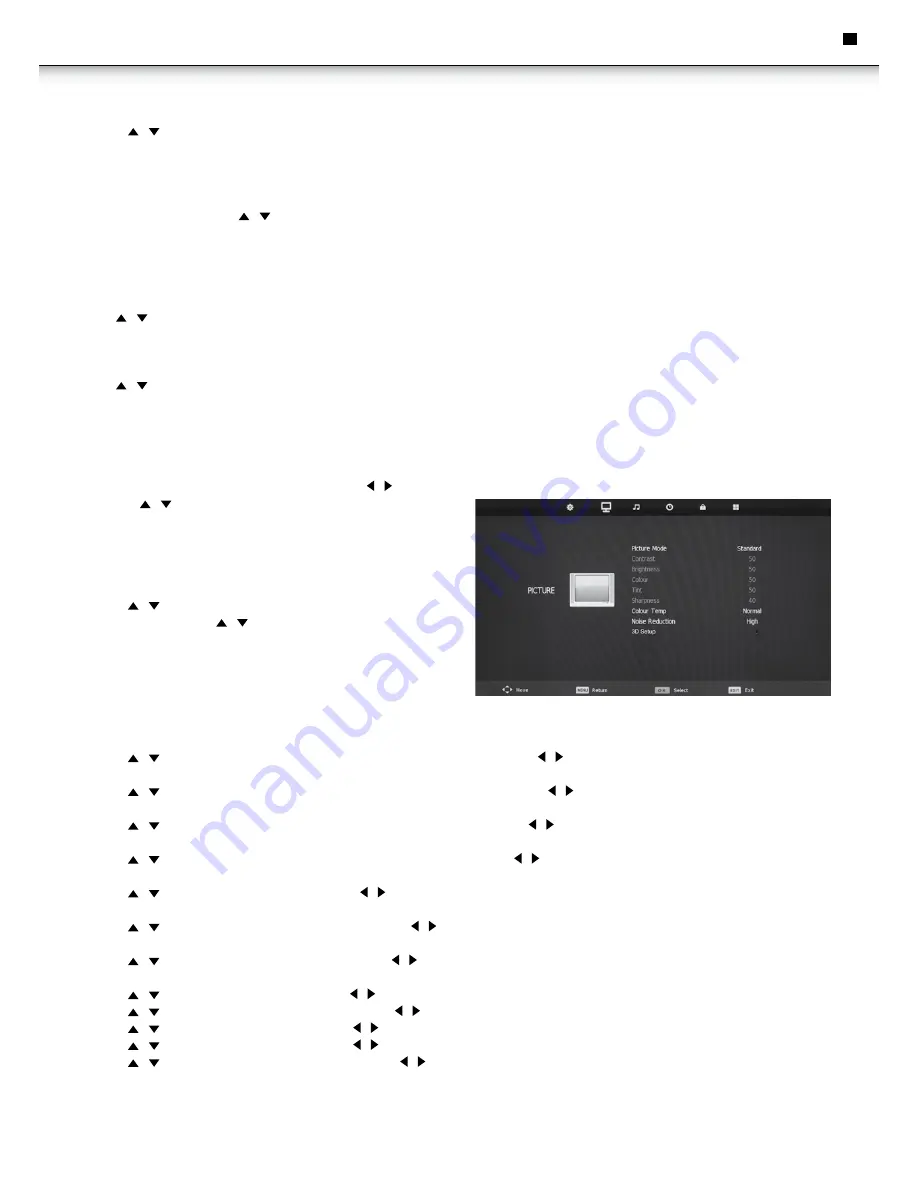
29
eN
program edit
• Press / button to select Program Edit, then press OK button to enter sub-menu.
This option has five functions.
• Use Red button to delete the current channel.
• Use Green button to set the current channel to lock. if the current channel is already locked, pressing the green button again will unlock.
• Use Yellow button and the / arrow button to move the current channel.
• Use Dard Blue button to skip the current channel.
• Use Blue button set the current channel to your favorite channel.
• If the current channel already be one of your favorite channel, press Blue button again will set it to a normal channel.
signal information
Press / button to select Signal Information, then press OK button to display the signal details, including Channel Number, Frequency, Quality
and Strength.
ci information
Press / button to select CI Information, then press OK button to display the details if you have inserted the CI/CI+ card.
picture Menu
picture Menu
• Press MENU button to display the main menu. Press / button to select PICTURE in the main menu, it will highlight the first option.
1. Press / button to select the option that you want to adjust in the
PICTURE menu.
2. Press OK button to adjust.
3. After finishing your adjustment, Press MENU button to save and
return back to the previous menu.
picture Mode
• Press / button to select Picture Mode, then press OK button to
enter sub-menu. Press / button to select.
• (Available Picture mode: Personal, Dynamic, Standard, Mild).
• You can change the value of contrast, brightness, colour and sharpness
when the picture is in Personal mode.
• TIPS: You can press P.MODE button on the remote control to change
the Picture Mode directly.
contrast (only personal)
• Press / button to select Contrast, then press OK button to enter sub-menu. Press / button to adjust.
Brightness (only personal)
• Press / button to select Brightness, then press OK button to enter sub-menu. Press / button to adjust.
colour (only personal)
• Press / button to select Colour, then press OK button to enter sub-menu. Press / button to adjust.
tint
• Press / button to select Tint, then press OK button to enter sub-menu. Press / button to adjust. (Not available in DTV)
sharpness
• Press / button to select Sharpness, then press / button to adjust.
colour temperature
• Press / button to select Colour Temperature, then press / button to select. (Available Colour Temperature: Normal, Cold, Warm).
noise reduction
• Press / button to select Noise Reduction, then press / button to select. (Available Noise Reduction: Off, Low, Middle, High, Default)
3d setup
• Press / button to select 3D Type, then press / button to select.
• Press / button to select Exchange 3D L/R, then press / button to adjust.
• Press / button to select 2D to 3D, then press / button to select.
• Press / button to select 3D to 2D, then press / button to select.
• Press / button to select the 2D to 3D depth and press / button to select.
Instruction Manual




























