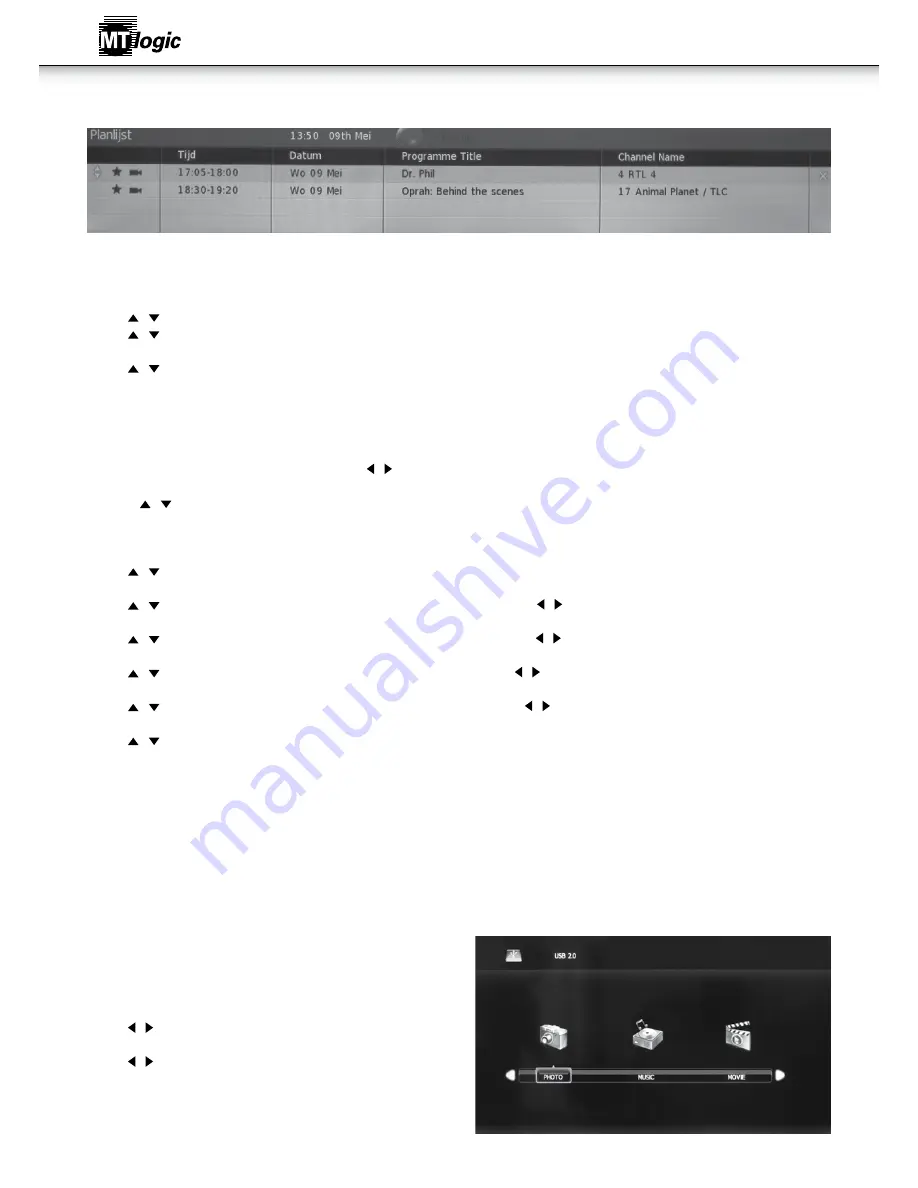
32
epg electronic prograM guide
When watching in DTV mode will enable the function EPG with this function you can see the programming of all digital channels that are
supporting EGP.
aspect ratio
• Press / button to select Aspect Ratio, then press OK button to enter sub-menu.
• Press / button to select aspect ratio. (Available options are: Auto, 4:3, 16:9, Zoom1, Zoom2)
Blue screen
• Press / button to select Blue Screen, then press OK button to select On or Off.
pc screen Menu
pc screen Menu
• Press MENU button to display the main menu. Press / button to select Screen in the main menu, it will highlight the first option.
(Only available when inputting PC-RGB signal)
1. Press / button to select the option that you want to adjust in the CHANNEL menu.
2. Press OK button to adjust.
3. After finishing your adjustment, Press MENU button to save and return back to the previous menu.
auto adjust
• Press / button to select Auto Adjust, then press OK button to start adjusting automatically.
h-offset
• Press / button to select H-Offset, then press OK button to enter sub-menu. Press / button to adjust.
v-offset
• Press / button to select V-Offset, then press OK button to enter sub-menu. Press / button to adjust.
size
• Press / button to select Size, then press OK button to enter sub-menu. Press / button to adjust display size.
phase
• Press / button to select Phase, then press OK button to enter sub-menu. Press / button to adjust.
position reset
• Press / button to select Position Reset, then press OK button to reset to the default settings.
notes:
1. Noise Reduction in PICTURE option is invalid.
2. SOUND menu and description are the same as that for DTV mode.
3. LOCK menu and description are the same as that for DTV mode.
4. TIME menu has no clock option.
5. Hearing Impaired and PVR File System in OPTION menu are invalid.
Media operation
• Video Fomat : AVI , MPEG 4, Xvid, H.264 , TS , MKV, MOV, 3D split screen.
• Audio Format : MP3, WMA, AC, PCM, AC3, COOK.
Media operation
• Note: Before operating Media menu, Plug in a USB device, then press
SOURCE button to set the Input Source to Media.
• Press / button to select Media in the Source menu, then press OK
button to enter.
• Press / button to select the option you want to adjust in the main
Media menu, then press OK button to enter.
Instruction Manual

























