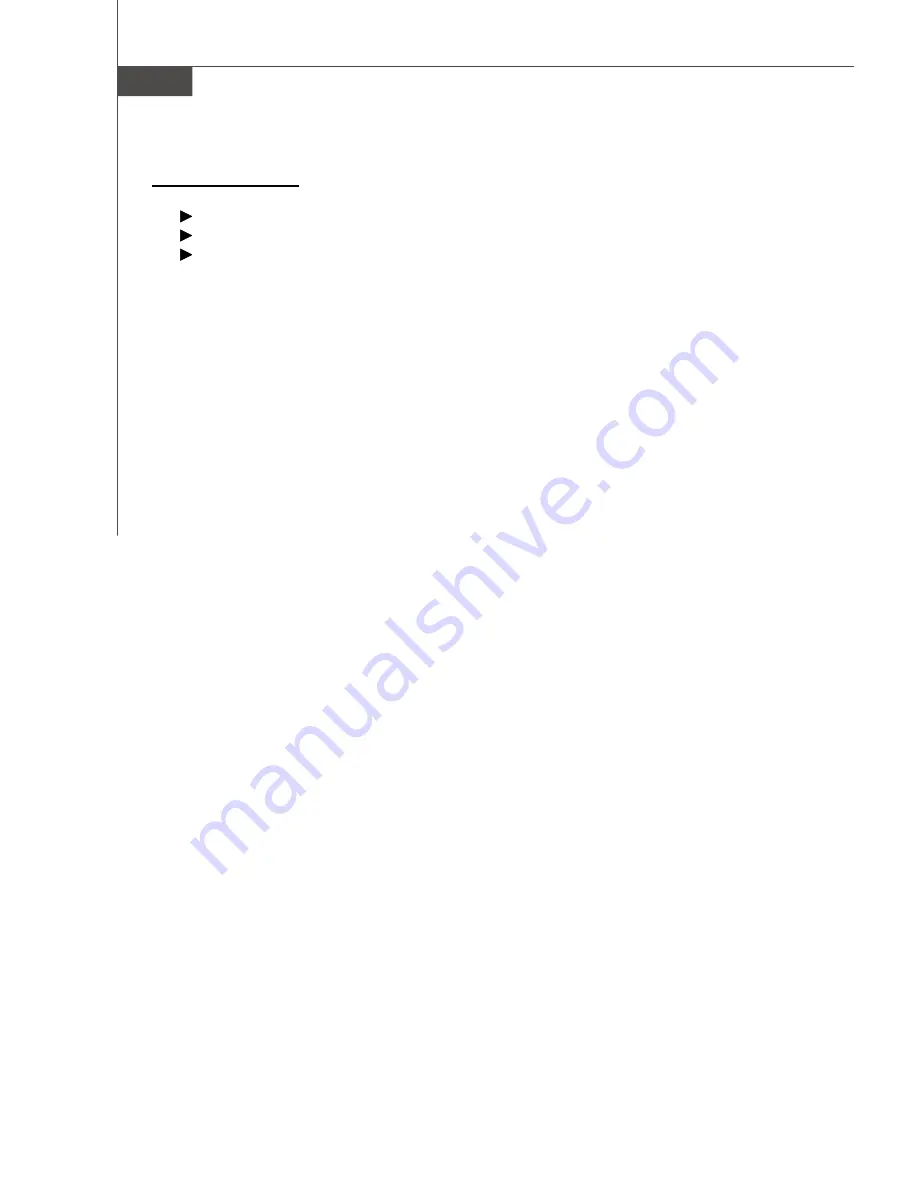
A-20
MS-9185 Server Board
M anaging A rr ays
Select the
Manage Arrays
option to perform these tasks:
Viewing Array Properties
Adding/Removing a Bootable Array
Deleting Arrays
Viewing Array Properties
To view the properties of an existing array:
1. From the ACU Main menu, select
Manage Arrays
.
2. From the List of Arrays dialog box, select the array you want to view, then
press
Enter
.
The Array Properties dialog box appears, showing detailed information on the
array. The physical disks associated with the array are displayed here.
3. Press
Esc
to return to the previous menu.
Adding/Removing a Bootable Array
To make an array bootable:
1. From the ACU Main menu, select
Manage Arrays
.
2. From the List of Arrays, select the array you want to make bootable, then
press
Ctrl+B
. An asterisk will appear next to the bootable array.
3. To make the array nonbootable, select it, then press
Ctrl+B
. The asterisk will
disappear next to the array indicating that it is nonbootable.
Deleting Arrays
v
Caution:
Back up the data on an array before you delete it. Otherwise, all data on
the array is lost. Deleted arrays cannot be restored.
To delete an existing array:
1. From the ACU Main menu, select
Manage Arrays
.
2. Select the array you wish to delete, then press
Delete
.
3. In the Array Properties dialog box, select
Delete
, then press
Enter
. A warning
message appears. Press
Yes
or
No
.
v
Note:
If you are deleting a RAID 0, you will not get a warning message first.
W hen you press
Enter
, you will immediatly delete your RAID 0.
4. If you press
Yes
, select the member when the following prompt is displayed:
To delete the partition table, choose which member: member #0, member #1, both, none
5. Press
Esc
to return to the previous menu.
Содержание K9SD Master
Страница 1: ...i K9SD Master MS 9185 V1 X Server Board G52 S9185X1...
Страница 5: ...v WEEE Waste Electrical and Electronic Equipment Statement...
Страница 6: ...vi...
Страница 7: ...vii...




















