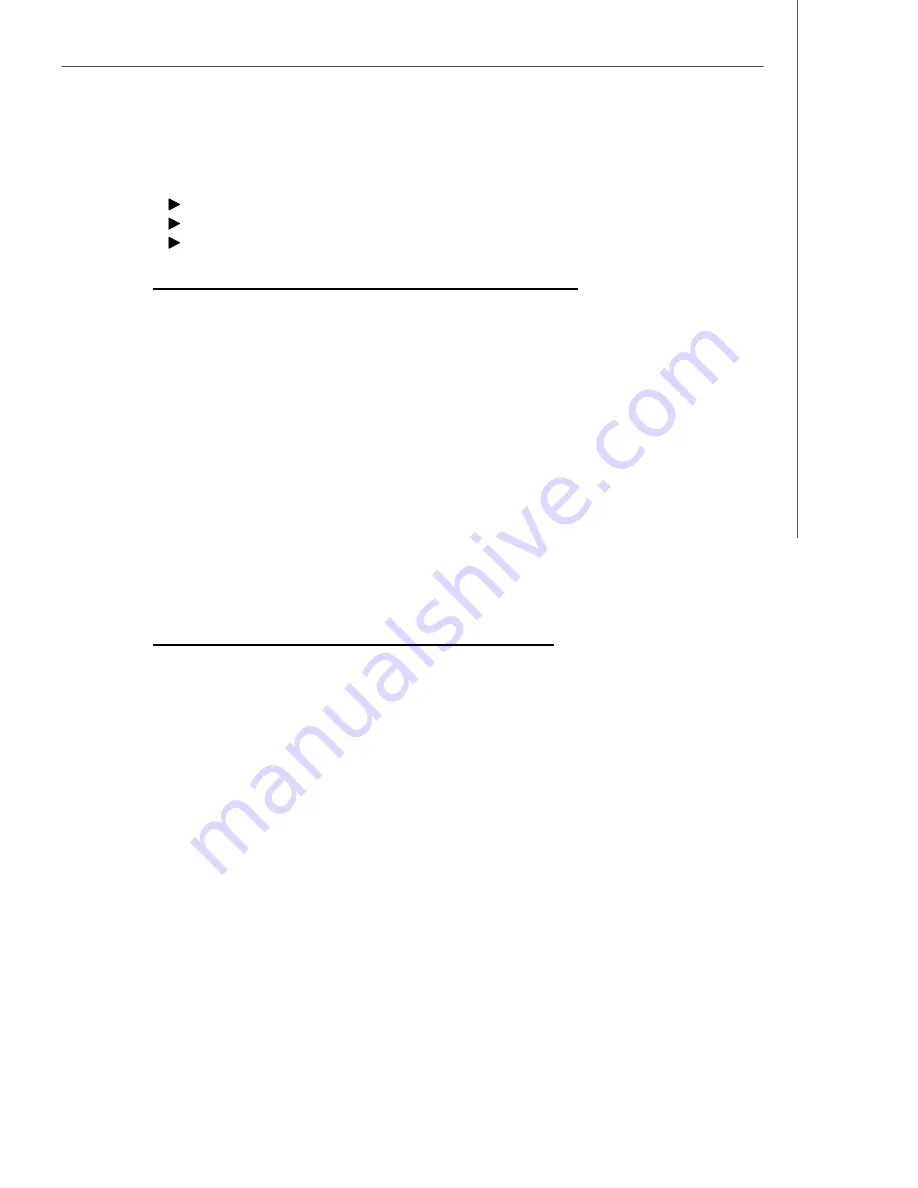
A-5
Adaptec SATAII RAID
Installing the Red Hat or SuSE Linux Driver
This section contains the following procedures:
Installing the Red Hat Driver in a New Linux System
Installing the SuSE Driver in a New Linux System
Installing or Updating the Driver in an Existing Red Hat or SuSE
Linux System
Installing the Red Hat Driver in a New Linux System
To install the driver while also installing the Red Hat operating system:
1. Install and configure the controller and disk drives as described in
Installing
the Controller
.
2. Create a driver disk as shown in
Creating a Driver Disk
. W hen finished,
remove the driver disk.
3. If creating an array, press
Ctrl+A
when prompted to enter the ARC utility. For
instructions on creating an array from the BIOS, see
Creating Arrays
. If creat-
ing a simple volume, skip to Step 4.
4. Insert the Red Hat CD Disk 1 in the CD drive then restart the system.
5. When the Red Hat Welcome screen appears, type expert or linux dd at the boot
prompt.
6. When prompted, insert the driver disk you created in Step 2, then select
OK
.
7. Follow the prompts to set up your preferred environment.
8. If you intend to install other third-party devices, proceed with the installation of
those devices. Otherwise, select
Done
.
9. Continue with the Linux installation according to the Red Hat documentation.
Installing the SuSE Driver in a New Linux System
To install the driver while also installing the SuSE operating system:
1. Install and configure the controller and disk drives as described in
Installing
the Controller
.
2. Create a driver disk as shown in
Creating a Driver Disk
. W hen finished,
remove the driver disk.
3. If creating an array, press
Ctrl+A
when prompted to enter the ARC utility. For
instructions on creating an array from the BIOS, see
Creating Arrays
. If install-
ing a simple volume, skip to step Step 4.
4. Insert the SuSE CD Disk 1 in the CD drive, then restart the system.
5. W hen the SuSE Installation menu appears, do the following:
–
For UL 1.0
—
press the
Alt
key to have it prompt for a driver disk, then select
installation option from the Menu, then press
Enter
.
–
For SLES 9, SuSE 9.x
—
press the
F6
key, select installation option from the
Menu, then press
Enter
.
6. W hen prompted, insert the driver disk you created in Step 2, then press any
key to continue.
7. Follow the prompts to set up your preferred environment.
8. Continue with the Linux installation according to the SuSE documentation.
Содержание K9SD Master
Страница 1: ...i K9SD Master MS 9185 V1 X Server Board G52 S9185X1...
Страница 5: ...v WEEE Waste Electrical and Electronic Equipment Statement...
Страница 6: ...vi...
Страница 7: ...vii...






























