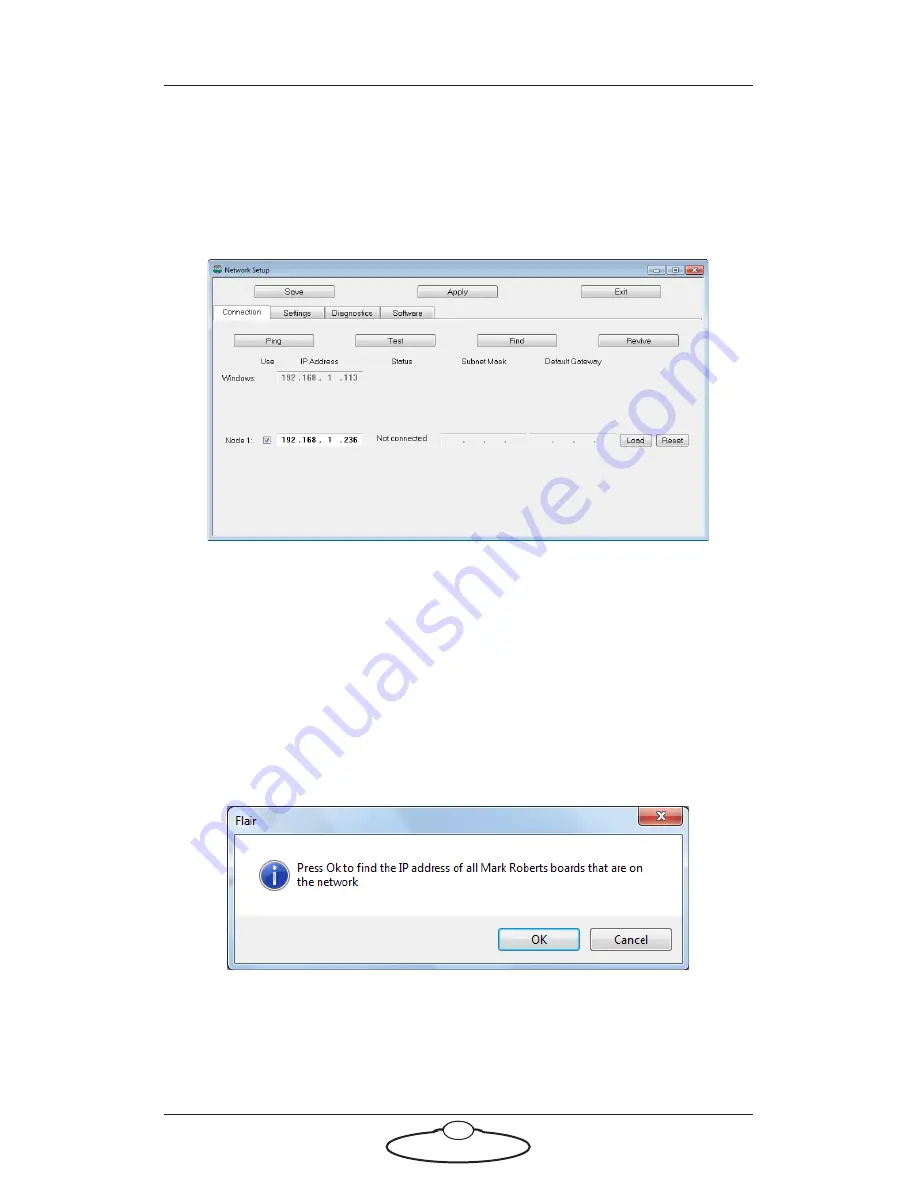
SFH-50 Quick Start Guide
20
or...
If the Flair installation already has a valid head connection on a
network then you might not get the network failure message. In this
case, start the Network Setup facility manually by choosing the
Setups
>
Network Setup
menu option in Flair.
The Network Setup window, Connection tab, lists the Nodes (head
connections) that Flair is looking for, as defined in the
NetworkDirect.ini file. Any changes that you make and
Save
in the
Network Setup window are saved in the NetworkDirect.ini file. You
can also edit this file by using the menu option
Help
>
View
Network .ini File
. If Flair cannot find the head on the network at
the IP address shown then the node’s status is
Not connected
.
7.
In the Network Setup window click on
Find
, then on
OK
in the
pop-up to confirm:
8.
An Information pop-up displays information about the heads that
Flair has found on the network:
Содержание SFH-50
Страница 1: ...Quick Start Guide Document version SFH50 QSG 20150811 Part number MRMC 1166 00 SFH 50 HEAD ...
Страница 4: ...SFH 50 Quick Start Guide iv Appendix 3 Specifications 33 ...
Страница 10: ...SFH 50 Quick Start Guide 6 SFH 50 with Roll Ring Mounting rods LCM Zoom LCM Focus ...
Страница 38: ...SFH 50 Quick Start Guide 34 SFH 50 with Roll Ring 130 53 25 25 40 192 25 25 27 25 max 305 480 455 ...
Страница 39: ...SFH 50 Quick Start Guide 35 188 215 116 Roll Ring inner diameter Platform width Roll Ring platform length ...






























