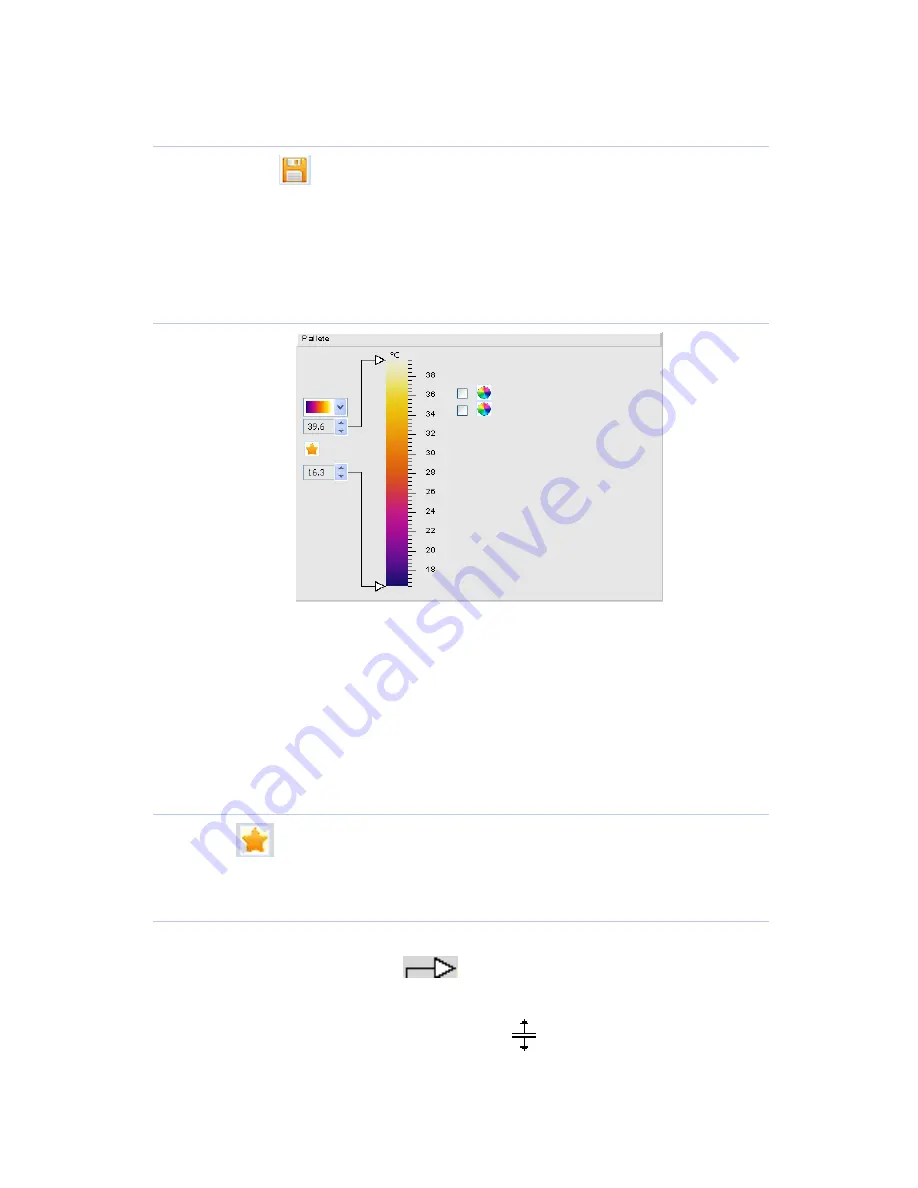
23
2.4.3 Save the line profile measurement image
Click
the button to pop up the file selection dialog box.
Select an image format.
Check / set the path to save the image.
Click the Save button to save the line profile measurement image.
2.5 Color Code Area
It is available to adjust the type of color code, 12 kinds of color bars are
available. A User can also adjust the maximum or minimum temperature,
and isothermal upper and lower limits, any out-of-range temperature will
not be supported. If the dew point is selected, the corresponding color
code of below the dew point temperature will be unified.
2.5.1 Default maximum or minimum temperature and upper
and lower limits of isothermal color
Click the
button to reload default settings.
2.5.2 Adjust upper and lower temperature
●
Method 1:
Move the mouse to
the upper and lower temperature on
left side of the color bar ;
When the mouse’s status turns
, please left-click to select;
Содержание IR-CAM-400
Страница 2: ......
Страница 4: ......
Страница 40: ...32 1 2 PIP 1 4 PIP 3 4 PIP ...
Страница 50: ...42 The effect drawing of indoor pipe heat leakage The effect drawing of indoor corner air leakage ...
Страница 55: ......
Страница 56: ...IR CAM 400 600 of Uncooled Focal Plane Infrared Cameras IRSee Report Software User Manual ...
Страница 57: ......
Страница 69: ...10 ...




















