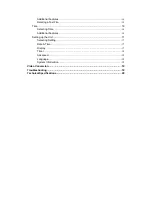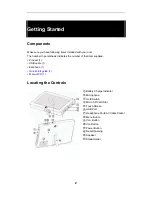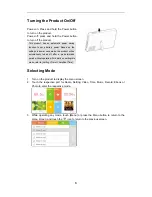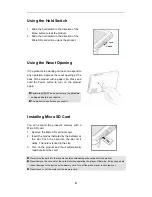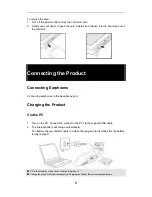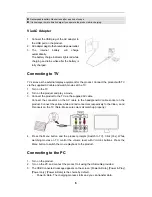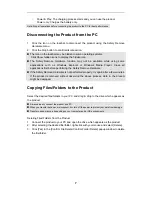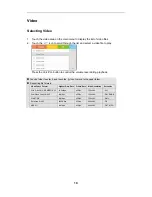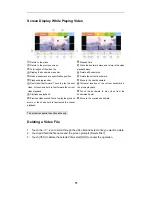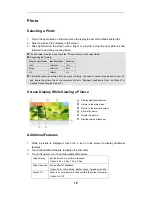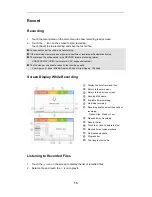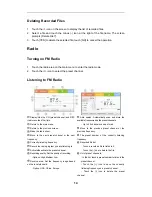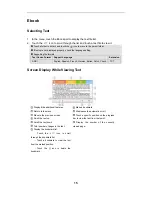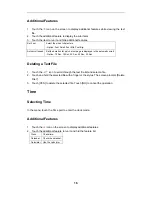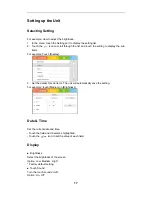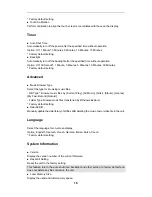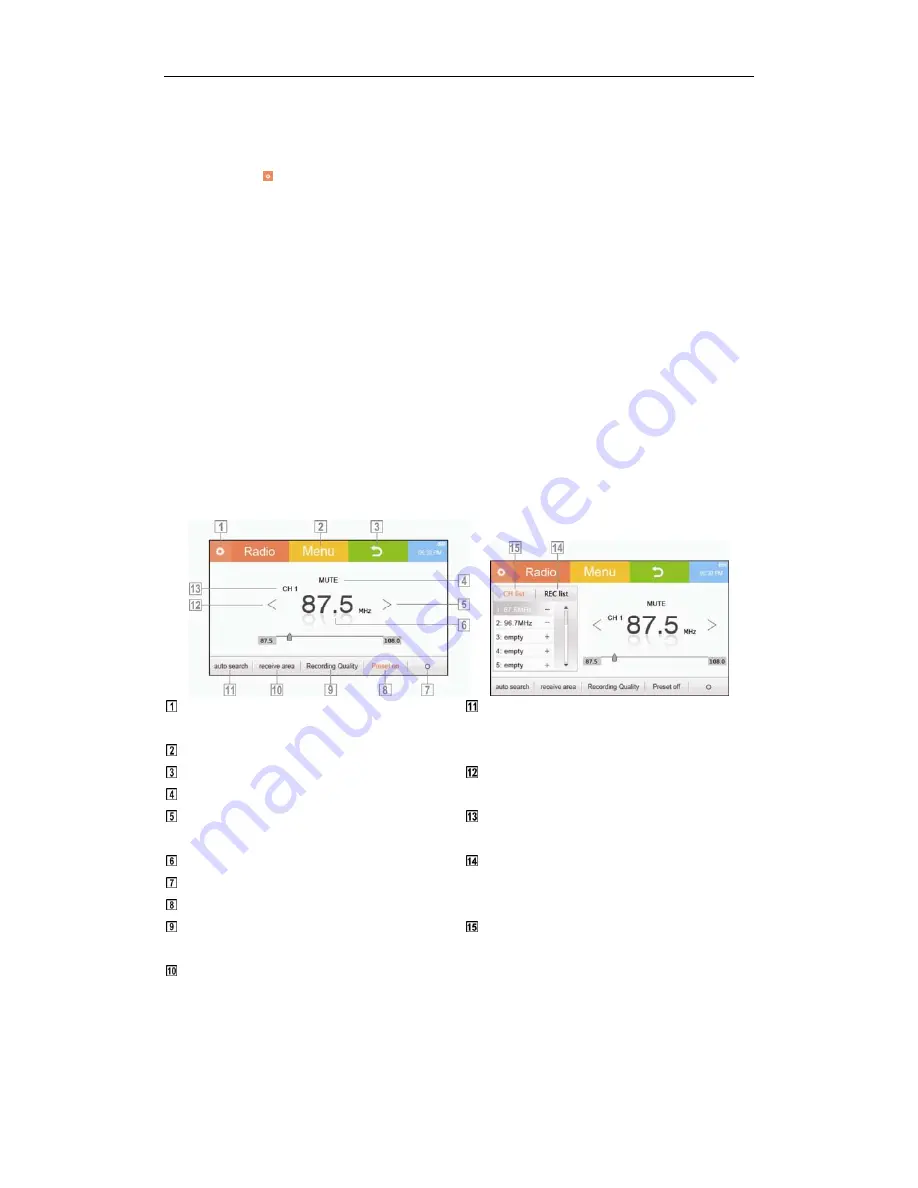
14
Deleting Recorded Files
1. Touch
the icon on the screen to display the list of recorded files.
2. Select a file and touch the minus (-) icon at the right of the file name. The screen
prompts [Delete File?].
3. Touch [YES] to delete the selected file; touch [NO] to cancel the operation.
Radio
Turning on FM Radio
1. Touch the radio area on the main menu to enter the radio mode.
2. Touch the </> icon to select the preset channel.
Listening to FM Radio
Display/hide the CH (preset channel) and REC
(radio recorded file) lists.
Return to the main menu.
Return to the previous screen.
Make the radio silent.
Move to the next preset channel or the next
frequency.
Currently listening frequency.
Record the radio program you are listening to.
Activate/deactivate the preset channel.
Recording quality: Set the quality of recording.
- Options: High, Medium, Low.
Receive area: Set the frequency range based
on the local standard.
- Option: USA, China, Europe.
Auto search: Automatically scan and store the
available frequencies as the preset channels.
- Up to 30 channels can be stored.
Move to the previous preset channel or the
previous frequency.
The preset number of the currently listening
frequency.
Recorded file list:
- Touch a recorded file to listen to it.
- Touch the [-] icon to delete the file.
List of preset channels:
- In the list, touch a preset number to listen to the
preset channel.
- Touch the [+] icon to save the currently
listening frequency as a preset channel.
- Touch the [-] icon to delete the preset
channel.
Содержание TS 430
Страница 1: ...TS430 Multimedia Player User Guide ...