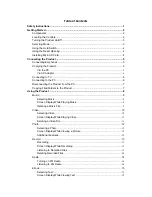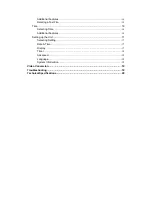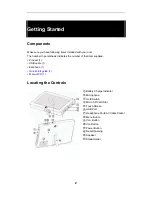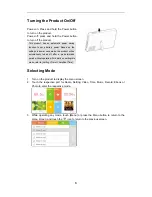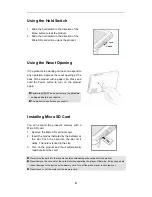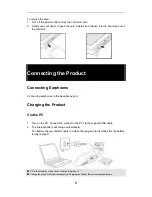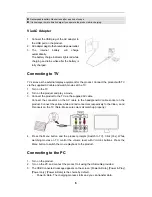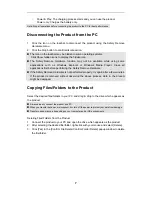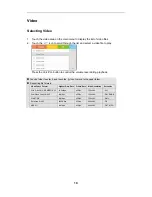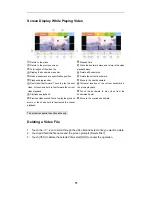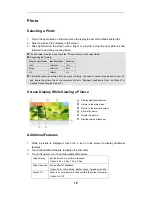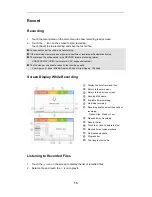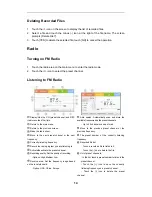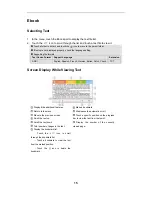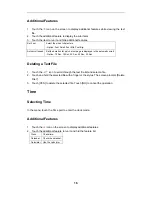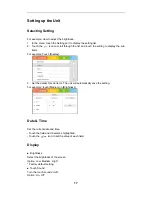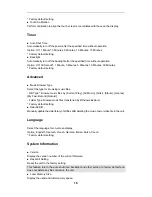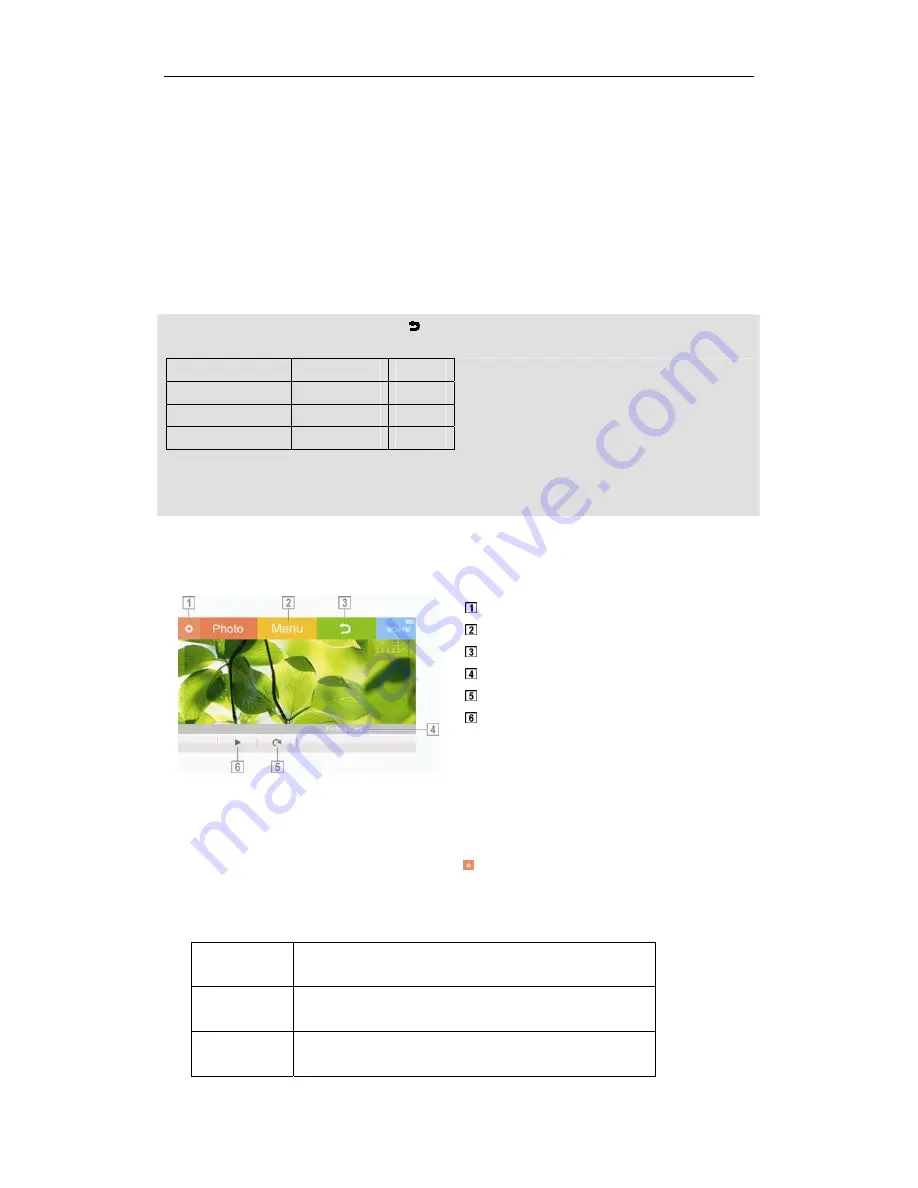
12
Photo
Selecting a Photo
1. Touch the photo area on the main menu to display the list of thumbnail photo files.
2. Select a picture file to display in full screen.
3. Slide rightward on the screen with a finger or a stylus to view the next picture; slide
leftward to view the previous picture.
Touch a folder to enter it, and touch the icon to move to the upper folder.
Supporting file formats:
Picture Codec Format
Max. Resolution
Extension
JPEG
3264x2448
.JPG
Bitmap
3264x2448
.BMP
GIF
999x999
.GIF
Picture file cannot be deleted from the product directly. You need to connect the product to your PC
and delete the picture file on the computer (Refer to “Deleting Files/Folders From the Product” of
Section “Connecting the Product”.)
Screen Display While Viewing a Picture
Display additional features.
Return to the main menu.
Return to the previous screen.
Picture file name.
Rotate the picture.
Start/pause the slideshow.
Additional Features
1. While a picture is displayed, touch the icon on the screen to display additional
features.
2. Touch the additional feature to display the sub items.
3. Touch the item to run it and hide additional features.
Image Delay
Set the duration to perform slideshow.
Option: 3 Sec, 5 Sec, 7 Sec, 9 Sec
Slide Transition
Set an effect of slideshow.
Option: Turn, Circle Shrink, Gather Leave, Spread out/in, Mix
Screen Fit
Zoom in or out a picture to fit best within the border of display.
Option: On, Off
Содержание TS 430
Страница 1: ...TS430 Multimedia Player User Guide ...