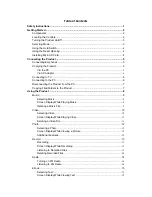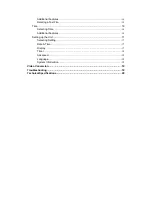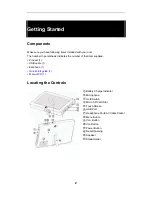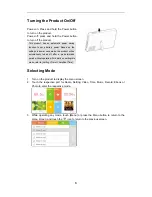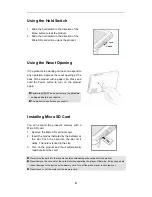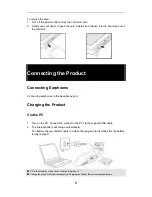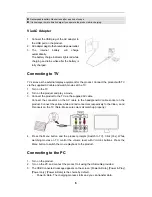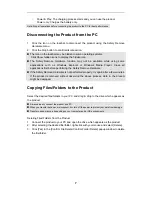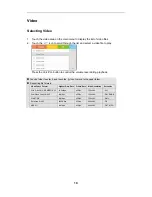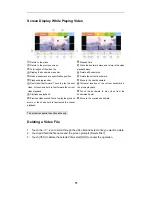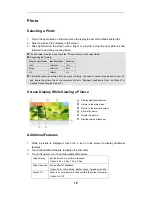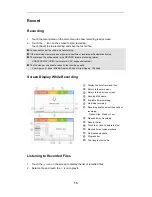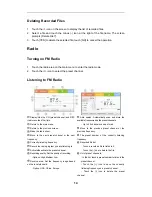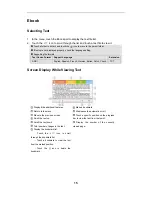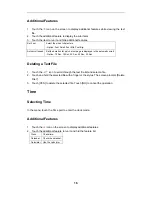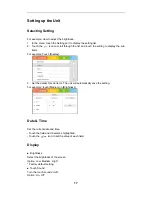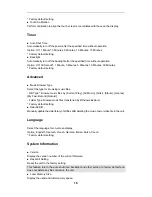7
- Power & Play: The charging process starts and you can use the product.
- Power only: Charges the battery only.
Note: Stop all operations before connecting the product to the PC for best performance.
Disconnecting the Product from the PC
1. Click the icon on the taskbar to disconnect the product using the Safely Remove
Hardware menu.
2. Click the Stop button to confirm disconnection.
The icon on the taskbar may be hidden in some operating systems.
Click Show hidden icons to display the hidden icon.
The Safely Remove Hardware function may not be available while using some
applications such as Windows Explorer or Windows Media Player. Close all
applications first before performing the Safely Remove Hardware.
If the Safely Remove Hardware is not performed properly, try again after a few minutes.
If the product is removed without observing the above process, data in the product
might be damaged.
Copying Files/Folders to the Product
Select the desired files/folders in your PC and drag & drop to the drive which appears as
the product.
Always properly connect the product and PC.
When you transfer data, never disconnect it or turn off the power to protect your data from damage.
Transfer speed may vary depending on your computer and/or OS environments.
Deleting Files/Folders from the Product
1. Connect the product to your PC and open the drive which appears as the product.
2. After selecting the desired file/folder, right-click with your mouse and select [Delete].
3. Click [Yes] in the [Confirm File Delete/Confirm Folder Delete] popup window to delete
the file/folder.
Содержание TS 430
Страница 1: ...TS430 Multimedia Player User Guide ...