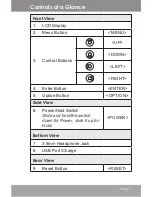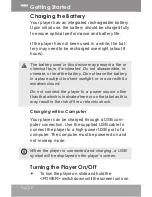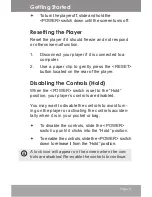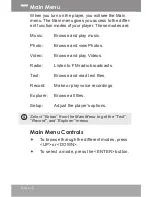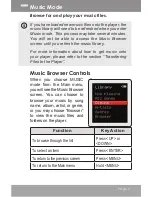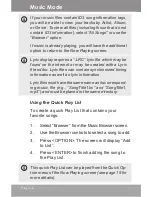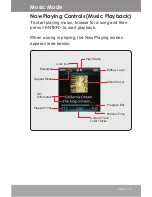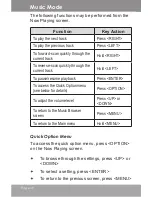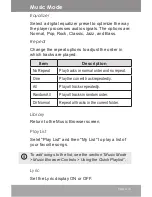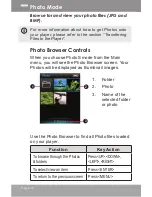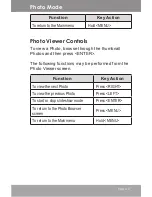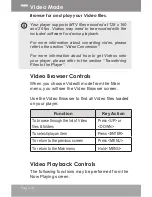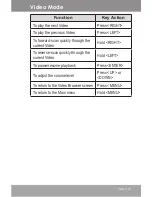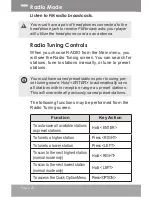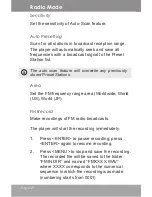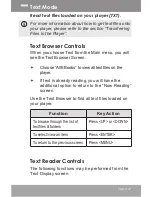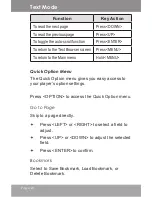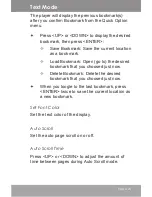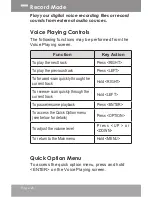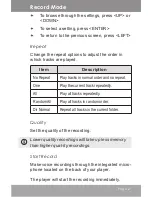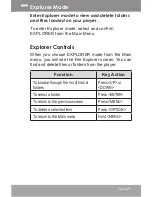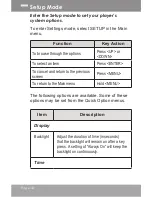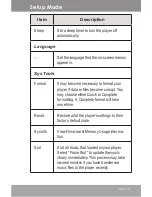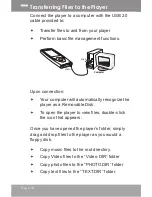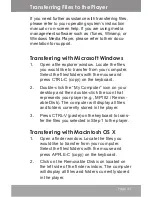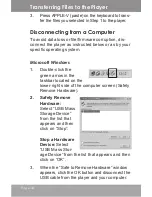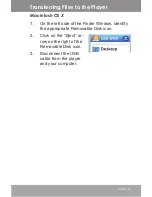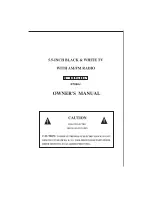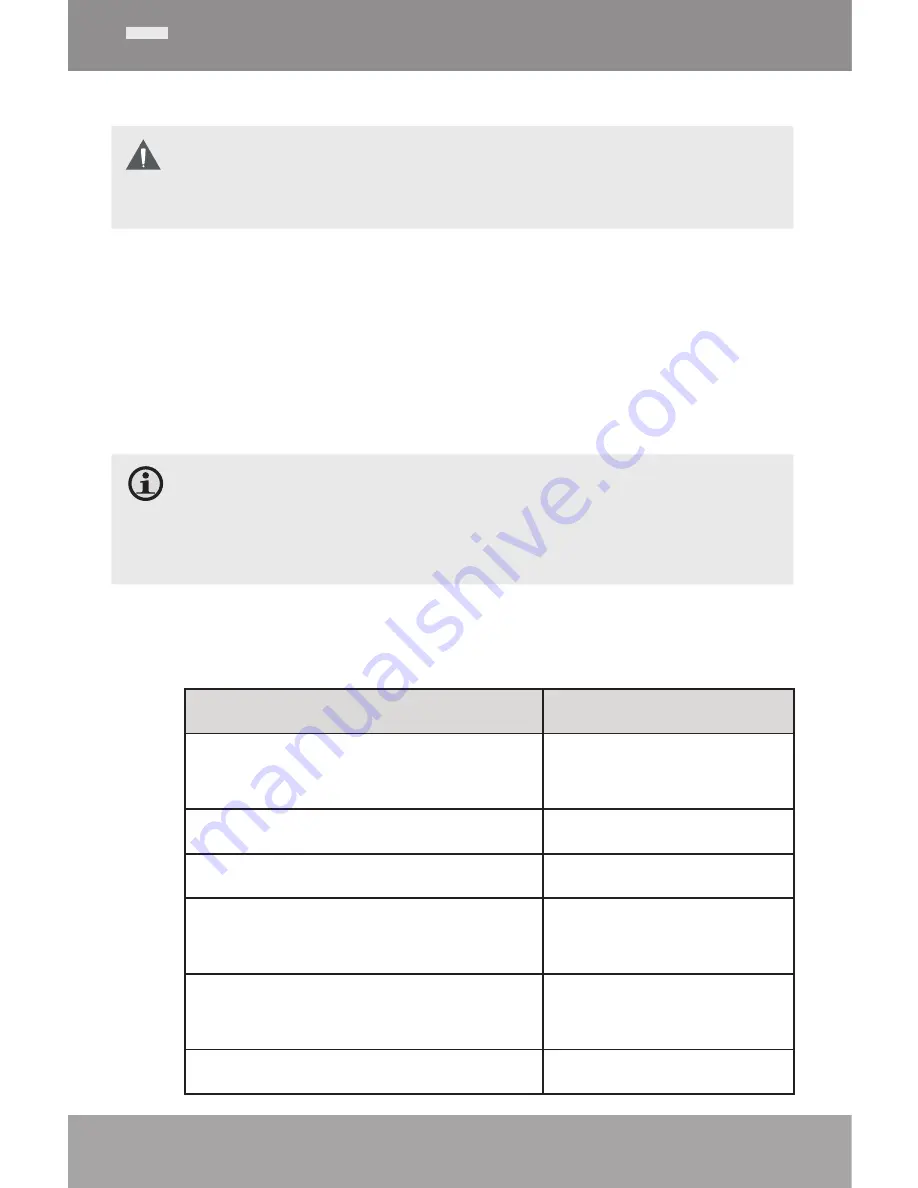
Page 20
Listen to FM radio broadcasts.
You must have a pair of headphones connected to the
headphone jack to receive FM broadcasts; your player
will utilize the headphone cord as an antenna.
Radio Tuning Controls
When you choose RADIO from the Main menu, you
will see the Radio Tuning screen. You can search for
stations, tune to stations manually, or tune to preset
stations.
You must have saved preset stations prior to using pre-
set tuning mode. Hold <ENTER> to automatically save
all stations within reception range as preset stations.
This will overwrite all previously saved preset stations.
The following functions may be performed from the
Radio Tuning screen.
Function
Key Action
To auto-save all available stations
as preset stations
Hold <ENTER>
To tune to a higher station
Press <RIGHT>
To tune to a lower station
Press <LEFT>
To scan to the next highest station
(normal mode only)
Hold <RIGHT>
To scan to the next lowest station
(normal mode only)
Hold <LEFT>
To access the Quick Option Menu Press <OPTION>
Radio Mode
Содержание MP182
Страница 6: ...Page 6 2 4 8 1 3 9 6 7 Reset 5 Controls at a Glance ...
Страница 41: ...Page 41 ...
Страница 42: ...For more information please check our website www mpmaneurope com ...