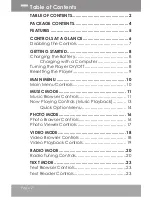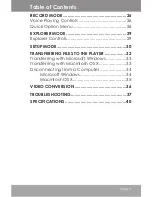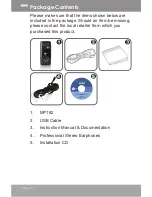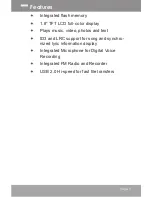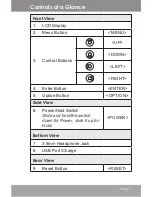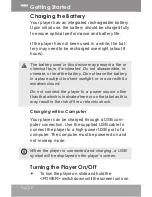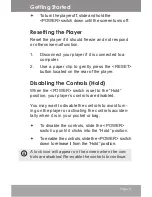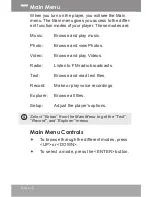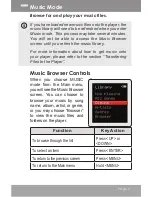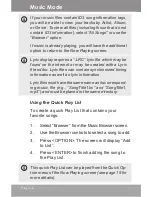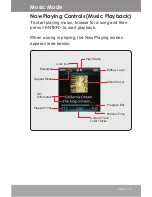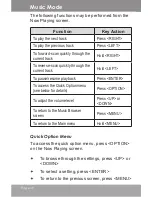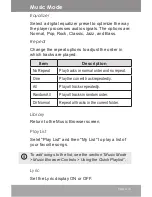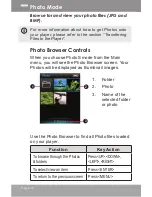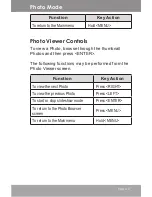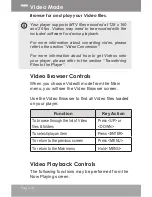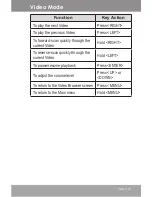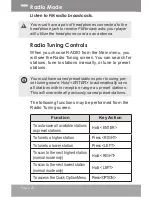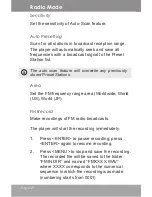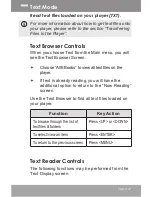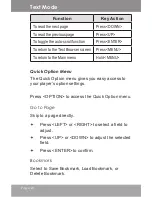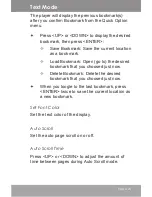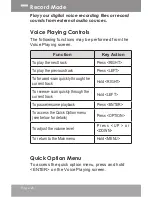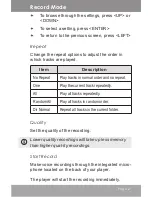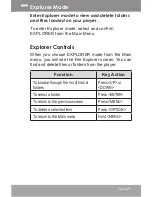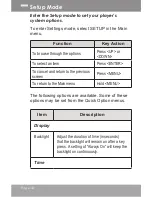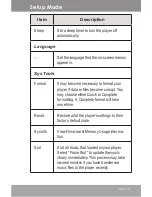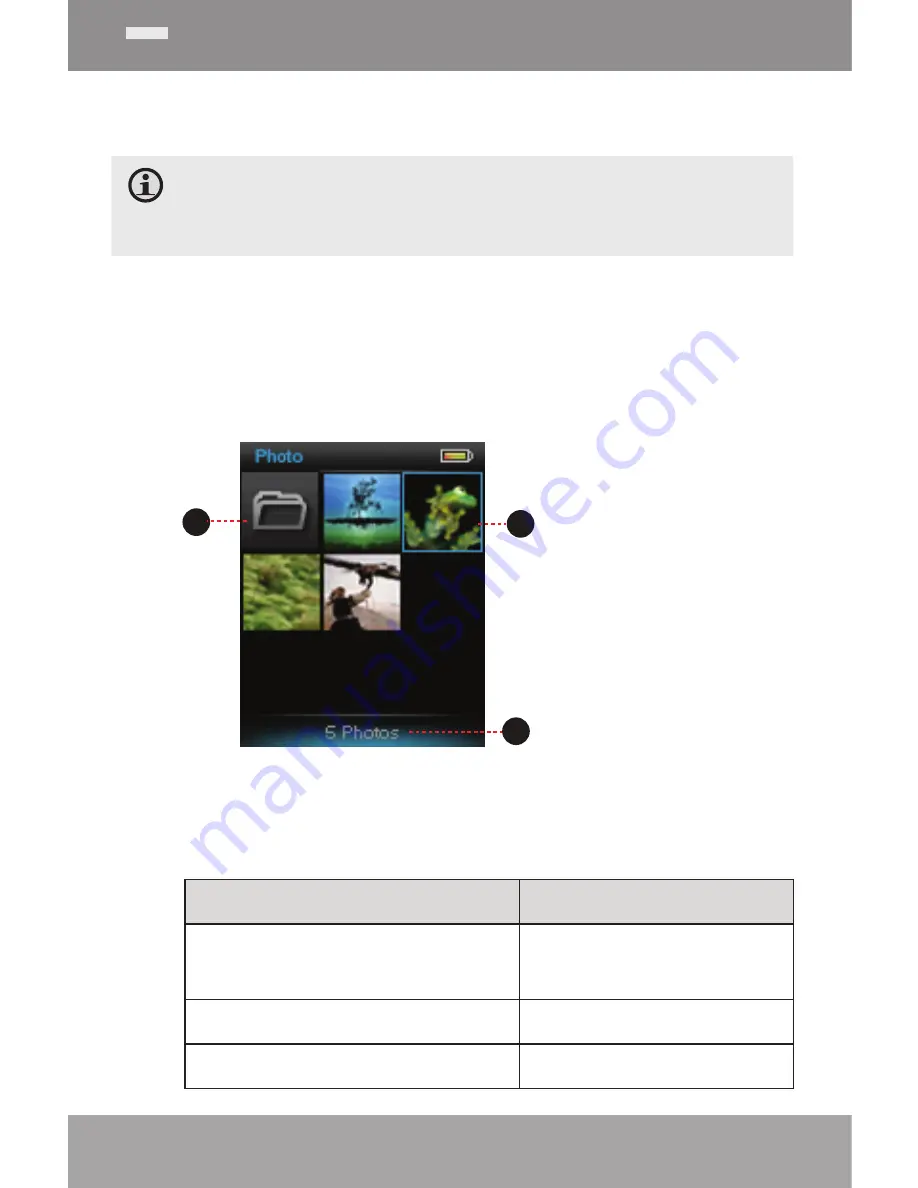
Page 16
Browse for and view your photo files (JPG and
BMP).
For more information about how to get Photos onto
your player, please refer to the section “Transferring
Files to the Player”.
Photo browser Controls
When you choose PhotoS mode from the Main
menu, you will see the Photo Browser screen. Your
Photos will be displayed as thumbnail images.
Use the Photo Browser to find all Photo files loaded
on your player.
Function
Key Action
To browse through the Photos
& folders
Press <UP>, <DOWN>,
<LEFT>, <RIGHT>
To select/view an item
Press <ENTER>
To return to the previous screen Press <MENU>
Photo Mode
2
1
3
Pictures
Picture 001.jpg
2
1
1. Folder
2. Photo
3. Name of the
selected folder
or photo
Содержание MP182
Страница 6: ...Page 6 2 4 8 1 3 9 6 7 Reset 5 Controls at a Glance ...
Страница 41: ...Page 41 ...
Страница 42: ...For more information please check our website www mpmaneurope com ...