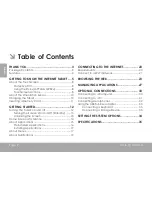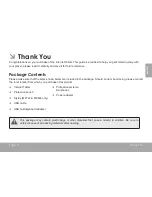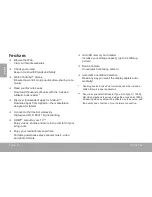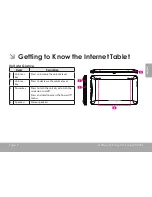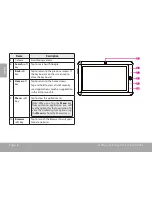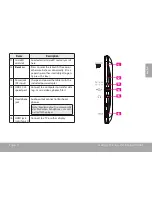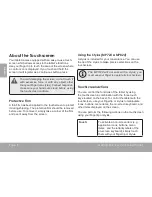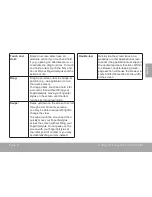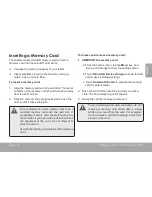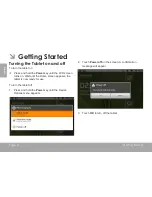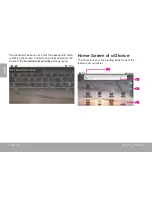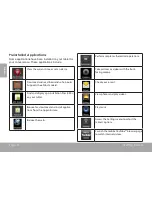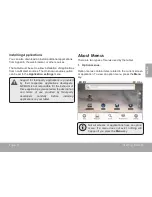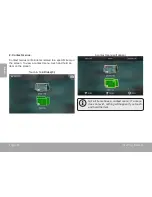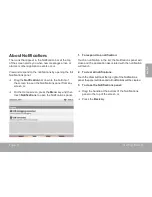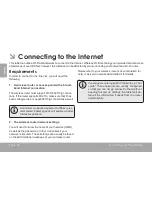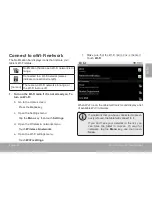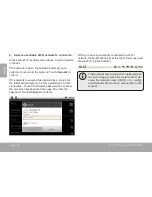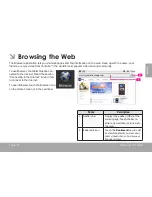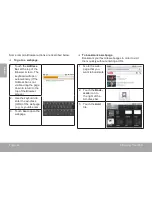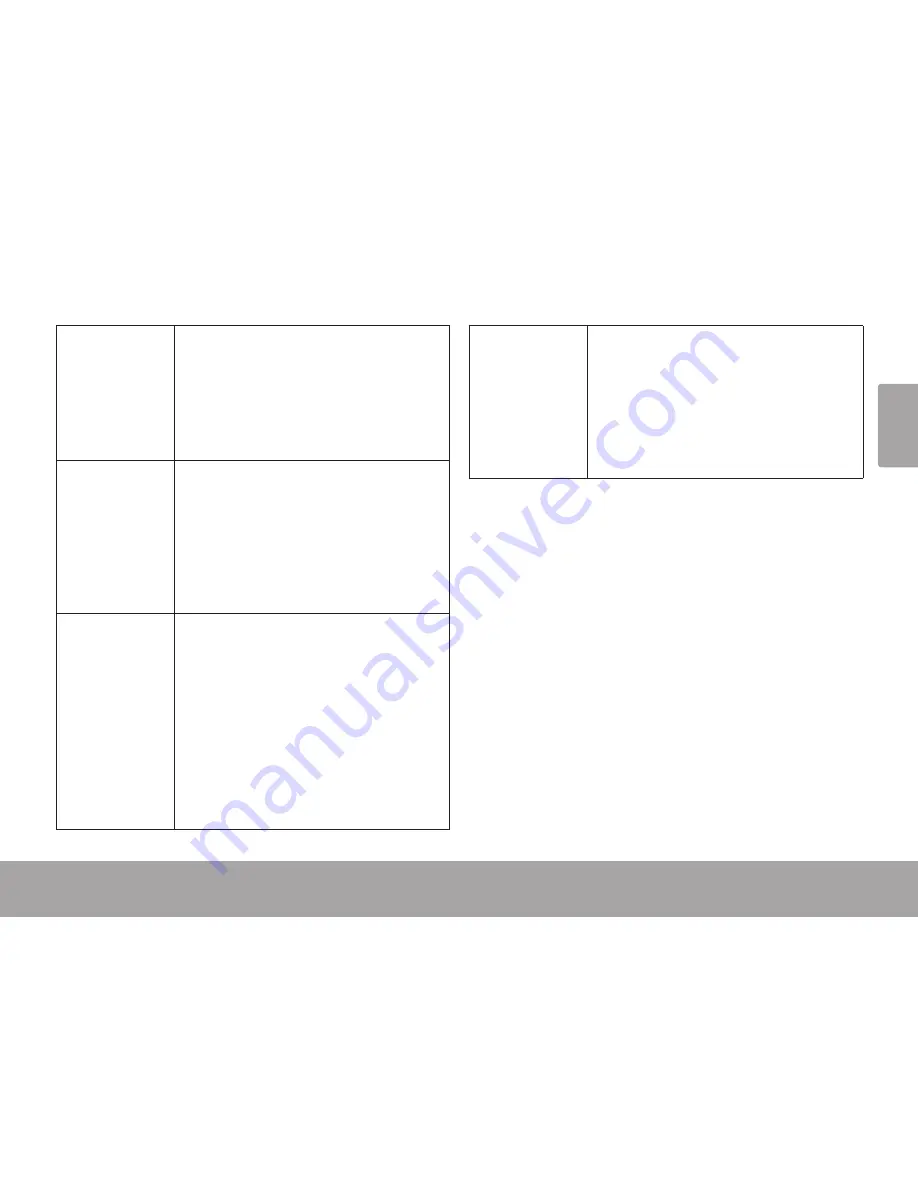
Page 9
Getting To Know The Internet Tablet
En
g
lis
h
Touch and
Hold:
Some on-screen items have an
alternate action if you touch and hold
it (e.g., opening an alternate menu, or
to activate the drag function). To touch
and hold an item, touch the item and
do not lift your fingertip/stylus until the
action occurs.
Drag:
Drag an on-screen item to change its
position (e.g., an application icon on
the home screen).
To drag an item, touch and hold it for
a moment, then without lifting your
fingertip/stylus, move your fingertip/
stylus on the screen until the item
reaches its target destination.
Swipe:
Swipe up/down on the screen to scroll
through a list. On some screens,
you may be able to swipe left/right to
change the view.
To swipe, touch the screen and then
quickly move your fingertip/stylus
across the screen without lifting your
fingertip/stylus. Do not pause on the
screen with your fingertip/stylus at
the initial point of contact or you may
accidentally drag an item instead.
Double-tap:
Quickly tap the screen twice on a
webpage or other application screen
to zoom (the application must support
the double-tap/zoom function). Within
the browser, double-tapping a web-
page section will cause the browser to
zoom and fit that section to the width
of the screen.