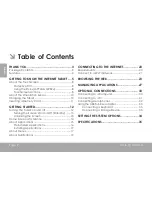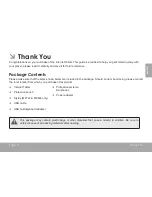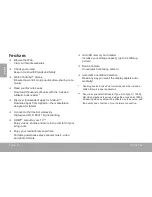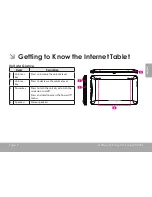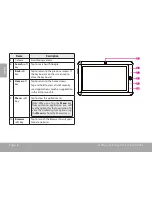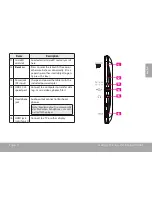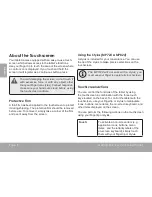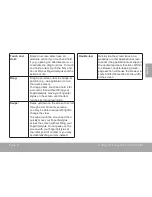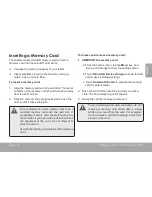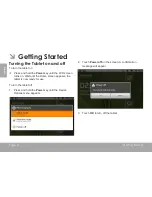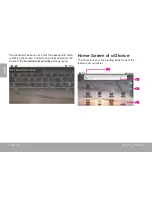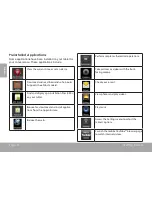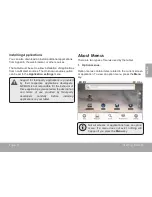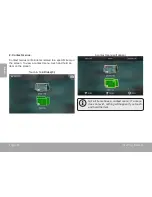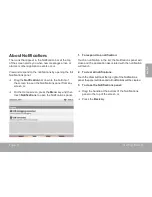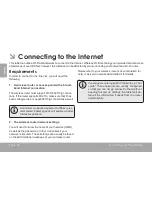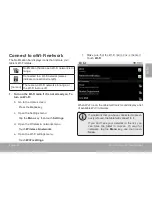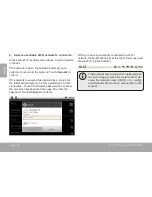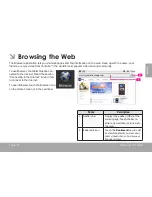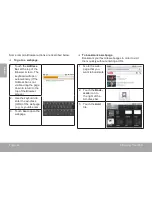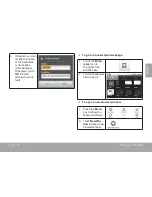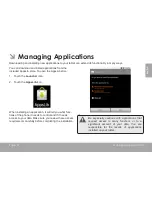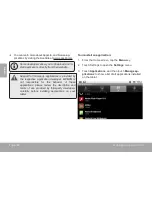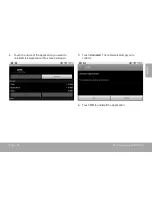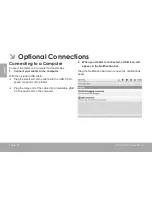Page 15
Getting Started
En
g
lis
h
Name
Description
1
Notification
bar
Shows notification icons such as new mes-
sages and alarms; drag the bar down to the
bottom of the screen to open the full Notifi-
cations panel. The right side of the bar also
shows status information such as the time,
battery level, and network signal strength.
Note: You can press the
Menu
key and
then touch
Notifications
to open the
full Notifications panel from the Home
screen.
2
Widgets
Widgets are small applications that you
can use directly from the home screen.
To add widgets to the home screen,
touch and hold an empty spot on the
home screen; the
Add to Home screen
menu will appear. Touch
Widgets
; then
choose a widget from the menu.
3
Launcher
Tab
Open the Launcher to view a list of all
applications installed on the tablet. Touch
the Launcher tab to open the Launcher.
Note: You can swipe left and right to
view additional screens.
4
Icons
Touch an icon to open an application or
folder
About Applications
To open an application, touch the application icon on the
home screen or in the Launcher.
Launcher screen:
The screen shown above is for illustrative
purposes only. MPMAN reserves the right to
modify and improve the final list of applications
available on the tablet.