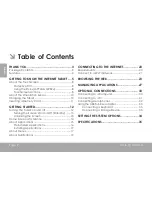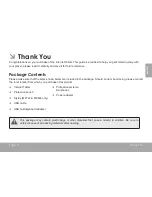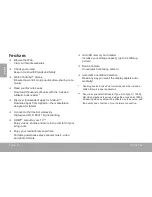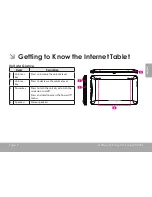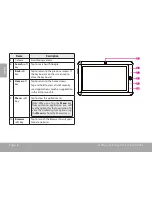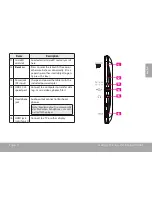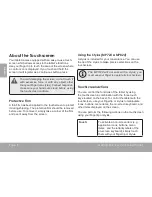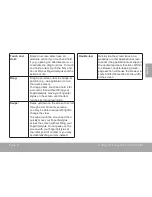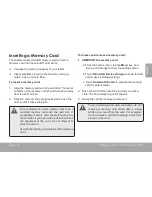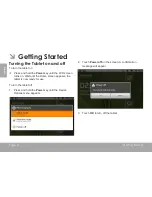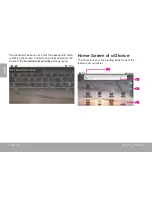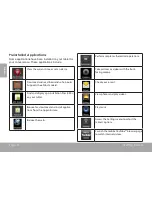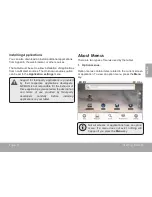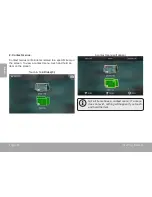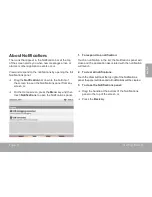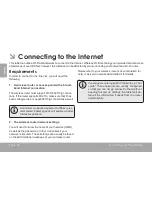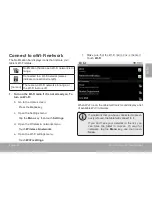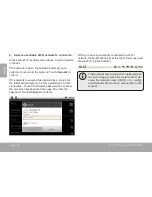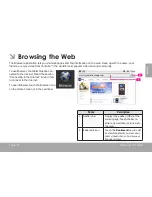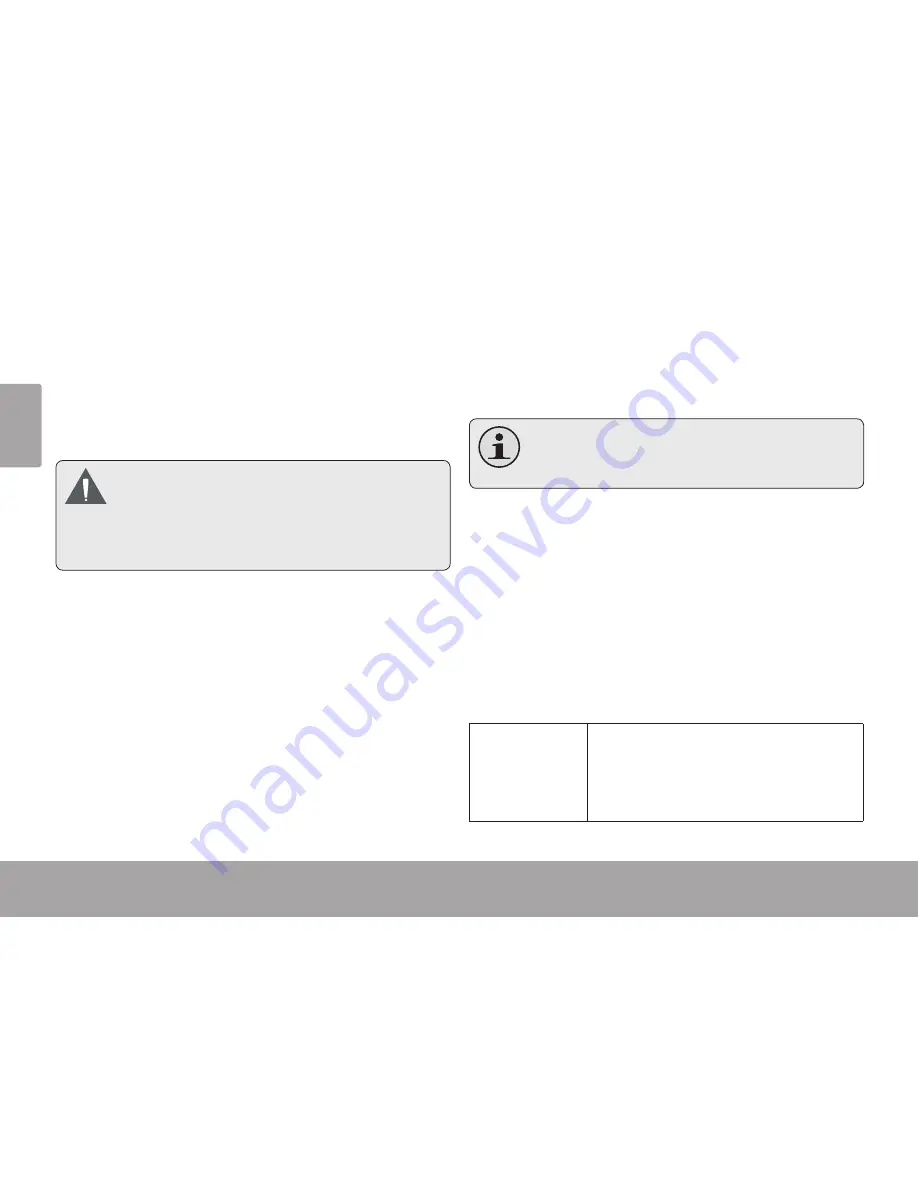
Page 8
Getting To Know The Internet Tablet
En
g
lis
h
About the Touchscreen
Your tablet comes equipped with an easy-to-use touch-
screen which allows access to the tablet’s functions.
Use your finger tip to touch the area of the screen where
a control icon is displayed. If you touch and hold the
screen, it will register as a continuous button press.
To avoid damaging the screen, do not touch it
with excessive force or with any object other
than your finger (or a stylus). For best response,
make sure your hands are clean before using
the touchscreen controls.
Protective Film
A thin film has been applied to the touchscreen to protect
it during shipping. The protective film should be removed
before use. To remove it, simply take a corner of the film
and peel it away from the screen.
Using the Stylus (MP724 & MP824)
A stylus is included for your convenience. You can use
the tip of the stylus to make precise selections on the
touchscreen.
The MP1024 will not work with a stylus; you
must use your finger to operate its touchscreen.
Touchscreen Actions
You can control the functions of the tablet by using
the touchscreen in combination with the three touch
keys located on the bezel. To control the tablet with the
touchscreen, use your fingertip or stylus to manipulate
icons, buttons, menu items, the on-screen keyboard, and
other items displayed on the screen.
You can perform the following actions on the touchscreen
using your fingertip or stylus.
Touch:
To activate an on-screen item (e.g.,
application icons, buttons, menu
items, and the letter/symbols of the
on-screen keyboard), simply touch
them with your fingertip or stylus.