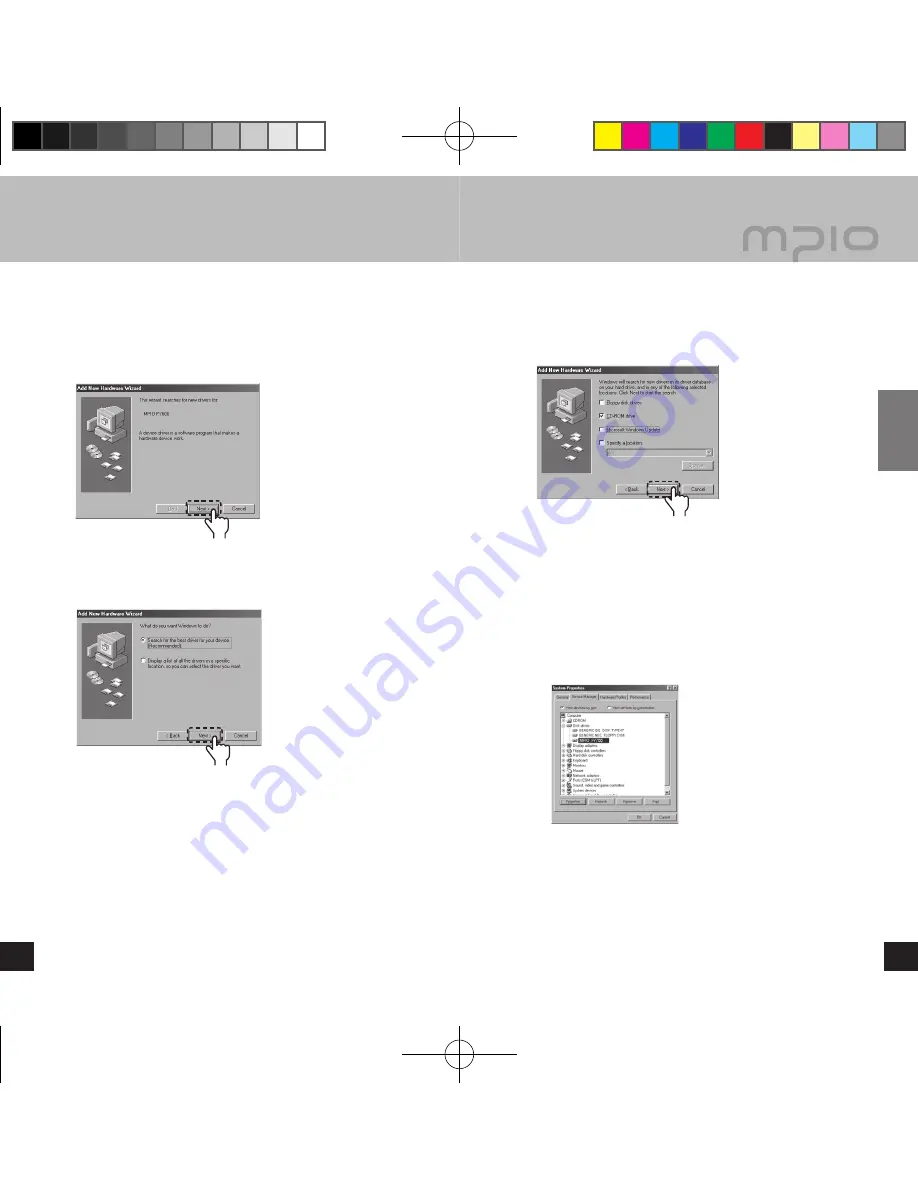
14
15
Connection
Please refer to the below only if the device is not plugged with
Windows 98/98SE.
Connect the product (FY700) with a computer with the USB
cable. When
Add New Hardware Wizard
window appears
on the screen, click the
[Next]
button.
Check “Search for the driver for your device”, click the
[Next]
button.
Click
Click
Insert the CD included in the package into the CD-ROM,
check
CD-ROM DRIVE
and click the
[Next]
button.
When the driver installation is completed, an “Installation
complete” window will appear on the screen. Then, click
the
[Finish]
button.
Go to the following destination to confirm that the
installation was completed successfully.
■ Windows 98:
[ Control Panel ] → [ Systems ] → [ Device Manager ] →
[ Hard Drive ]→ MPIO FY700 USB Device
Note
● In Windows 98/98SE, the program must be installed to use
FY700 as a removable disk. Please install the USB drivers
before use.
Click
▄ Installing USB Driver Manually
FY700_Eng.indd 14-15
2005-11-16 ソタネト 6:39:41









































