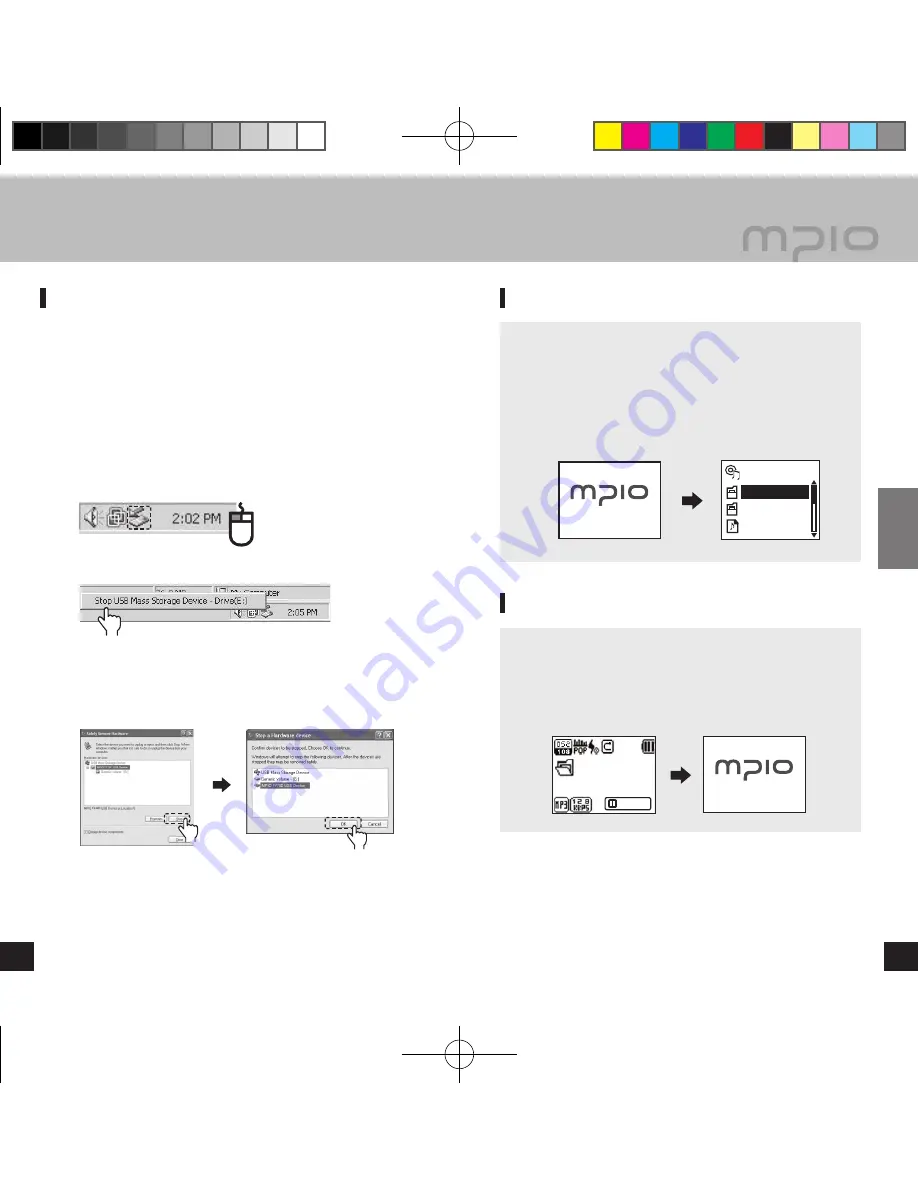
POWER ON
ROOT
RECORD
MUSIC
Sample song
MUSIC
MUSIC001.mp3
PAUSE
POWER OFF
18
19
Usage
Disconnecting the USB Cable
It is recommended that you follow these directions for
separating the device from the PC safely. If these instructions
are not followed, it may result in data damage or product
malfunction.
Windows 98/98SE Users
There is no Safely Remove Hardware command in Windows
98/98SE. The user must wait until the file/data transfer is
complete, and then disconnect the USB cable.
Place mouse cursor on “Stop a Hardware Device” icon
in the system tray, and click right mouse button.
Select “Stop USB Mass Storage Device”.
Select USB Mass Storage Device from the list of
hardware, and click the
[Stop]
button. When the “Stop
a Hardware Device” window appears, select
MPIO
FY700 USB Device
. Then, click the
[OK]
button and
disconnect the USB cable.
Note
● In Windows 2000, disconnect the USB cable by clicking the
[OK]
button after the “Safely Remove Hardware” message
appears. If you are suing Windows XP, disconnect the
USB Cable when the Safe To Remove Hardware message
appears.
Click
Click
▄ Using a Removable Disk
▄ Basic Operation
Click
To Play Music (Turning Power ON)
Navigation screen will appear by pressing longer
►
▐▐
button
after turning the player on with a logo screen. Select file you
wish to playback.
Press the
►
▐▐
button to play music.
For more details of how to move folders or files, see
[Using
the Navigation]
in page 24.
To Stop (Turning Power OFF)
Press the
►
▐▐
button shortly to pauses during playback
and it is automatically turned-off if there is no any further
operation for 3 minutes. (In case default setting)
It is automatically turned off if the
►
▐▐
button is pressed
longer during playback as well.
Note
● In the menu, you can change the time settings for
Auto
Power Off
. (See page 46)
● After turning on the power, if you don’t want the navigation
screen to come up, change the setting to
Auto Play
in the
menu. (See page 44).
FY700_Eng.indd 18-19
2005-11-16 ソタネト 6:39:42

























