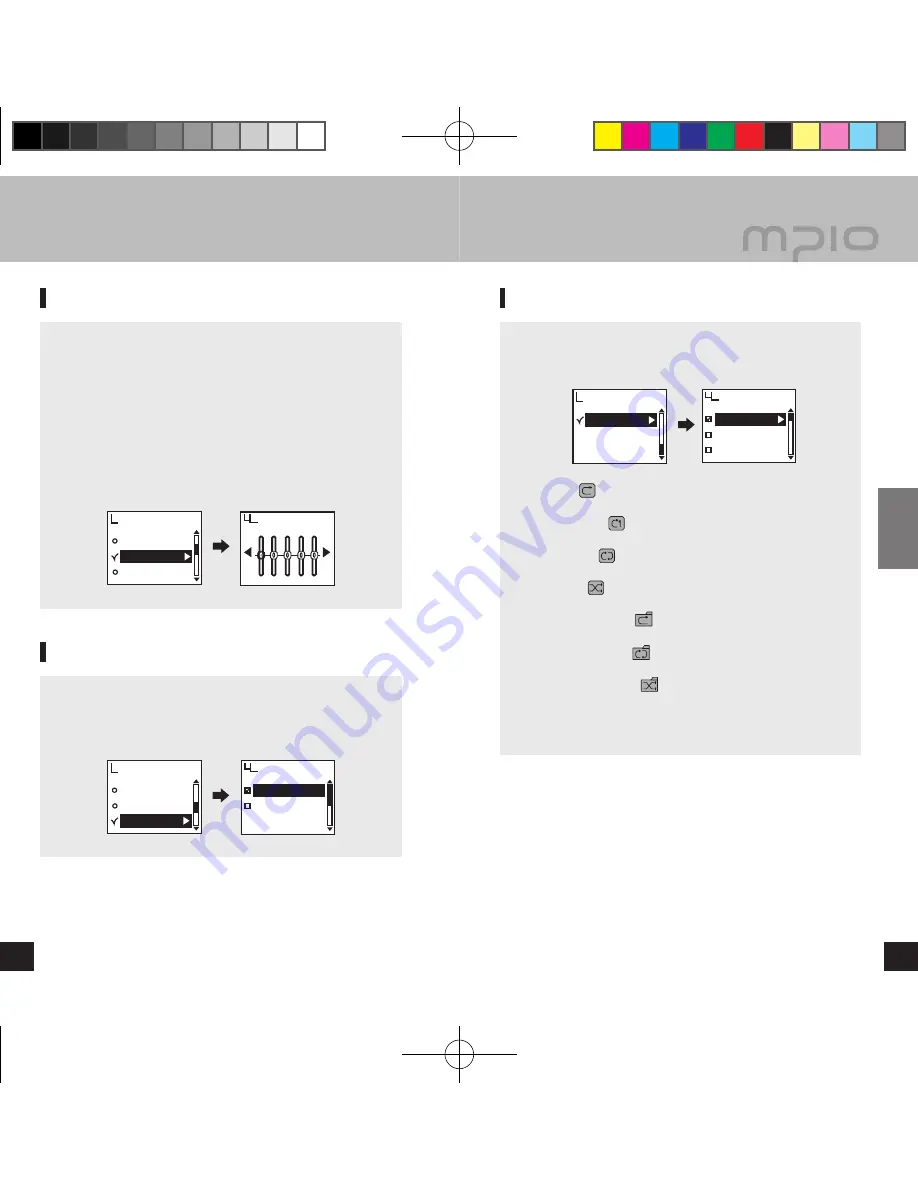
EQ
User EQ
Live 3D Effect
Audio
User EQ
EXIT
OK
EQ
User EQ
Live 3D Effect
Audio
Off
On
Live 3D Effect
Repeat
Audio
Repeat
Normal
Repeat One
Repeat All
34
35
Usage
▄ Setting the Menu [Audio Settings]
Setting User EQ
You can enjoy your own sound effects by setting the EQ to
the each frequency bandwidth that you prefer.
■ Select
User EQ
from
Audio
in the menu.
■ Move through frequency band using the
▐
◄◄ /►►
▌
button, and
adjust the settings using the +/- button.
■ After setting each frequency band, press the
►►
▌
button to
move to
OK
and save the settings, and then you will move to
the previous menu.
■ Press the
▐
◄◄
button to move to
EXIT
, and the
User EQ
will
be canceled.
Setting Sound Effects
Enjoy powerful, 3-dimensional sound effects.
■ Select
Live 3D Effect
from
Audio
in the menu.
■ You may set to
Off
or
On
.
Setting Repeat
The user can set to the desired play setting.
■ Select
Repeat
from
Audio
in the menu.
■
Normal ( )
It plays music files including folders once.
Repeat One (
)
Plays one track repeatedly.
Repeat All ( )
Plays all music files continuously.
Random ( )
Plays all music files in random order.
Directory Normal ( )
Plays music files in the selected folder once.
Directory Repeat ( )
Plays music files in the selected folder continuously.
Directory Random ( )
Plays music files in the selected folder in random order
continuously.
FY700_Eng.indd 34-35
2005-11-16 ソタネト 6:39:47
























