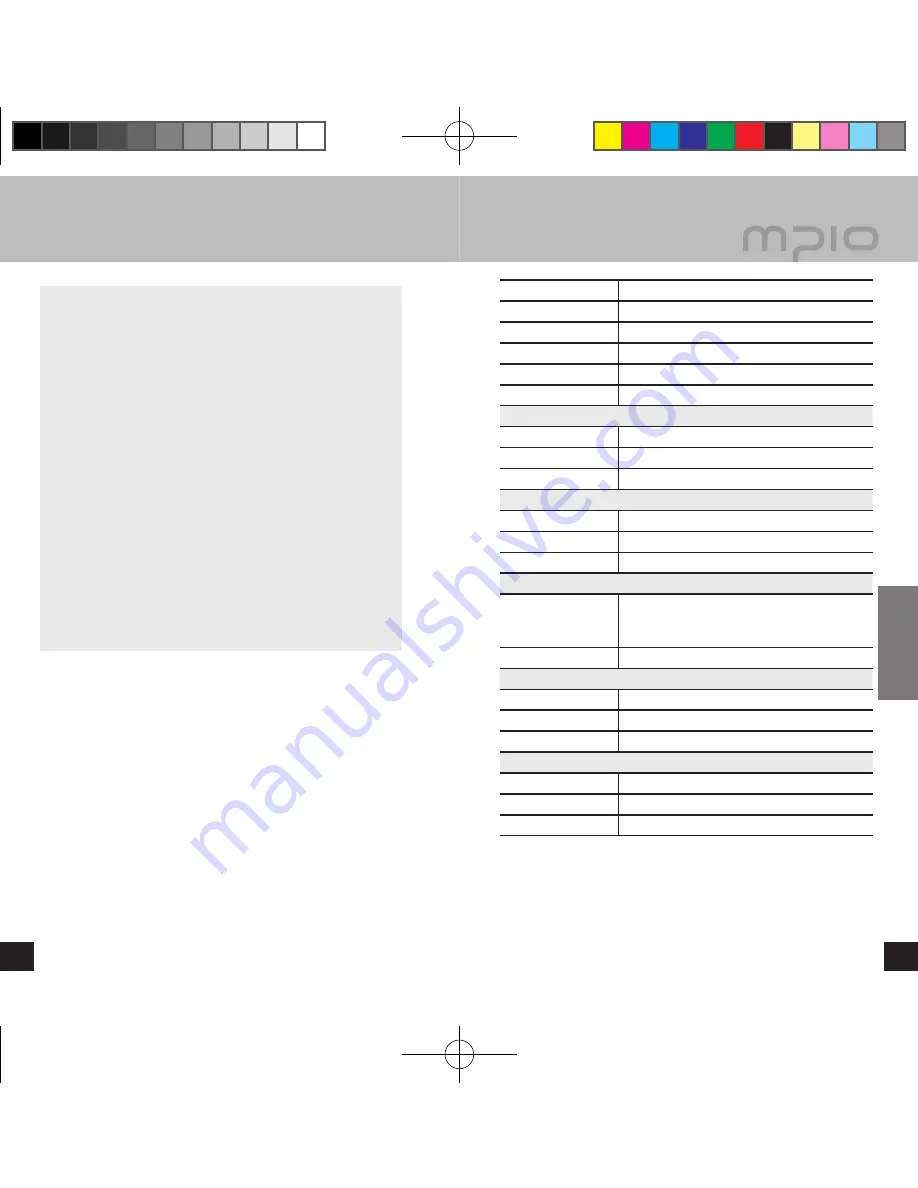
52
53
Customer Support
▄ Troubleshooting
I can hear noise and cannot set the broadcasting
channel when I listen to the radio.
■ Your player may be influenced by the neighboring electrical
device. Secure enough distance.
■ The earphone plays a role of an antenna when listening to
the radio. Therefore, reception sensitivity can be deteriorated
if you don’t use an earphone. Or, FM reception may be poor
in some area. Please understand that.
I cannot download the file from the PC
■ Connection to the PC using the extension cable or USB hub
cannot be guaranteed.
■ Make sure to use the USB cable provided with the product as
an accessory when connecting the player to the PC
Upgrading the firmware is too hard.
■ This may be due to insufficient battery capacity.
▄ Product Specifications
Dimensions
32.5 (W) × 84 (H) × 13.2 (D)/mm
Weight
29.5g (without battary)
Display
128×64 Full Graphic LCD
Memory
512MB / 1GB / 2GB
Decoding
MP3, WMA (WMA Janus DRM), ASF
Voice Recording
MP3
Audio
Frequency Range
20Hz~20kHz
S/N ratio
>90dB
Output Power
6mW/Channel (Europe: 6mW/Channel)
FM Radio
Frequency Band
76~108MHz
S/N ratio
>45dB
FM Recording
MP3
Languages
Menu
Languages
English, Korean, Japanese, Chinese
(simplified), Chinese (traditional),
Spanish, French, German, Russian
Supported Languages
55 Languages supported
PC Interface
PC Environment
USB 2.0 (High Speed)
Supported OS
Windows 98 / SE / ME / 2000 / XP
Removable Disk
Mac OS version 9.2 or later
Battery
Type
AAA×1
Battery life
Up to 20 hours (based on 128kbps MP3 file)
Operating Temperature
0˚C~40˚C
Note
● The actual memory available to use may differ from the product’s
memory capacity due to the logical file system.
● The data transmission speed may differ depending on the user’s PC
specifications.
● PC connection using USB Hubs or extension cables is not guaranteed.
● The contents of this manual can be changed without a prior notice
for continuous performance improvement and additional function
supplementation in the future.
FY700_Eng.indd 52-53
2005-11-16 ソタネト 6:39:50

































