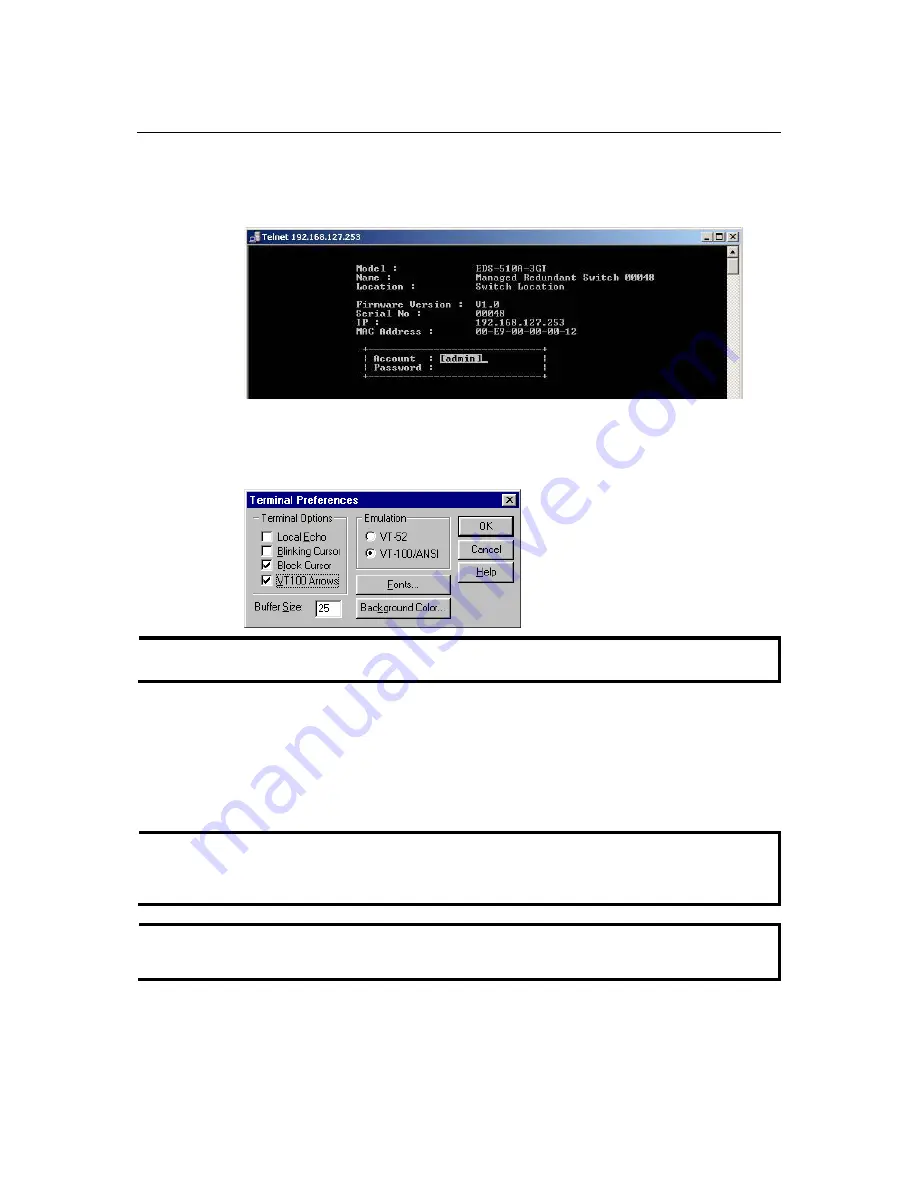
EDS-510A Series User’s Manual Getting
Started
2-6
3.
The Console login screen will appear. Press
Enter
to open the Account pop-up selector and
then select either
admin
or
user
. Use the keyboard’s down arrow to move the cursor to the
Password field, enter the
Console Password
(this is the same as the Web Browser password;
leave the
Password
field blank if a console password has not been set), and then press
Enter
.
4.
When the
Main Menu
of the EDS-510A’s console utility opens, click
Terminal
p
references…
from the menu at the top of the window.
5.
When the
Terminal Preferences
window opens, make sure that the
VT100 Arrows
option is
selected.
NOTE
The Telnet Console looks and operates in precisely the same manner as the RS-232 Console.
Configuration using a Web Browser
The EDS-510A’s web browser interface provides a convenient way to modify the switch’s
configuration and access the built-in monitoring and network administration functions. The
recommended web browser is Microsoft Internet Explorer 5.5 or 6.0 with JVM (Java Virtual
Machine) installed.
NOTE
To use the EDS-510A’s management and monitoring functions from a PC host connected to the
same LAN as the EDS-510A, you must make sure that the PC host and the EDS-510A are on the
same logical subnet.
NOTE
If the EDS-510A is configured for other VLAN settings, you must make sure your PC host is on
the management VLAN.




























