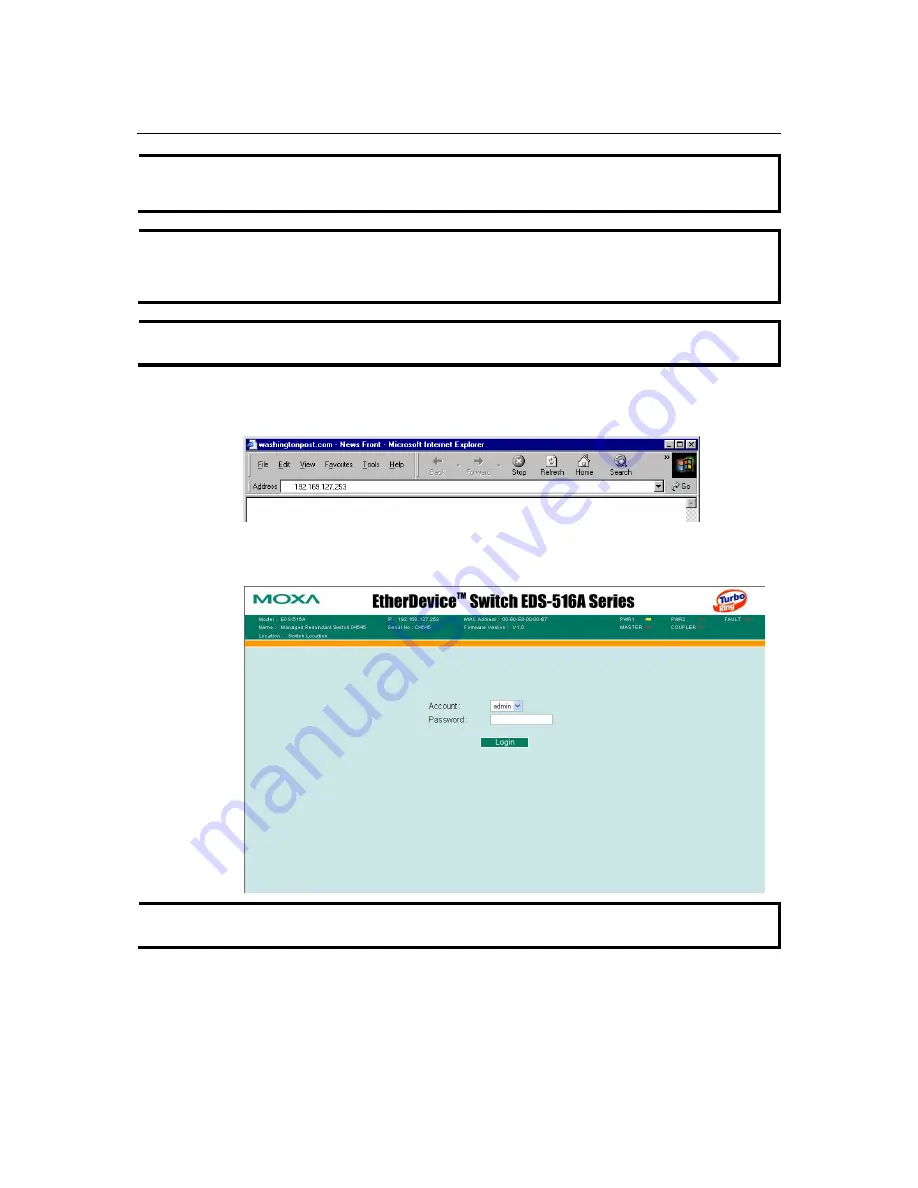
EDS-516A Series User’s Manual
Getting Started
2-7
NOTE
If EDS-516A is configured for other VLAN settings, you must make sure your PC host is on the
management VLAN.
NOTE
Before accessing EDS-516A’s web browser interface, first connect one of its RJ45 Ethernet ports
to your Ethernet LAN, or directly to your PC’s Ethernet NIC. You can establish a connection
with either a straight-through or cross-over Ethernet cable.
NOTE
MOXA EDS-516A’s default IP is
192.168.127.253
.
Perform the following steps to access EDS-516A’s web browser interface.
1.
Open Internet Explorer and type EDS-516A’s IP address in the
Address
field. Press
Enter
to
establish the connection.
2.
The web login page will open. Select the login account (Admin or User) and enter the
Password
(this is the same as the Console password), and then click
Login
to continue. Leave
the
Password
field blank if a password has not been set.
NOTE
By default, EDS-516A’s password is not set (i.e., is blank).
You may need to wait a few moments for the web page to be downloaded to your computer. Use
the menu tree on the left side of the window to open the function pages to access each of MOXA
EtherDevice Switch’s functions.
















































