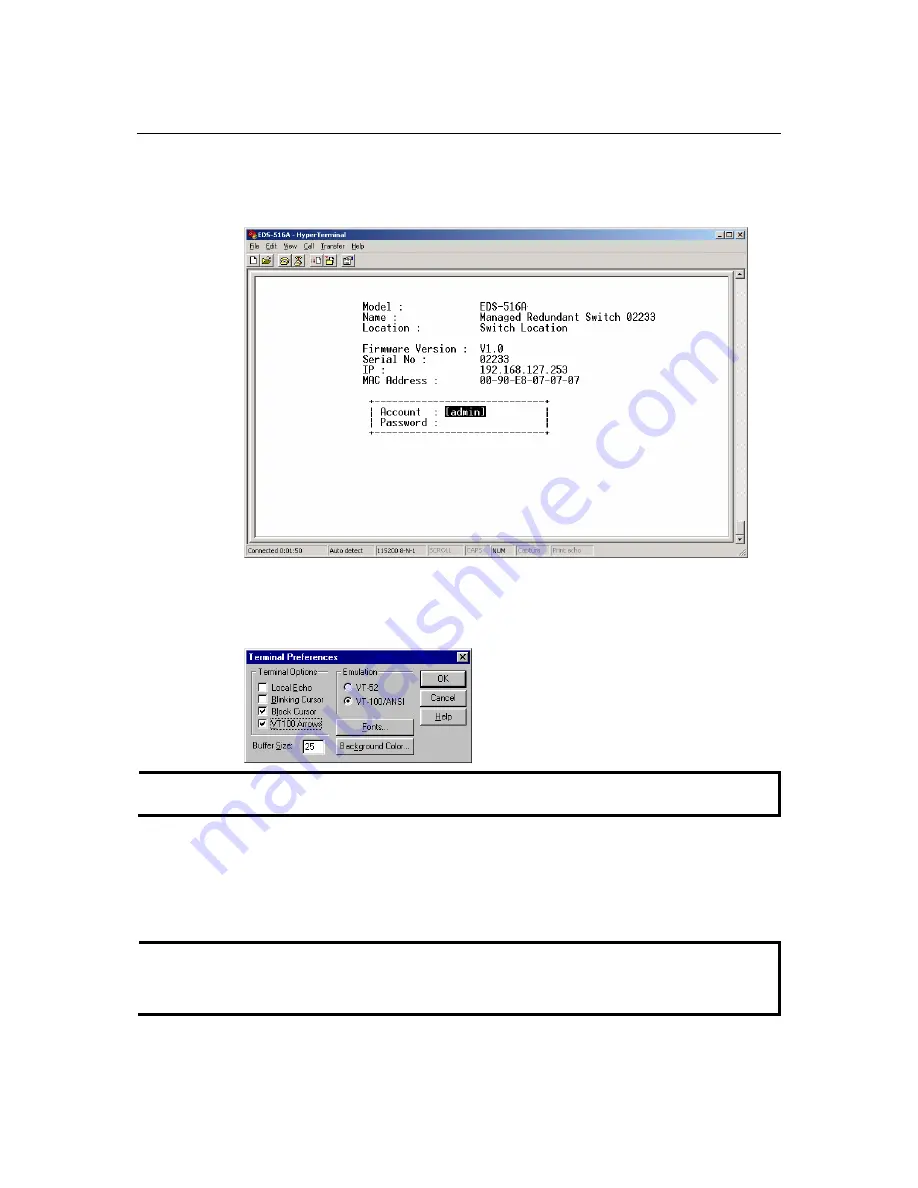
EDS-516A Series User’s Manual
Getting Started
2-6
3.
The Console login screen will appear. Press
Enter
to open the Account pop-up selector and
then select either
admin
or
user
. Use the keyboard’s down arrow to move the cursor to the
Password field, enter the
Console Password
(this is the same as the Web Browser password;
leave the
Password
field blank if a console password has not been set), and then press
Enter
.
4.
When the
Main Menu
of EDS-516A’s console utility opens, click
Terminal
Æ
p
references…
from the menu at the top of the window.
5.
When the
Terminal Preferences
window opens, make sure that the
VT100 Arrows
option is
selected.
NOTE
The Telnet Console looks and operates in precisely the same manner as the RS-232 Console.
Configuration using a Web Browser
MOXA EDS-516A’s web browser interface provides a convenient way to modify the switch’s
configuration and access the built-in monitoring and network administration functions. You may
use either Internet Explorer or Netscape to access EDS-516A.
NOTE
To use EDS-516A’s management and monitoring functions from a PC host connected to the same
LAN as EDS-516A, you must make sure that the PC host and EDS-516A are on the same logical
subnet.















































