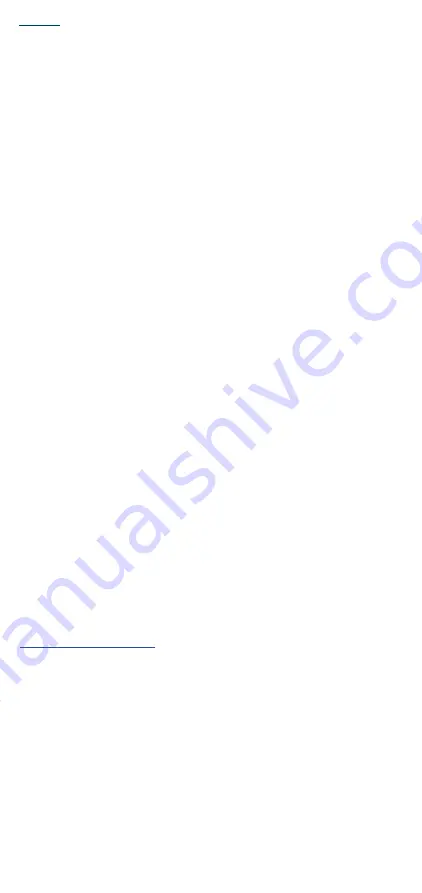
- 24 -
Caution:
i.) the device for operation in the band 5250
–
5350 MHz is "for indoor use only".
Mise en garde:
i.) le dispositif destiné à fonctionner dans la bande 5250
–
5350 MHz est "pour usage
intérieur uniquement".
The user manual for LE-LAN devices shall contain instructions related to the
restrictions mentioned in the above sections, namely that:
i.
the device for operation in the band 5150
–
5250 MHz is only for indoor use to
reduce the potential for harmful interference to co-channel mobile satellite systems;
ii.
for devices with detachable antenna(s), the maximum antenna gain permitted for
devices in the bands 5250-5350 MHz and 5470-5725 MHz shall be such that the
equipment still complies with the e.i.r.p. limit;
iii.
for devices with detachable antenna(s), the maximum antenna gain permitted
for devices in the band 5725-5850 MHz shall be such that the equipment still
complies with the e.i.r.p. limits as appropriate; and
iv.
where applicable, antenna type(s), antenna models(s), and worst-case tilt
angle(s) necessary to remain compliant with the e.i.r.p. elevation mask requirement
set forth in section 6.2.2.3 shall be clearly indicated
NCC Statements
經型式認證合格之低功率射頻電機,非經許可,公司、商號或使用者均不得擅自變
更頻率、加大功率或變更原設計之特性及功能。
低功率射頻電機之使用不得影響飛航安全及干擾合法通信;經發現有干擾現象時,
應立即停用,並改善至無干擾時方得繼續使用。
前項合法通信,指依電信法規定作業之無線電通信。低功率射頻電機須忍受合法通
信或工業、科學及醫療用電波輻射性電機設備之干擾。
應避免影響附近雷達系統之操作。
KC Statements
이 기기는
업무용
환경에서
사용할
목적으로
적합성평가를
받은기기로서가정
용
환경에서
사용하는
경우
전파간섭의
우려가
있습니다
.
ANATEL Statements
Este equipamento não tem direito à proteção contra interferência
prejudicial e não pode causar interferência em sistemas devidamente
autorizados. Para maiores informações, consulte o site da ANATEL
–
高增益指向性天線只得應用於固定式點對點系統

































