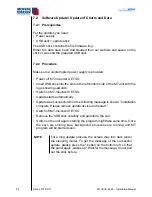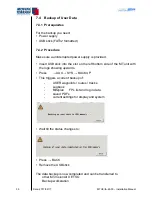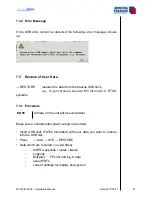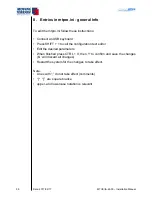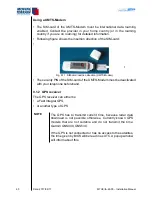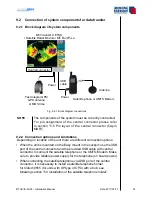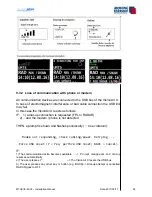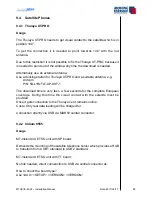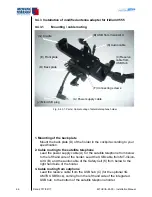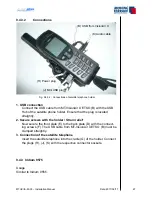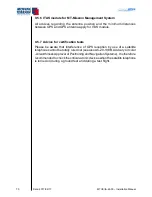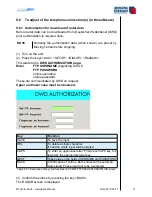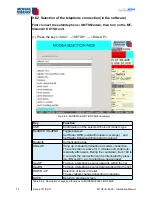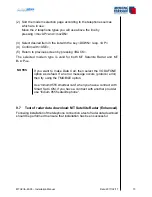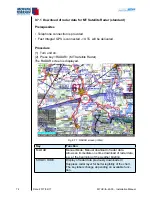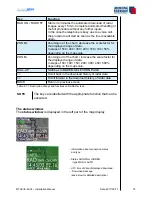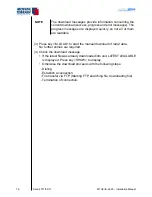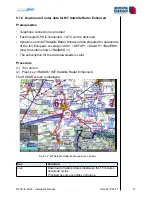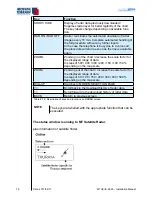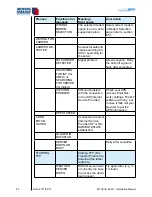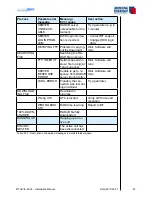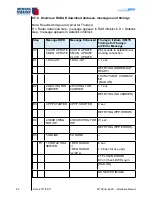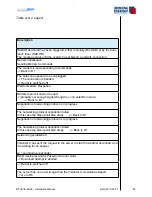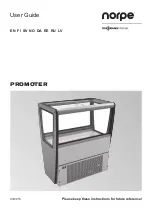MTUX/IA-63-00 – Installation Manual
68
Date: 2017/02/17
9.5 Installation of the iridium antenna
9.5.1 Recommended installation location of the iridium antenna
Like with the Fast Integral GPS the visible segment of the sky must be as big
as possible (see “Installation of Fast Integral GPS”).
Position of the antenna:
The satellite antenna needs ideally about 180° free vision. The positioning on
the glare shield is not ideal as it offers only vision of 2/3 of the sky.
Solutions: - Installation in the rear roof window (Cessna)
- Installation directly under the plastic fuselage
- External antenna (mounted on the roof).
NOTE
The external antenna is the best and recommended solution.
Contact your avionics installer.
9.5.2 Extension of the antenna cable
The antenna provided by Motorola can be extended using the RG58 cable
(ideally shielded against interference).
Fig. 9.5.2: Extension cable of Motorola antenna
Material: RG58C/U 50 Ohm cable with foil- and braided shield
TCN male connector for RG58
SMA female connector for RG58
SMA male connector for RG174 resp. RGS316
NOTE
Trim the thin antenna cable as close as possible to the
antenna.
Содержание MT-VisionAir X ETSO
Страница 10: ...MTUX IA 63 00 Installation Manual 10 Date 2017 02 17 INTENTIONALLY LEFT BLANK ...
Страница 12: ...MTUX IA 63 00 Installation Manual 12 Date 2017 02 17 INTENTIONALLY LEFT BLANK ...
Страница 21: ...MTUX IA 63 00 Installation Manual 21 Date 2017 02 1700 Fig 3 1 4 2 Side view of Easy mount dimensions in mm ...
Страница 22: ...MTUX IA 63 00 Installation Manual 22 Date 2017 02 17 Fig 3 1 4 3 Top view of Easy mount dimensions in mm ...
Страница 28: ...MTUX IA 63 00 Installation Manual 28 Date 2017 02 17 INTENTIONALLY LEFT BLANK ...
Страница 107: ...MTUX IA 63 00 Installation Manual 107 Date 2017 02 1700 12 4 Dimensions in mm ...
Страница 112: ...MTUX IA 63 00 Installation Manual 112 Date 2017 02 17 13 3 Dimensions in mm ...
Страница 115: ...MTUX IA 63 00 Installation Manual 115 Date 2017 02 1700 14 5 Dimensions MT VGA Input Device in mm ...
Страница 125: ...MTUX IA 63 00 Installation Manual 125 Date 2017 02 1700 INTENTIONALLY LEFT BLANK ...
Страница 137: ...MTUX IA 63 00 Installation Manual 137 Date 2017 02 1700 ...
Страница 138: ...MTUX IA 63 00 Installation Manual 138 Date 2017 02 17 ...
Страница 139: ...MTUX IA 63 00 Installation Manual 139 Date 2017 02 1700 INTENTIONALLY LEFT BLANK ...
Страница 146: ...MTUX IA 63 00 Installation Manual 146 Date 2017 02 17 INTENTIONALLY LEFT BLANK ...