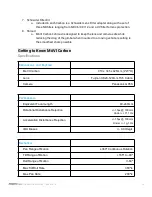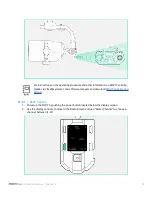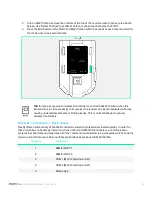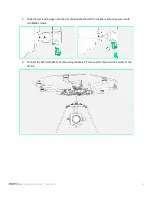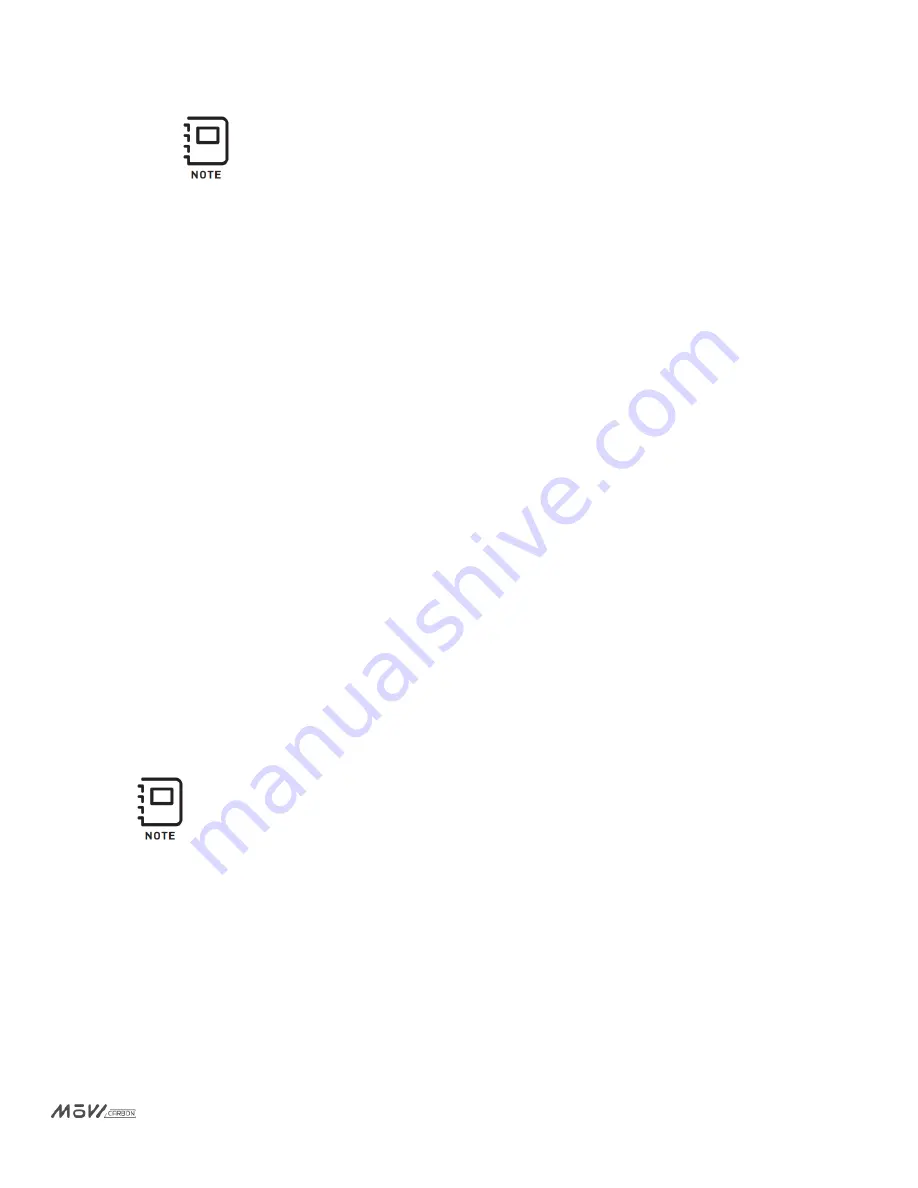
Always lock MoVI Carbon’s inner stages before transportation or storage!
Powering Up MōVI Carbon
1. Power up MōVI Carbon by pushing the grey power button located near the gimbals control screen;
MōVI Carbon will take a moment to initialize the inertial measurement unit and start an automatic
calibration of the lens.
a. There is no need to power the camera separately, everything powers up with MōVI
Carbon!
Connecting to MōVI Carbon
There are many ways for user to take control of MōVI Carbon and all of its settings! The following section
will walk you through each one.
Mob
e Phone/Tab e Mō I a bon
Items Needed
●
MōVI Carbon
●
Mobile Device*
*These items are not included with MōVI Carbon
1. Ensure that MōVI Carbon is turned on and the gimbal has initialized.
2. Open the Freefly MōVI app on an iOS or Android mobile device and select the “Connect” icon.
a. The connect icon is located at the top of the screen and flashes when it is not connected
to a Freefly Product.
3. Use the Connect menu to select the desired Freefly product.
4. A successful connection will result in the name of the Freefly Product appearing on the top of the
app’s home screen.
a. If the app did not connect, simply repeat steps 2 and 3.
b. To disconnect from a device, open and close the connection menu without selecting a
device.
Once you have connected the app to a Freefly device it will automatically reconnect any
time the app is open and the device is turned on.
| OPERATION MANUAL | 950-00074
26
Содержание 1000010212
Страница 1: ......
Страница 18: ...GCU Connector Layout 1 COM 1 3 COM 2 2 12V 1A OPERATION MANUAL 950 00074 17 ...
Страница 21: ...Setting Up MōVI Carbon OPERATION MANUAL 950 00074 20 ...
Страница 40: ...Configuring MōVI Carbon OPERATION MANUAL 950 00074 39 ...
Страница 58: ...Appendix OPERATION MANUAL 950 00074 57 ...