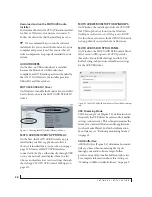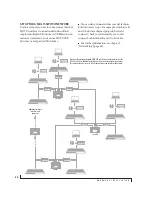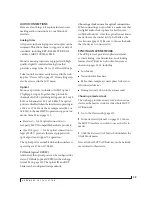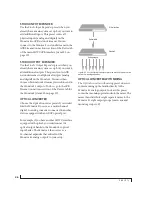H A R D W A R E I N S T A L L A T I O N
39
AUDIO CONNECTIONS
Here are a few things to keep in mind as you are
making audio connections to your Monitor 8
interface.
Analog trims
All quarter-inch analog inputs and outputs can be
trimmed. This allows them to support a variety of
standards, including EBU-R68, SMPTE RP-155,
+4dBu, -10dBV, 2vRMS, 1vRMS.
Monitor 8 analog inputs are equipped with high-
quality, digitally controlled analog trim that
provides a range from -96 to +22 dB in 1dB steps.
Trim controls are most easily accessed in the web
app. See “Device tab” on page 12. Trim settings can
also be accessed in the LCD menu.
Optical
Monitor 8 provides two banks of ADAT optical
(“lightpipe”) input. Together, they provide 16
channels of ADAT optical digital input at 44.1 or 48
kHz, or 8 channels at 88.2 or 96 kHz. The optical
ports are disabled when the interface is operating at
a 176.4 or 192 kHz. At the 2x sample rates (88.2 or
96 kHz), 4-channel SMUX operation supports two
modes (item #24 on page 13):
■
Standard
— for 2x optical connection to
3rd-party SMUX-compatible hardware products.
■
Type II (Legacy)
— for 2x optical connection to
legacy MOTU products that are equipped with
optical ports and support 2x operation.
The optical ports are disabled when the interface is
operating at a 176.4 or 192 kHz.
TOSLink (optical S/PDIF)
Alternately, the optical ports can be configured for
stereo TOSLink (optical S/PDIF) in the web app
(item #24 on page 13). The optical IN and OUT
banks can be configured independently.
Choosing a clock source for optical connections
When connecting an
optical
device, make sure that
its digital audio clock is phase-locked (in sync
with) the Monitor 8. Once the optical connection is
made, choose the connected
Optical
bank as the
clock source (page 12). Be sure to choose the bank
that the device is connected to.
SYNCING AN AVB NETWORK
The AVB protocol provides sophisticated and
accurate timing, synchronization, and clocking
features for AVB device networks of any size as
shown on pages 33-34, including:
■
Low latency
■
Network-wide time base
■
Better-than-sample-accurate phase lock across
all connected devices
■
Timing accuracy down to the nanosecond
Choosing a master clock
The web app provides an easy way to choose one
device as the master clock for your whole MOTU
AVB network.
1
Go to the Devices tab (page 12).
2
In the device list (item #1 on page 12), choose
the MOTU interface you wish to use as the clock
master.
3
Click the
Become Clock Master
button below the
Clock Mode menu.
Now, all other MOTU AVB devices on the network
are resolved to this device.
Содержание Monitor 8
Страница 5: ...Part1 GettingStarted ...
Страница 6: ......
Страница 8: ...8 ...
Страница 26: ...P A C K I N G L I S T A N D S Y S T E M R E Q U I R E M E N T S 26 ...
Страница 30: ...S O F T W A R E I N S T A L L A T I O N 30 ...
Страница 41: ...Part2 Usingthe Monitor8 ...
Страница 42: ......
Страница 56: ...W O R K I N G W I T H H O S T A U D I O S O F T W A R E 56 ...
Страница 69: ...Part3 Appendices ...
Страница 70: ......
Страница 74: ...A P P E N D I X B A U D I O S P E C I F I C A T I O N S 74 ...
Страница 75: ...APPENDIX 75 C Mixer Schematics MONO INPUT CHANNEL ...
Страница 76: ...A P P E N D I X C M I X E R S C H E M A T I C S 76 STEREO INPUT CHANNEL ...
Страница 77: ...A P P E N D I X C M I X E R S C H E M A T I C S 77 GROUP BUS ...
Страница 78: ...A P P E N D I X C M I X E R S C H E M A T I C S 78 MONITOR BUS ...
Страница 82: ...A P P E N D I X E O S C S U P P O R T 82 ...