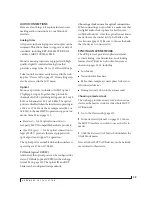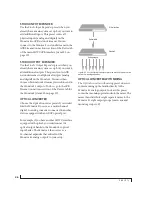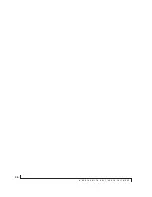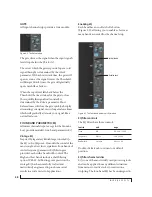W O R K I N G W I T H H O S T A U D I O S O F T W A R E
52
Working with AVB network streams
Audio channels going to networked AVB interfaces
can be streamed to and from your host audio
software through the MOTU interface connected
directly to the computer. For information about
how to set this up, see “Mapping computer
channels to network streams” on page 67.
Mirroring computer channels to multiple
outputs
Figure 7-1 shows an example of mirroring one
stereo audio stream from host audio software to
several outputs. In the example, computer
channels 1-2 are being sent to Main 1-2 and Aux
1-2. To route an input to multiple outputs, click
multiple boxes in its column, (see computer
channels 1-2 in Figure 7-1).
Combining multiple inputs to one output
To merge (mix) any channels in the grid (computer
streams or otherwise), route them to mixer inputs
and then use the on-board mixer (“Mixing tab” on
page 15).
Routing grid tutorials
For further information about using the routing
grid, including many useful tips and techniques,
visit:
www.motu.com/techsupport/technotes/avbrouting
and
www.motu.com/avb
CHOOSING THE MOTU AVB AUDIO DRIVER
Once you’ve made the preparations described so
far in this chapter, you’re ready to run your audio
software and enable the MOTU AVB audio driver,
which allows your host software to use the
Monitor 8 as an audio interface.
For Mac OS X audio software
For audio software running under Mac OS X, go to
the menu item or preference where you choose the
audio device (Core Audio driver) you wish to use,
and then select the Monitor 8 by name.
For Windows audio software
For audio software running under Windows, go to
the menu item or preference where you choose the
ASIO driver you wish to use, and then choose
MOTU AVB USB ASIO
. If your host audio software
doesn’t support ASIO, choose the
MOTU AVB USB
AUDIO
Wave driver instead.
Figure 7-3: Choosing the MOTU AVB ASIO driver in Cubase.
Where to go in popular audio hosts
Here is the location for this setting in various
popular audio software host applications:
Other audio software
Consult your software’s manual for further
information.
Host software
Location for choosing the Monitor 8
Digital Performer
and AudioDesk
Setup menu > Configure Audio System >
Configure Hardware Driver
Pro Tools 9 or later
Setup menu > Playback Engine or Current
Engine
Logic Pro
Preferences > Audio tab > Devices tab >
Core Audio tab
Garage Band
Garage Band menu > Preferences > Audio/
MIDI > Audio Output/Input menus
Cubase and
Nuendo
Device Setup > Devices list > VST Audio
System menu
Live
Preferences > Audio tab
Reason
Preferences > Audio preferences
Reaper
Preferences > Audio prefs > Devices
Содержание Monitor 8
Страница 5: ...Part1 GettingStarted ...
Страница 6: ......
Страница 8: ...8 ...
Страница 26: ...P A C K I N G L I S T A N D S Y S T E M R E Q U I R E M E N T S 26 ...
Страница 30: ...S O F T W A R E I N S T A L L A T I O N 30 ...
Страница 41: ...Part2 Usingthe Monitor8 ...
Страница 42: ......
Страница 56: ...W O R K I N G W I T H H O S T A U D I O S O F T W A R E 56 ...
Страница 69: ...Part3 Appendices ...
Страница 70: ......
Страница 74: ...A P P E N D I X B A U D I O S P E C I F I C A T I O N S 74 ...
Страница 75: ...APPENDIX 75 C Mixer Schematics MONO INPUT CHANNEL ...
Страница 76: ...A P P E N D I X C M I X E R S C H E M A T I C S 76 STEREO INPUT CHANNEL ...
Страница 77: ...A P P E N D I X C M I X E R S C H E M A T I C S 77 GROUP BUS ...
Страница 78: ...A P P E N D I X C M I X E R S C H E M A T I C S 78 MONITOR BUS ...
Страница 82: ...A P P E N D I X E O S C S U P P O R T 82 ...