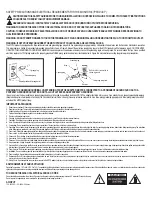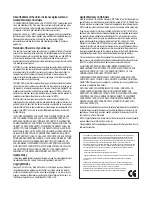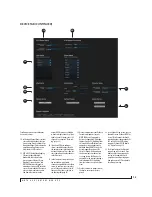CHAPTER
7
Quick Start Guide
Thank you for purchasing a MOTU AVB interface!
Follow these easy steps to get started quickly.
1
Download and run the
MOTU AVB Installer
or
MOTU AVB USB Installer.exe
found here:
http://www.motu.com/avb
2
(Optional) For quick access to the Monitor 8
from your iPad or iPhone, download the MOTU
AVB Discovery app from the Apple App Store.
☛
Your iPhone and iPad must be on the same
Wi-Fi network as your computer.
3
Connect the Monitor 8 to your computer with a
USB cable (included). If you have a Thunderbolt-
equipped Mac running OS X Yosemite (10.10) or
later, you can alternately connect the Monitor 8 to
the Mac’s Ethernet port with a standard CAT-5e or
CAT-6 Ethernet cable.
4
Switch on the Monitor 8.
5
Open the
MOTU AVB Control
web app by doing
one of the following:
■
If you have a Mac, choose the Monitor 8 from the
MOTU AVB Discovery app menu, as shown below.
■
If you have a PC, launch the
MOTU AVB WebUI
Setup
shortcut found on the Windows desktop or
in
Start menu> All Programs> MOTU
.
■
From your iPad or iPhone, launch the MOTU
AVB Discovery app, and tap your interface.
■
You should now see the
MOTU AVB Control
web
app in your browser, as shown on page 12. If not,
visit Appendix A, “Troubleshooting” (page 71).
■
For advanced network options, and device
discovery from any modern browser, see chapter 9,
“Networking” (page 63).
6
Choose a preset from the Quick Setup.
MOTU AVB Discovery app menu
Preset
Application
Audio interface
Operate as a standard audio interface.
Stand-alone mixer
Operate as a stand-alone mixer, where all
inputs are mixed to the main outs and mon-
itor outs.
Int mixer
A combination of the above two presets.
Live recording with
monitor mixing
Record a live concert or recording session,
with a full monitor mix.
Stage I/O
Route audio inputs from one AVB interface
to another, through Ethernet cabling.
Studio input
expander
Routes the expansion unit’s physical inputs
to the main system using AVB network
streams.
Studio output
expander
Routes the main systems’s AVB network
streams to physical outputs on the expan-
sion unit.
Stage I/O with
monitor mixing
Routes AVB audio streams to the Monitor 8
mixer, which distributes eight separate
mixes to Monitor 8’s analog outputs.
Optical converter
Multi-channel digital-to-analog converter.
Optical converter
with monitor
mixing
Routes the optical inputs to the Monitor 8
mixer, which distributes eight separate
mixes to Monitor 8’s analog outputs.
Содержание Monitor 8
Страница 5: ...Part1 GettingStarted ...
Страница 6: ......
Страница 8: ...8 ...
Страница 26: ...P A C K I N G L I S T A N D S Y S T E M R E Q U I R E M E N T S 26 ...
Страница 30: ...S O F T W A R E I N S T A L L A T I O N 30 ...
Страница 41: ...Part2 Usingthe Monitor8 ...
Страница 42: ......
Страница 56: ...W O R K I N G W I T H H O S T A U D I O S O F T W A R E 56 ...
Страница 69: ...Part3 Appendices ...
Страница 70: ......
Страница 74: ...A P P E N D I X B A U D I O S P E C I F I C A T I O N S 74 ...
Страница 75: ...APPENDIX 75 C Mixer Schematics MONO INPUT CHANNEL ...
Страница 76: ...A P P E N D I X C M I X E R S C H E M A T I C S 76 STEREO INPUT CHANNEL ...
Страница 77: ...A P P E N D I X C M I X E R S C H E M A T I C S 77 GROUP BUS ...
Страница 78: ...A P P E N D I X C M I X E R S C H E M A T I C S 78 MONITOR BUS ...
Страница 82: ...A P P E N D I X E O S C S U P P O R T 82 ...