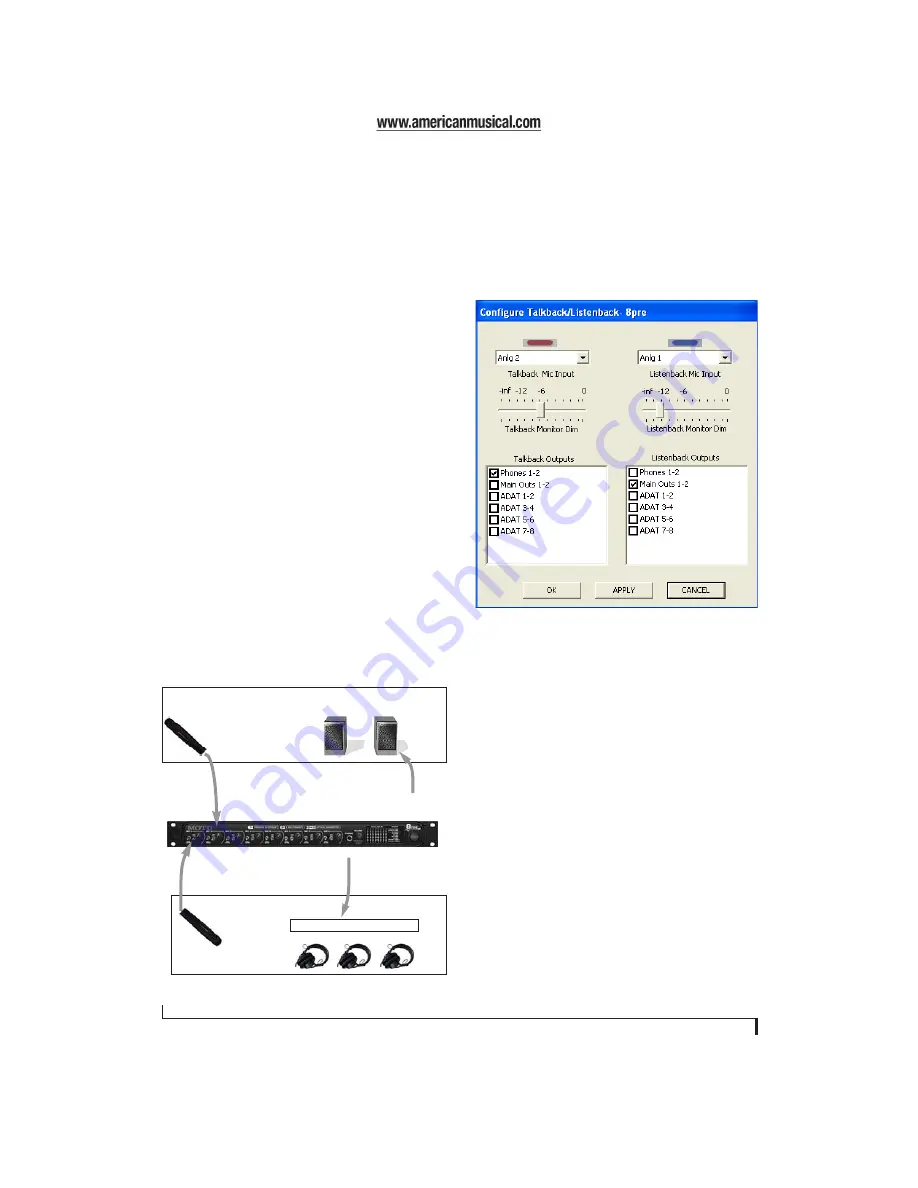
M O T U C U E M I X C O N S O L E
54
the
Load Preset
and
Save Preset
commands to get
presets from — and save them to — the 8pre itself.)
Click the Save button to save the current configu-
ration; click the Load button to open an existing
configuration that you have previously saved on
disk.
TALKBACK AND LISTENBACK
CueMix Console provides
Talkback
and
Listenback
buttons. Talkback allows an engineer in the control
room to temporarily dim all audio and talk to
musicians in the live room. Conversely, Listenback
allows musicians to talk to the control room.
Hardware setup
Figure 11-2 below shows a typical hardware setup
for Talkback and Listenback. For Talkback, set up a
dedicated mic in your control room and connect it
to a mic input on your MOTU audio interface. For
Listenback, set up a dedicated listenback mic in the
live room for the musicians and connect it to
another mic input. For talkback output, set up a
headphone distribution amp or set of speakers in
the live room, and connect it to the 8pre’s
headphone out, as demonstrated below in
Figure 11-2.
Figure 11-2: Typical hardware setup for Talkback and Listenback.
CueMix Console setup
To set up Talkback and/or Listenback in CueMix
Console, choose
File menu> Talkback settings>
Configure Talkback/Listenback
to open the window
Figure 11-3: Configuring Talkback and Listenback.
Listenback
mic
Control room
Talkback
mic
Main
outs
Live room
Phones
Headphone distribution amp
Содержание 8pre
Страница 8: ...8 ...
Страница 12: ...A B O U T T H E 8 P R E 12 ...
Страница 14: ...P A C K I N G L I S T A N D W I N D O W S S Y S T E M R E Q U I R E M E N T S 14 ...
Страница 34: ...C U B A S E N U E N D O A N D O T H E R A S I O S O F T W A R E 34 ...
Страница 40: ...S O N A R A N D O T H E R W D M S O F T W A R E 40 ...
Страница 44: ...G I G A S T U D I O A N D G S I F 44 ...
Страница 50: ...R E D U C I N G M O N I T O R I N G L A T E N C Y 50 ...
Страница 58: ...M O T U C U E M I X C O N S O L E 58 ...
Страница 64: ...M O T U S M P T E S E T U P 64 ...





























