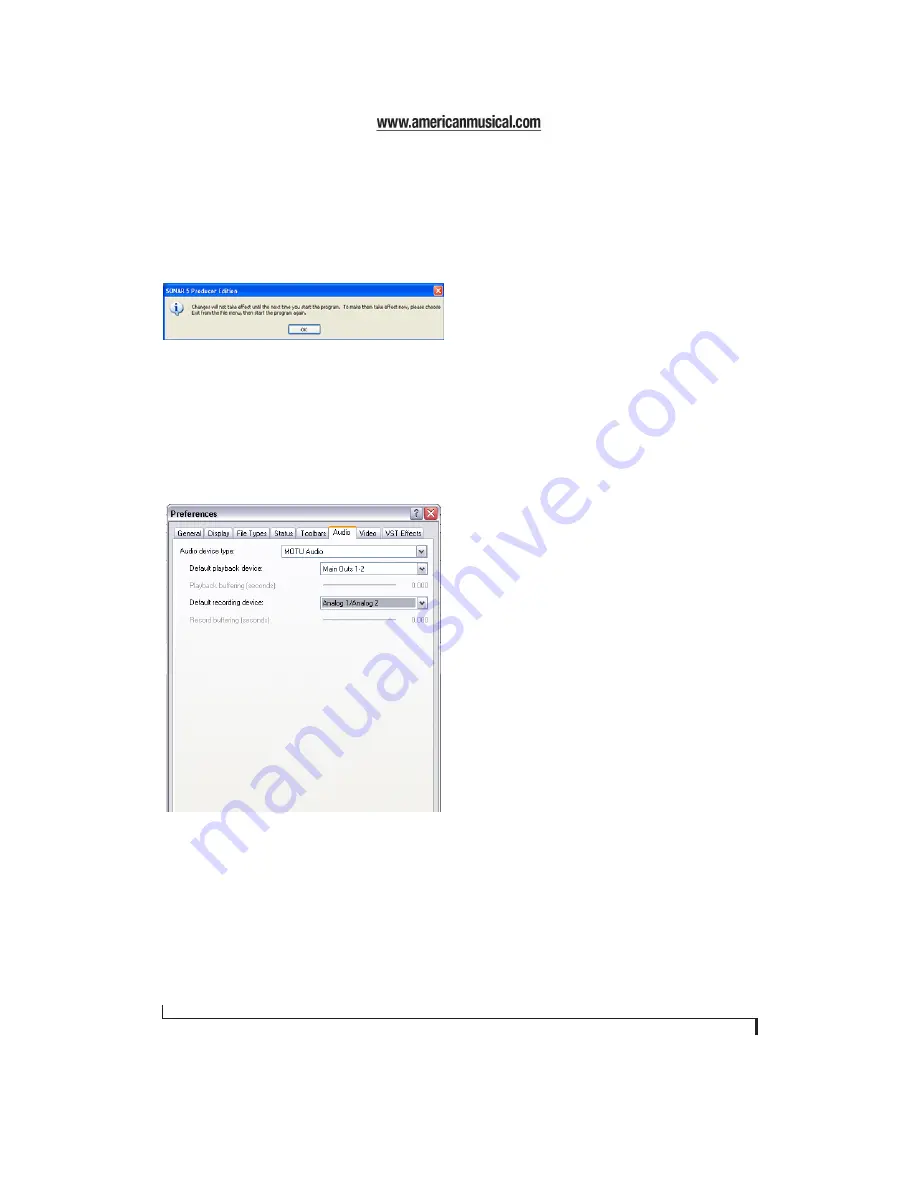
S O N A R A N D O T H E R W D M S O F T W A R E
38
3
In the General tab, click the Wave Profiler
button and run the Wave Profiler. This process
chooses the optimum settings for the 8pre
hardware.
Figure 8-5: Running the Wave Profiler in Cakewalk’s SONAR.
Enabling the MOTU Audio WDM driver in
Sound Forge
To activate the MOTU Audio WDM driver in
Sound Forge, go to the Preferences window, click
the
Audio
tab, and then choose
MOTU Audio
from
the
Audio device type
menu as shown below.
Figure 8-6: Enabling the 8pre driver in Sound Forge.
NUMBER OF CHANNELS
If your audio software requires that you specify the
number of audio input and output channels, be
sure to choose enough to cover the 16 channels of
input and 12 channels of output provided by your
8pre — although the number of channels may
depend on how your 8pre is configured:
■
8 channels for analog input and output
■
Zero or 8 channels for optical, depending on
whether you have optical turned on or off
For example, if you are using analog only, you only
need 8 voices. If you are using analog and optical,
you need 16 voices.
WORKING WITH 8PRE INPUTS AND
OUTPUTS
Once you’ve enabled the 8pre inputs and outputs,
8pre audio inputs and outputs will appear in your
host software’s input/output menus, and you can
set them up and use them as any standard audio
input and output. If you don’t see the optical inputs
and/or outputs, check MOTU Audio Setup to
make sure they are turned on. If you don’t plan to
use the optical input or output, turn it off to
conserve computer bandwidth.
The “Mix1 1” input
In your host software’s Input Drivers list, you’ll see
an 8pre input called
Mix1 1-2
. This input source
delivers the output of CueMix DSP “MIX1” (the
first mix bus of the four on-board no-latency
monitor mixes in the 8pre) back to your computer.
This input serves, for example, as a convenient way
for you to record the 8pre’s MIX1 monitor mix
back into the computer (for reference and
archiving purposes). Further, if you are sending
audio from the computer to the same output pair as
MIX1, you can choose to either include or exclude
the audio from the computer in the stream being
sent back to your host software. For details on how
to do this, see “Mix1 Return Includes Computer”
on page 55.
☛
Warning: the Mix1 1-2 input can cause
feedback loops! DO NOT assign this input to a
track that shares the same 8pre output pair as
MIX1.
Содержание 8pre
Страница 8: ...8 ...
Страница 12: ...A B O U T T H E 8 P R E 12 ...
Страница 14: ...P A C K I N G L I S T A N D W I N D O W S S Y S T E M R E Q U I R E M E N T S 14 ...
Страница 34: ...C U B A S E N U E N D O A N D O T H E R A S I O S O F T W A R E 34 ...
Страница 40: ...S O N A R A N D O T H E R W D M S O F T W A R E 40 ...
Страница 44: ...G I G A S T U D I O A N D G S I F 44 ...
Страница 50: ...R E D U C I N G M O N I T O R I N G L A T E N C Y 50 ...
Страница 58: ...M O T U C U E M I X C O N S O L E 58 ...
Страница 64: ...M O T U S M P T E S E T U P 64 ...






























