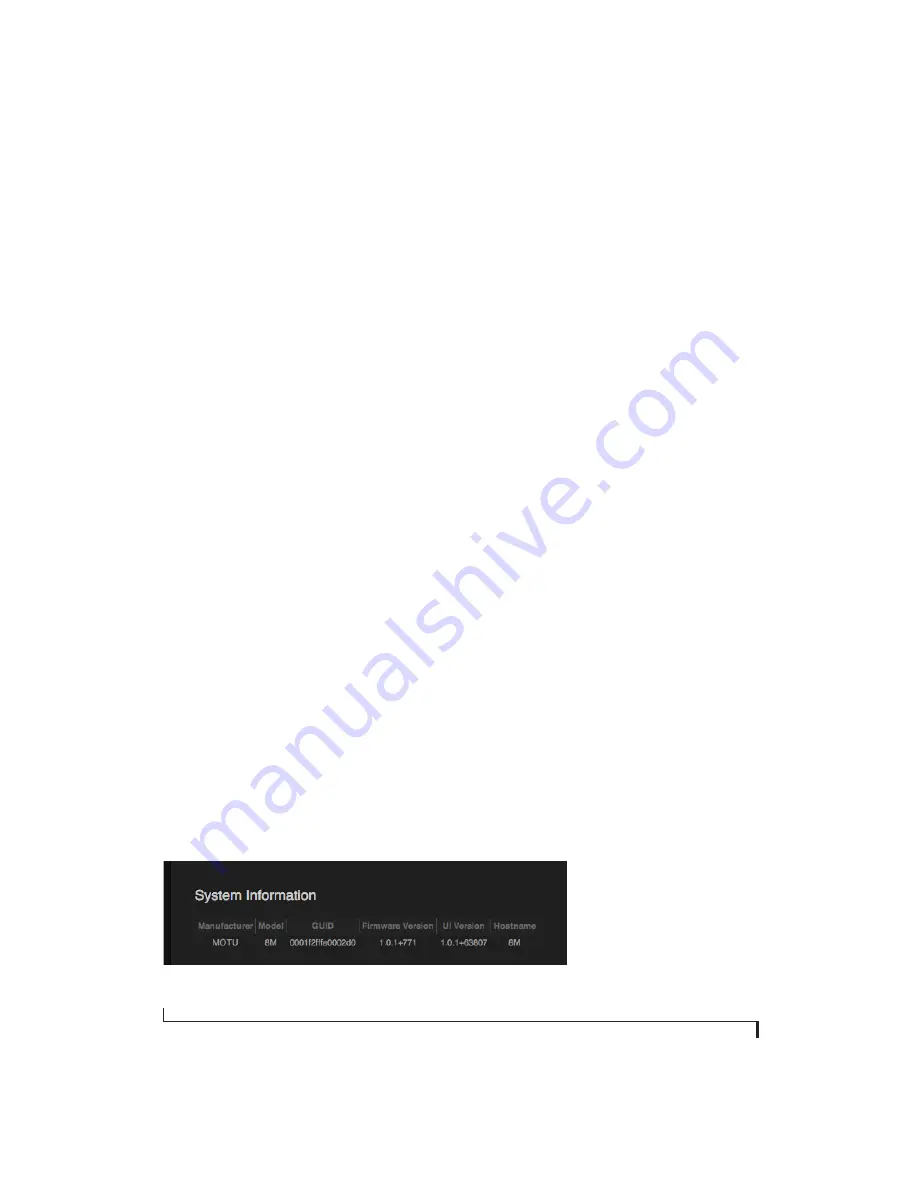
A P P E N D I X E : U P D A T I N G F I R M W A R E
88
Updating off-line, without internet access
If your MOTU AVB interface (and the computer it
is connected to) has no internet access, you can
download a firmware update file from another
computer that does have internet, and then use the
file to update your MOTU interface, as follows:
1
Download the firmware file.
2
Transfer the file to a computer with a network
cable connection to your MOTU interface.
3
Launch the MOTU AVB Control web app on the
computer, as usual.
4
Go to the Device tab.
5
Scroll down to the bottom and click
Update
from File
.
6
Locate the file on your hard drive and click OK
to start the update.
7
Wait a few moments for the update to finish,
then click OK to return to the Device tab.
8
IMPORTANT: disconnect the Ethernet cable
from your MOTU interface after you complete the
update, unless it's connected to a MOTU AVB
switch or other AVB-aware switch. If so, you can
leave it connected.
Viewing the latest firmware version
information
You can confirm the firmware version at the
bottom of the Device tab (Figure E-2).
Why does the firmware update require a
network cable?
Firmware updating was designed to use ethernet
mostly for convenience. If you have lots of
networked devices, you can upgrade them all from
a distance (even over Wi-Fi) without having to plug
in directly and without having to download or run
an updater application.
This approach was also taken for engineering
reasons, with reliability foremost in mind. When
installing an update, the device reboots into a
stripped-down recovery partition to guarantee
that the update process can always be completed,
even if the power goes out mid-update. Since
updates can also affect the Thunderbolt or USB
chips, they cannot be used during the update.
Figure E-2: The currently installed firmware version is displayed at the bottom of the Device tab.
Содержание 24Ai
Страница 5: ...Part1 GettingStarted...
Страница 6: ......
Страница 8: ...8...
Страница 26: ...A B O U T Y O U R M O T U A V B A U D I O I N T E R F A C E 26...
Страница 28: ...P A C K I N G L I S T A N D S Y S T E M R E Q U I R E M E N T S 28...
Страница 32: ...S O F T W A R E I N S T A L L A T I O N 32...
Страница 44: ...H A R D W A R E I N S T A L L A T I O N 44...
Страница 45: ...Part2 Usingyour MOTUinterface...
Страница 46: ......
Страница 52: ...P R E S E T S 52...
Страница 62: ...W O R K I N G W I T H H O S T A U D I O S O F T W A R E 62...
Страница 75: ...Part3 Appendices...
Страница 76: ......
Страница 81: ...APPENDIX 81 C Mixer Schematics MONO INPUT CHANNEL...
Страница 82: ...A P P E N D I X C M I X E R S C H E M A T I C S 82 STEREO INPUT CHANNEL...
Страница 83: ...A P P E N D I X C M I X E R S C H E M A T I C S 83 GROUP BUS...
Страница 84: ...A P P E N D I X C M I X E R S C H E M A T I C S 84 MONITOR BUS...
Страница 86: ...A P P E N D I X D D S U B C O N N E C T O R S P E C I F I C A T I O N S 86...
Страница 90: ...A P P E N D I X F O S C S U P P O R T 90...



















