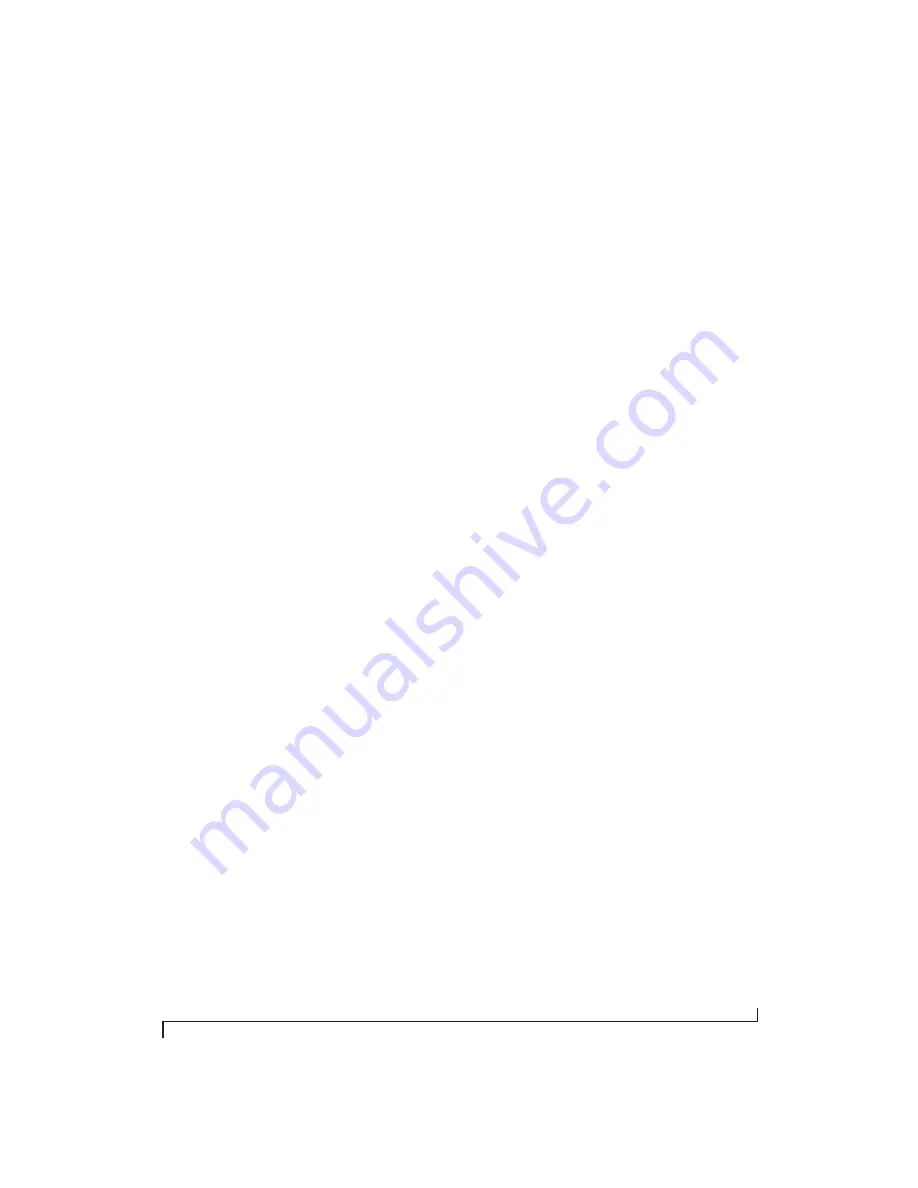
W O R K I N G W I T H H O S T A U D I O S O F T W A R E
59
REDUCING MONITORING LATENCY
Monitoring latency
is a slight delay caused by
running an input signal through your host audio
software and back out. For example, you might
hear it when you drive a live guitar input signal
through an amp modeling plug-in running in your
audio sequencer.
This delay is caused by the amount of time it takes
for audio to make the entire round trip through
your computer, from when it first enters an input
on your MOTU interface, passes through the
interface hardware into the computer, through
your host audio software, and then back out to an
output.
Monitoring through your MOTU interface
If you don’t need to process a live input with
plug-ins, the easiest way to avoid monitoring
latency is to disable your DAW’s live monitoring
feature and instead use the digital mixer in your
MOTU interface to route the input directly to your
outputs. For details, see “Mixing tab” on page 17.
The mixer in your MOTU interface even provides
zero latency effects processing (EQ, compression
and reverb), which can be applied to the signal.
Direct hardware playthrough / Direct ASIO
monitoring
When managing your live monitor mix through
your MOTU interface mixer, remember to disable
your DAW’s live monitoring features, so that you
won’t hear record-enabled tracks in your DAW.
Also note that your MOTU AVB interface does not
support
Direct Hardware Playthrough
in Digital
Performer, or the
Direct ASIO Monitoring
feature
(or similar) offered and other DAWs, which lets
you control no-latency hardware monitoring from
within the host application. Instead, you can use
the MOTU AVB Control web app mixer (“Mixing
tab” on page 17) to make these live monitoring
connections manually.
If you don’t require any effects processing on the
input signal (no reverb or compression, for
example), all this takes is one click in the routing
grid to route the input being recorded to the output
you are using for monitoring.
If you are recording a mono input that you’d like to
monitor in stereo, or if you need to apply effects to
the monitored signal, you can simply route the
input to the mixer in your MOTU interface. This is
done by opening the
Mix In
group in the
Outputs
column along the left side of the grid (Figure 7-2
on page 57), and clicking the tile at the intersection
of the input’s column and the desired mixer input’s
row. Once routed to the mixer, use the input
channel, reverb bus, and monitor bus in the mixer
to apply effects as desired, and perhaps include
other channels to the mix, and then assign the
monitor bus output in the routing grid to the
output you are using for monitoring.
In either case (routing directly in the grid or
routing through the mixer), be sure to maintain the
input’s connection to the computer as well, so the
input signal can be recorded in your host software.
In other words, you’ll want to make sure there are
two tiles enabled in the input’s column in the grid:
one tile for the connection to the computer and
another tile for your monitoring output (or a mixer
input, if you are using the mixer to apply effects). If
you need to route the input signal to other
destinations, too, you can certainly do so (you can
route the input to multiple destinations).
Monitoring through your host audio software
If you
do
need to process a live input with host
software plug-ins, or if you are playing virtual
instruments live through your MOTU audio
hardware, you can significantly reduce latency by
adjusting the audio buffer setting in your host
audio software, as explained in the next section.
Содержание 24Ai
Страница 5: ...Part1 GettingStarted...
Страница 6: ......
Страница 8: ...8...
Страница 26: ...A B O U T Y O U R M O T U A V B A U D I O I N T E R F A C E 26...
Страница 28: ...P A C K I N G L I S T A N D S Y S T E M R E Q U I R E M E N T S 28...
Страница 32: ...S O F T W A R E I N S T A L L A T I O N 32...
Страница 44: ...H A R D W A R E I N S T A L L A T I O N 44...
Страница 45: ...Part2 Usingyour MOTUinterface...
Страница 46: ......
Страница 52: ...P R E S E T S 52...
Страница 62: ...W O R K I N G W I T H H O S T A U D I O S O F T W A R E 62...
Страница 75: ...Part3 Appendices...
Страница 76: ......
Страница 81: ...APPENDIX 81 C Mixer Schematics MONO INPUT CHANNEL...
Страница 82: ...A P P E N D I X C M I X E R S C H E M A T I C S 82 STEREO INPUT CHANNEL...
Страница 83: ...A P P E N D I X C M I X E R S C H E M A T I C S 83 GROUP BUS...
Страница 84: ...A P P E N D I X C M I X E R S C H E M A T I C S 84 MONITOR BUS...
Страница 86: ...A P P E N D I X D D S U B C O N N E C T O R S P E C I F I C A T I O N S 86...
Страница 90: ...A P P E N D I X F O S C S U P P O R T 90...































