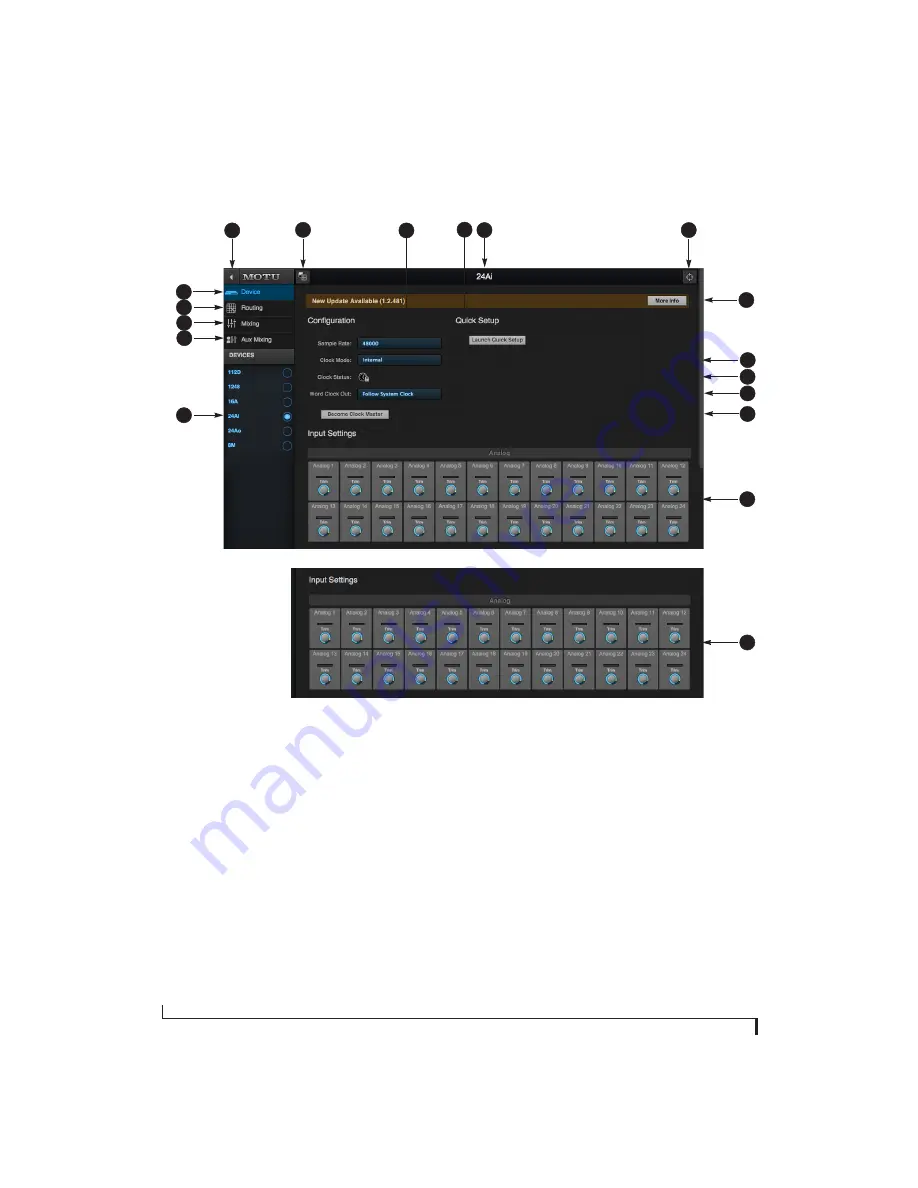
M O T U A V B C O N T R O L W E B A P P
14
DEVICE TAB
10
6
7
11
12
5
4
3
2
1
8
17
1. If you have two or more MOTU AVB
interfaces, the Device list lets you
choose the one you are currently
controlling with the web app.
2. The Aux Mixing tab lets you view
each Aux bus in the mixer, one at a
time.
3. The Mixing tab gives you access to
the mixing and DSP in the interface.
4. The Routing tab displays a grid
matrix, where you can make direct
connections between inputs and
outputs, your computer, the mixer,
and network audio streams, if
networked interfaces are connected.
5. The Device tab has settings for the
hardware itself, such as mic input
phantom power and preamp gain.
6. Expands and collapses the sidebar.
7. Lets you create, save, recall and
manage presets for your MOTU AVB
interface. These presets capture and
recall the complete state of the
device (all settings in all tabs).
8. Choose the desired sample rate.
9. The Quick Setup button prompts
factory presets used to configure
your interface for a specific applica-
tion. See chapter 5, “Presets”
(page 47).
10. Click to rename the interface. To
restore the default name, delete the
current name.
11. Click this device ID button to identify
the unit you are currently viewing
and controlling with the web app
software. The front panel LCD on the
hardware itself will flash the name
of the device, and its name will also
flash in the Device list (1).
12. If an update is available for your
device, and the computer you are
viewing it from is connected to the
internet, you’ll be notified here. Click
More Info to learn what’s new and
start the update process. Firmware
updating requires a network
connection. See Appendix E,
“Updating Firmware” page (87).
13. Choose the clock source from the
Clock Mode menu. Your MOTU device
will resolve its digital clock to this
master source. See “Synchroniza-
tion” on page 40.
14. Indicates that the current device (1)
is successfully resolved to its chosen
Clock Mode source (13). If it cannot
lock for some reason, this icon
flashes red. Check your chosen clock
source, cables, etc.
15. At higher sample rates, the Word
Clock Out can either follow the
system clock or operate at the corre-
sponding 1x sample rate. For details,
see “Follow system clock / Force 1x
clock” on page 42.
16. If you have multiple MOTU AVB
interfaces, one of them may serve as
a master clock source for the
network. Click this button to choose
the current interface (1) as the
master clock source.
17. These are the Output Settings for
the 24Ao, which provide 32 bit trim
in the DACs from zero to -24 dB.
18. These are the Input Settings for the
24Ai, which provide digitally
controlled analog trim from -96 to
+22 dB.
16
14
9
13
18
15
Содержание 24Ai
Страница 5: ...Part1 GettingStarted...
Страница 6: ......
Страница 8: ...8...
Страница 26: ...A B O U T Y O U R M O T U A V B A U D I O I N T E R F A C E 26...
Страница 28: ...P A C K I N G L I S T A N D S Y S T E M R E Q U I R E M E N T S 28...
Страница 32: ...S O F T W A R E I N S T A L L A T I O N 32...
Страница 44: ...H A R D W A R E I N S T A L L A T I O N 44...
Страница 45: ...Part2 Usingyour MOTUinterface...
Страница 46: ......
Страница 52: ...P R E S E T S 52...
Страница 62: ...W O R K I N G W I T H H O S T A U D I O S O F T W A R E 62...
Страница 75: ...Part3 Appendices...
Страница 76: ......
Страница 81: ...APPENDIX 81 C Mixer Schematics MONO INPUT CHANNEL...
Страница 82: ...A P P E N D I X C M I X E R S C H E M A T I C S 82 STEREO INPUT CHANNEL...
Страница 83: ...A P P E N D I X C M I X E R S C H E M A T I C S 83 GROUP BUS...
Страница 84: ...A P P E N D I X C M I X E R S C H E M A T I C S 84 MONITOR BUS...
Страница 86: ...A P P E N D I X D D S U B C O N N E C T O R S P E C I F I C A T I O N S 86...
Страница 90: ...A P P E N D I X F O S C S U P P O R T 90...





























