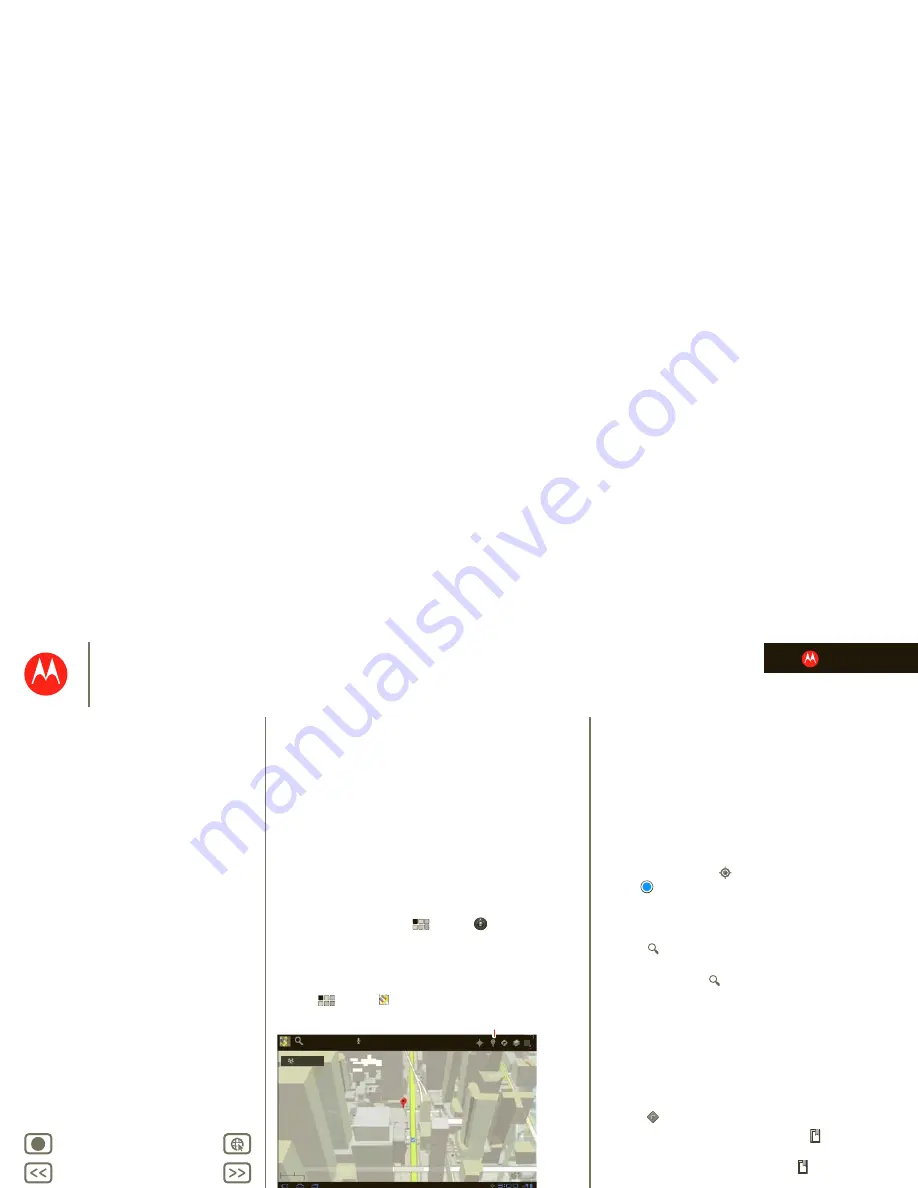
LIFE. POWERED.
B
ac
k
Next
More
Su
pp
ort
+
MOTOROLA XOOM
Menu
At a glance
Essentials
Apps & updates
Touch typing
Web
Photos & videos
Music
Chat
Google eBooks™
Location
Tips & tricks
Contacts
Wireless
Connections
management
Security
Troubleshooting
Safety, Regulatory & Legal
Location
Location
where you are, where you’re going
At a glance
Maps, places, friends—find them all, and we’ll tell you how
to get there. For a quick overview, see “
At a glance:
Location
”.
Set your location sources
Set your tablet to determine your location using GPS
satellite signals (highly accurate, but uses battery power) or
using the mobile network (less accurate, but conserves
battery power).
To set your location, touch
Apps
>
Settings
>
Location & sec9urity
>
Use GPS satellites
and/or
Use
wireless networks
.
Google Maps™
Find it:
Apps
>
Maps
Klier St.
Kukreja St.
M
ichigan A
v
e
.
Latitude
Search Maps
D
i
re
c
t
i
ons, Pl
ac
es, L
a
yers, My Lo
ca
t
i
on
When viewing a map, touch it with two fingers to rotate,
tilt, and zoom.
•
To zoom in and out, pinch two fingers together or slide
them apart. When you zoom in on some cities, you’ll see
buildings in 3D.
•
To rotate the map, touch and rotate with two fingers.
•
To tilt the map, touch and drag with two fingers.
Find your location
Note:
Don’t forget to set your location sources.
In Google Maps, touch
. Your location is shown on the
map as
. The smaller the circle, the more accurate the
location.
Find any location
1
Touch
.
2
Enter text in the search box, like an address, business,
or city, then touch
again.
Tip:
If it’s an address you have visited before, select it
from the list.
3
Touch the search box to view all the results, then touch
the one you want.
Get directions
Find your way with turn-by-turn directions. You can even
have them spoken so you can keep your eye on the road.
1
Touch
Directions
.
2
Enter a starting point address or touch
and select
My
current location
,
Contacts
, or
Points on map
.
3
Enter an end point address or touch
and select
Contacts
or
Point on map
.












































