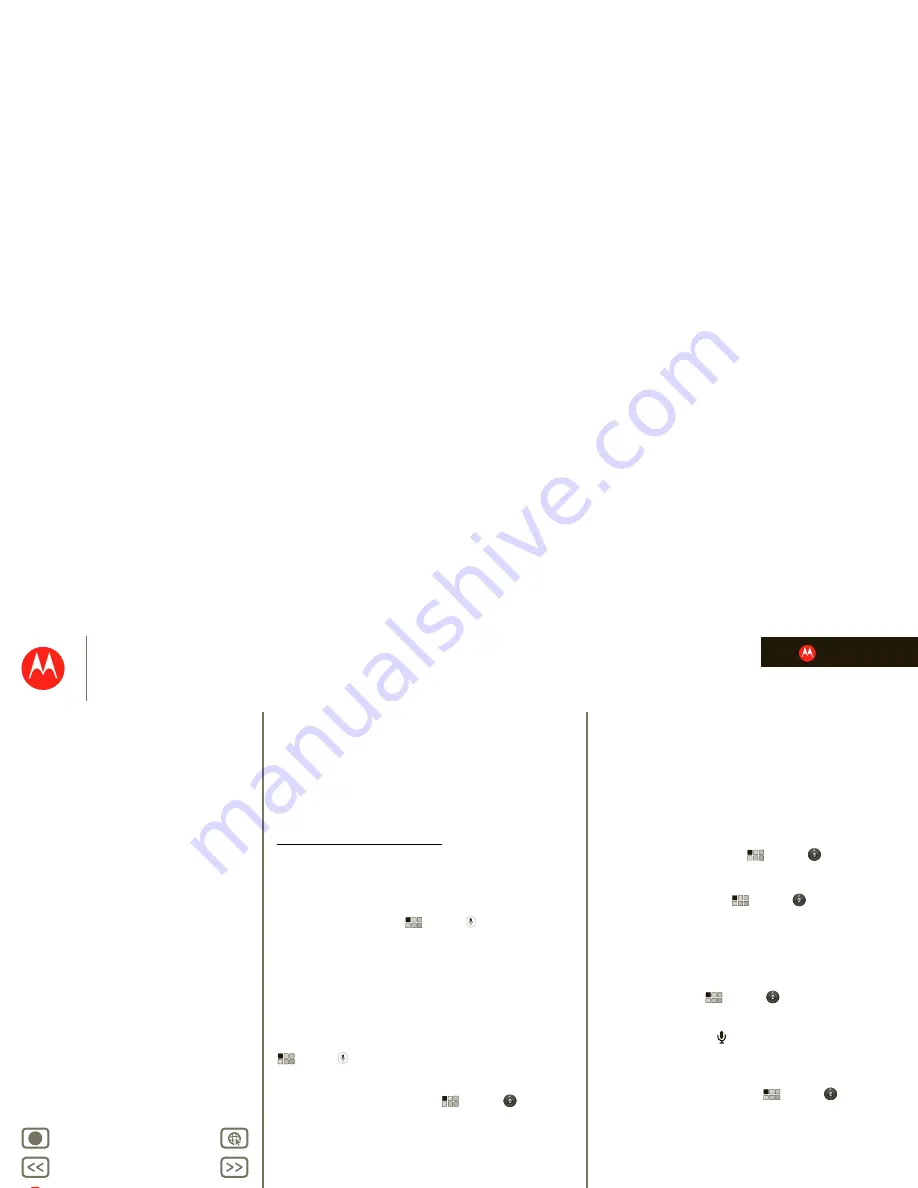
LIFE. POWERED.
B
ac
k
Next
More
Su
pp
ort
+
MOTOROLA XOOM
management
Menu
At a glance
Essentials
Apps & updates
Touch typing
Web
Photos & videos
Music
Chat
Google eBooks™
Location
Tips & tricks
Contacts
Wireless
Connections
management
Security
Troubleshooting
Safety, Regulatory & Legal
Note:
When you select airplane mode, all wireless
services are disabled. You can then turn Wi-Fi and/or
Bluetooth back on, if permitted by your airline.
Accessibility
See, hear, speak, and use. Accessibility features are there
for everyone, making things easier.
Note:
For general information, accessories, and more, visit
www.motorola.com/accessibility.
Voice actions
Voice Actions let you control your tablet using your voice.
Search, send messages, browse the web, listen to music,
and more—any number of apps can be activated with
Voice actions. Just touch
Apps
>
Voice Search
.
Then say what you want your tablet to do:
•
“Show map of Chicago, Illinois.”
•
“Navigate to 433 West 3rd Street, Dover, Ohio.”
•
“Go to the New York Gazette.”
•
“Email to Joseph Jones. Meet me at the deli for lunch.”
•
“Listen to Mozart.”
Go ahead, try it for yourself. If you want more help, touch
Apps
>
Voice Search
and say “help.”
Voice readouts
To turn on voice readouts, touch
Apps
>
Settings
>
Accessibility
>
Accessibility
, then select an option:
•
Talkback
: The tablet speaks out loud to describe each
action you complete.
•
SoundBack
: Play a sound to confirm your action, you
signal a change of tablet status, or alert you to
notifications.
•
Download accessibility scripts
: Allow applications to
download accessibility scripts from Google.
Note:
You may be asked to download additional
“text-to-speech” software (data charges may apply).
Tip:
Navigate through your apps and menus to hear how
voice readouts work on your tablet.
Voice settings
Personalize your voice settings:
• Voice recognition
: Touch
Apps
>
Settings
>
Language & input
>
Voice recognizer settings
. From
here, you can set options like language and censorship.
• Text-to-speech
: Touch
Apps
>
Settings
>
Language & input
>
Text-to-speech settings
. From
here, you can set options like speed and language
Messages
To make text entry easier, you can use features like
auto-capitalization, auto-correction, and show correction
suggestions—touch
Apps
>
Settings
>
Language & input
>
Configure input methods
>
Settings
. Of course if you don’t want to type at all, then
use your voice—touch
on the touchscreen keypad.
Touchscreen
All these touch features are great, and sometimes it’s nice
to hear your touches too. Touch
Apps
>
Settings
>
Sound
:
• Touchscreen
: To hear screen touches (click), select
Audible selection
.
• Screen lock
: To hear when you lock/unlock the screen
(click), select
Screen lock sounds
.
You can also set a brightness level that works for you.
Touch
Apps
>
Settings
>
Screen
>
Brightness
.






























