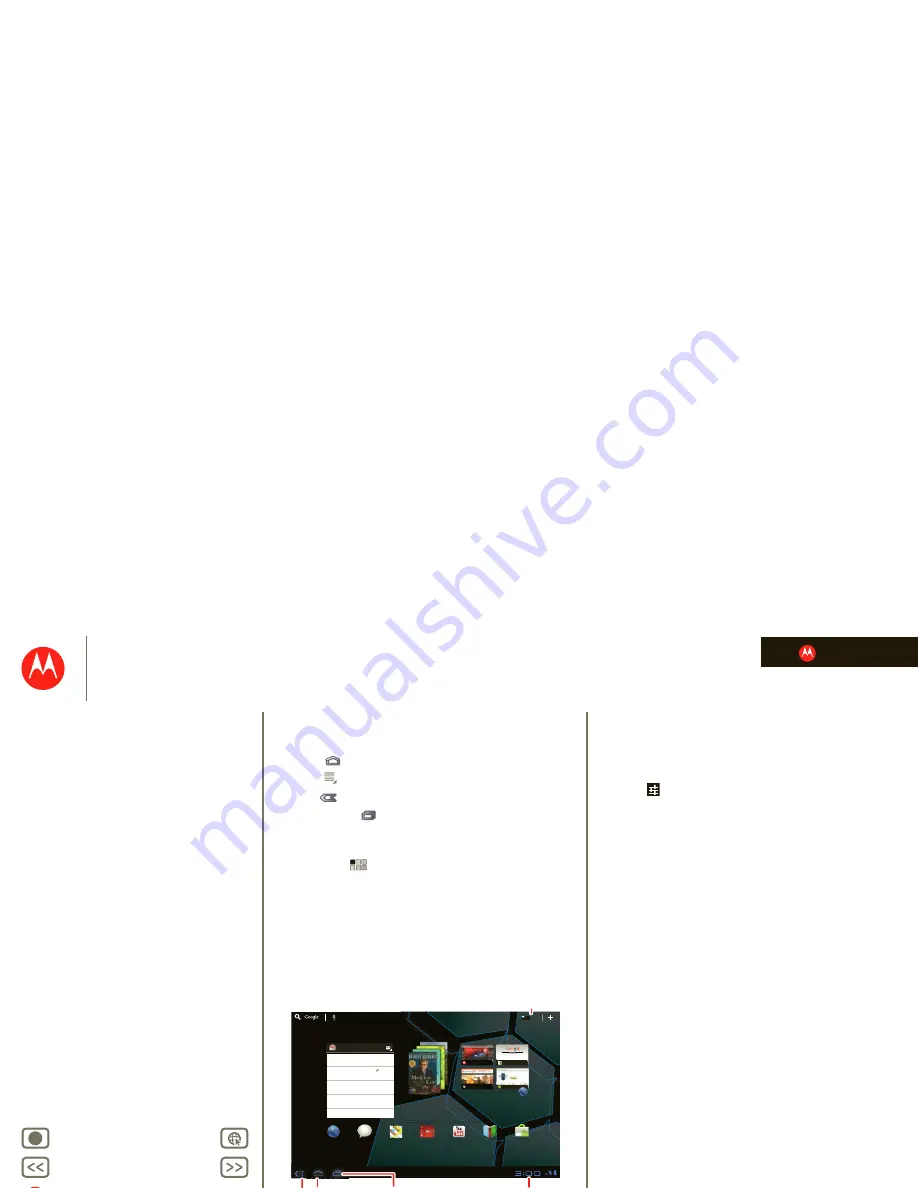
LIFE. POWERED.
B
ac
k
Next
More
Su
pp
ort
+
MOTOROLA XOOM
At a glance
Menu
At a glance
Essentials
Apps & updates
Touch typing
Web
Photos & videos
Music
Chat
Google eBooks™
Location
Tips & tricks
Contacts
Wireless
Connections
management
Security
Troubleshooting
Safety, Regulatory & Legal
Navigation tips
At a glance: Navigation tips
The basics to find your way around:
• Home
:
Return to the home screen.
• Menu
:
See a menu for the screen you’re on.
• Back
:
Return to the previous screen.
• Recent Apps
:
See recent apps.
• Notifications:
App notifications, tablet status, and quick
settings.
• App menu
:
See all your tablet’s apps.
Note:
This is a simulated screen. Your screen may look different.
Apps
Apps
Apps
Inbox
5
Google Calendar
Reminder: Executive Review Call @ Jul 22
3:00pm-4:00pm (David’s Calendar@moto
2:55pm
2:52pm
2:50pm
Brian Whitman
Budget Updates --
Hi Everyone, I’ve updated
all of the budget information for today’s call
Me
, Paul, Kim
3
content updates for marketing materials --
Sounds like a plan. Let’s move forward for now
Me
, Jen-Paul
2
IT Question --
If you have the time today, it
2:47pm
2:45pm
Julie Kukreja
Site you should check out --
Thought that
this was relevant to your current project. Also,
talk
Browser
Talk
Maps
Videos
YouTube
Books
Market
Fandango
Motorola
mail maps news local movies
Google Search
Google Search | Advertising | Privacy | Business
Google
search
I feel lucky
Android
Not
i
f
ica
t
i
on P
a
nel
Open app
m
enu.
Re
c
ent A
pp
s
Home
B
ac
k
Tips & tricks
•
For more details, see “
Essentials
”.
•
Flick left and right to see more home screen panels.
•
Touch the
X
on a notification to delete it.
•
Touch
in the notifications panel to see and modify
quick settings such as
Airplane mode
and
Wi-Fi
.








































