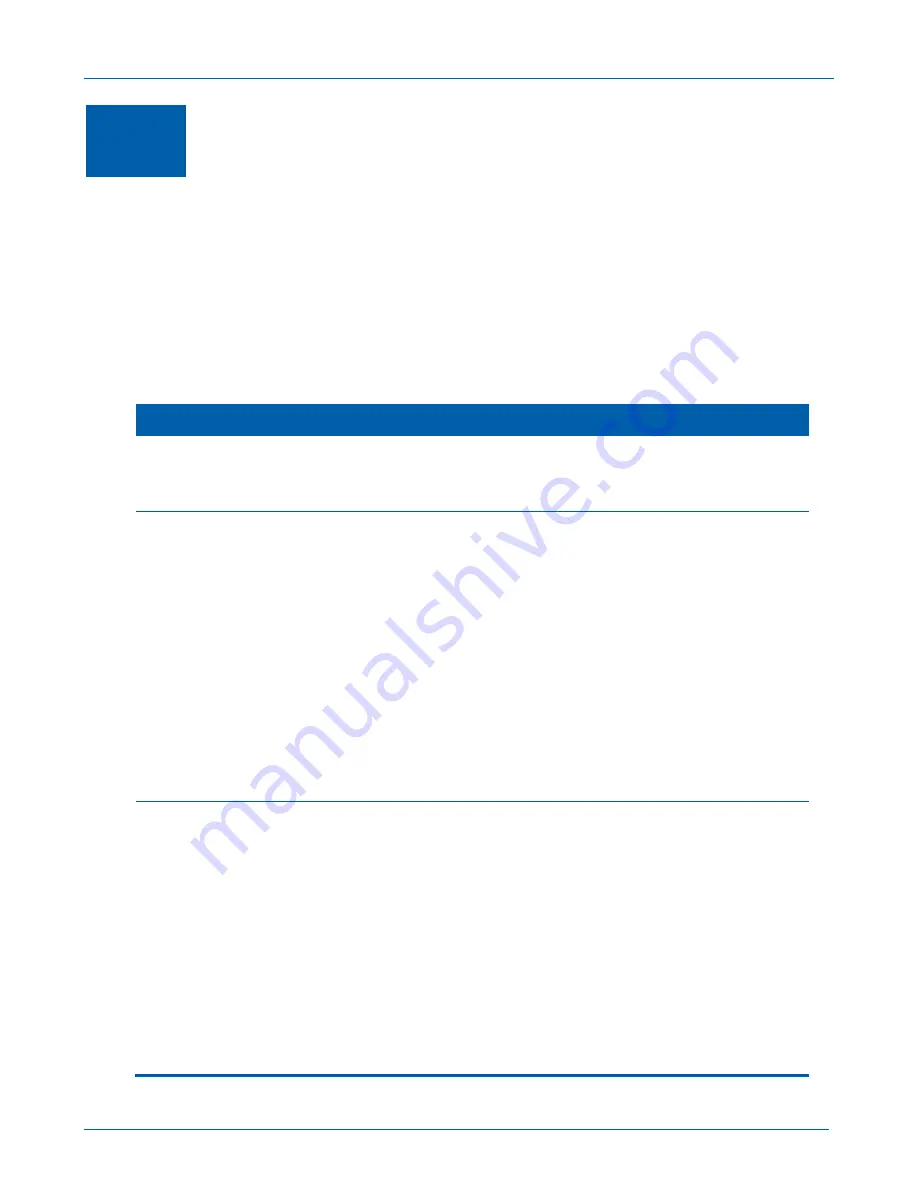
B
SVG1202 Wireless Voice Gateway
•
User Guide
46
13
Troubleshooting
If the solutions listed here do not solve your problem, contact your service provider.
You may have to reset the SVG1202 gateway configuration to its original factory settings if the gateway
is not functioning properly.
Note
: Pressing RESET on the rear panel will restore the default settings. You will lose your custom
configuration settings, including Parental Control, Firewall and Advanced settings.
Solutions
Table 1 – Troubleshooting Solutions
GATEWAY PROBLEM
POSSIBLE SOLUTION
Power Icon is OFF
Check the cable connections to the gateway and electrical outlet.
Check that the electrical outlet is working.
Is the outlet controlled by a light switch?
Cannot Send or Receive
Data
On the front panel, note the status of the icons and refer to
Front Panel Icons
and Error Conditions
to identify the error.
If you have cable television, check your television to ensure your cable service
is operating properly.
Check the coaxial cable connection at the gateway and cable outlet. Hand
tighten, if necessary.
Check the IP address. Follow the steps for verifying the IP address for your
operating system in
Verifying Your IP Address in Windows 7 or Vista
or
Verifying Your IP Address in Windows XP
. Call your service provider if you
need an IP address.
Check that the Ethernet cable is properly connected to the gateway and the
computer.
If a device is connected via the Ethernet port, check that the ONLINE icon is
ON to verify connectivity.
Call your service provider for further assistance.
Wireless client(s) cannot
send or receive data
Perform the first four checks in “Cannot send or receive data.”
Check the Security Mode setting on the Wireless Primary Network Page:
If you enabled WPA and configured a passphrase on the gateway, be sure
each affected wireless client has the identical passphrase. If this does not
solve the problem, check whether the wireless client supports WPA.
If you enabled WEP and configured a key on the gateway, be sure each
affected wireless client has the identical WEP key. If this does not solve the
problem, check whether the client’s wireless adapter supports the type of
WEP key configured on the gateway.
To temporarily eliminate the Security Mode as a potential issue, disable
security.
After resolving your problem, be sure to re-enable wireless security.
On the Wireless Access Control Page, be sure the MAC address for each
affected wireless client is correctly listed.
Содержание SURFboard SVG1202
Страница 1: ...User Guide Motorola SURFboard SVG1202 Wireless Voice Gateway ...
Страница 15: ...B SVG1202 Wireless Voice Gateway User Guide 7 Wall Mounting Template ...
Страница 53: ...B SVG1202 Wireless Voice Gateway User Guide 45 MTA QoS Page Displays the MTA Quality of Service QoS parameters ...
Страница 58: ...Motorola Mobility Inc 101 Tournament Drive Horsham PA 19044 U S A http www motorola com 585342 001 a 11 2011 ...





































