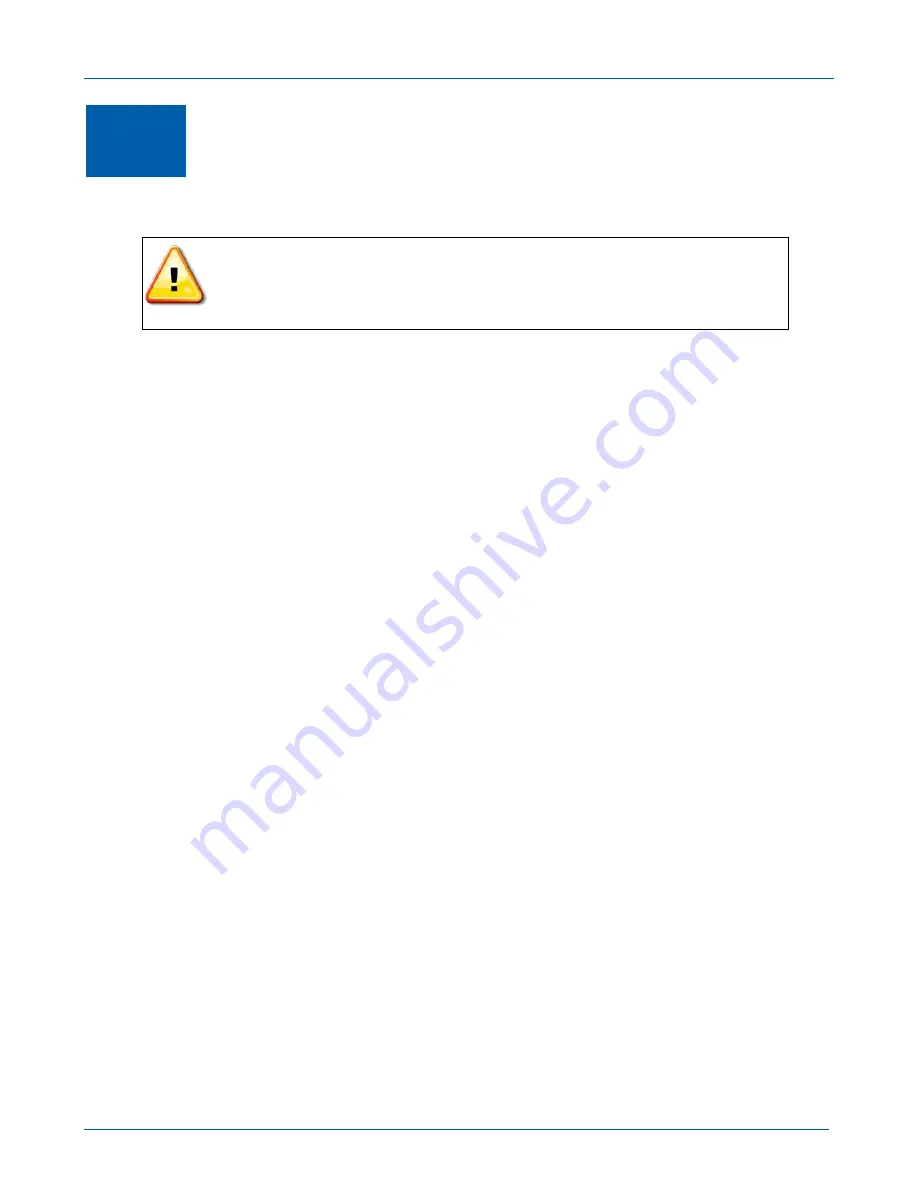
B
SVG1202 Wireless Voice Gateway
•
User Guide
8
4
Connecting to the Internet
Before You Begin
To prevent unauthorized user access, change the default username and password
before proceeding. See
Changing the SVG1202 Default Password
for more information.
For security reasons, DO NOT configure your SVG1202 Wireless Voice Gateway over a
wireless network connection.
After installing the gateway, you are now ready to connect your computer and other network devices to
the Internet. To do this, you may have to enable the network options on your computer to automatically
obtain an IP address and DNS server address. Follow the steps in this section for your operating
system.
Note
: Your computer may already be configured to automatically connect to the Internet. If so,
do not
perform any of the steps in this section.
Configuring TCP/IP for Windows 7
1.
Click
Start
and then select
Network, Properties
.
2.
Click
Network and Internet
to open the Network and Internet window.
3.
Click
Network and Sharing Center
to open the Network and Sharing Center window.
4.
Click
Change adapter settings
to open the Network Connections window.
5.
Right-click the network connection for your network interface.
6.
Select
Properties
to open the Local Area Connection Properties window.
7.
Select
Internet Protocol Version 4 (TCP/IPv4)
and click
Properties
to open the Internet Protocol
Properties window.
8.
Select
Obtain an IP address automatically
and
Obtain DNS server address automatically
.
9.
Click
OK
to save the TCP/IP settings and close the Internet Protocol Version 4 (TCP/IPv4)
Properties window.
10.
Click
Close
to close the Local Area Connection Properties window.
11.
Close the remaining windows and exit the Control Panel.
12.
W
hen you complete the TCP/IP configuration, verify the IP address. See
Verifying the IP Address in
Windows 7
for more information.
Configuring TCP/IP for Windows Vista
1.
Click
Start
and then right-click
Network
.
2.
Click
Network and Internet
to open the Network and Internet window.
3.
Click
Network and Sharing Center
to open the Network and Sharing Center window.
4.
Click
Manage Network Connections
.
5.
Right-click on the Local Area Connection you want to configure (if more than one is listed).
6.
Click
Properties
to open the Connection Properties window.
7.
Click
Continue
,
if prompted for administrator permission.
8.
Click
Networking
tab.
Содержание SURFboard SVG1202
Страница 1: ...User Guide Motorola SURFboard SVG1202 Wireless Voice Gateway ...
Страница 15: ...B SVG1202 Wireless Voice Gateway User Guide 7 Wall Mounting Template ...
Страница 53: ...B SVG1202 Wireless Voice Gateway User Guide 45 MTA QoS Page Displays the MTA Quality of Service QoS parameters ...
Страница 58: ...Motorola Mobility Inc 101 Tournament Drive Horsham PA 19044 U S A http www motorola com 585342 001 a 11 2011 ...






























