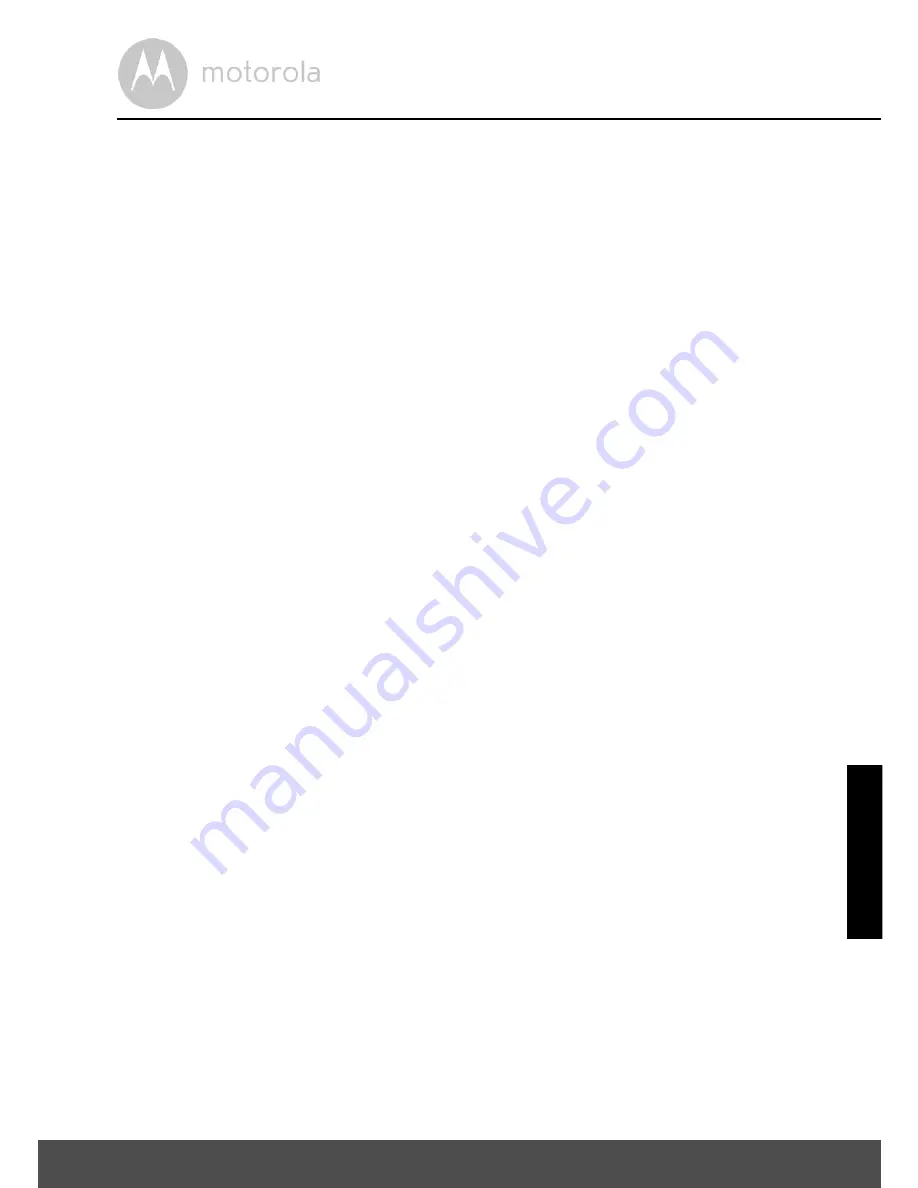
Informazioni generali
49
Quali altre limitazioni ci sono?
TUTTE LE GARANZIE IMPLICITE, COMPRESE MA SENZA LIMITARSI A, LE
GARANZIE IMPLCITE DI COMMERCIABILITÀ E ADEGUATEZZA AD UN
PARTICOLARE SCOPO SARANNO LIMITATE ALLA DURATA DI QUESTA
GARANZIA IMPLICITA, ALTRIMENTI LA RIPARAZIONE O LA SOSTITUZIONE
ASSICURATE AI SENSI DI QUESTA GARANZIA ESPRESSA LIMITATA È IL
RIMEDIO ESCLUSIVO DELL'UTENTE ED È DATA AL POSTO DI TUTTE LE
ALTRE GARANZIE ESPRESSE O IMPLICITE. IN NESSUN CASO MOTOROLA
O BINATONE SARANNO RESPONSABILI, SIA PER CONTRATTO CHE PER
ILLECITO (INCLUSA LA NEGLIGENZA) PER DANNI CHE SUPERINO IL
PREZZO DI ACQUISTO DEL PRODOTTO O DELL'ACCESSORIO NÉ PER
DANNI INDIRETTI, INCIDENTALI, SPECIALI O CONSEQUENZIALI DI ALCUN
TIPO NÉ PER PERDITA DI INTROITI O PROFITTI, PERDITA DI AFFARI,
PERDITA DI INFORMAZIONI O ALTRE PERDITE FINANZIARIE DERIVANTI DA
O IN CONNESSIONE CON LA POSSIBILITÀ O L'IMPOSSIBILITÀ DI
UTILIZZARE I PRODOTTI O GLI ACCESSORI NELLA MISURA MASSIMA CHE
QUESTI DANNI POSSONO ESSERE DISCONOSCIUTI PER LEGGE.
Alcune giurisdizioni non consentono la limitazione o l'esclusione di danni
incidentali o consequenziali o limiti alla durata di una garanzia implicita, pertanto
le suddette limitazioni o esclusioni potrebbero non applicarsi a tutti. Questa
Garanzia dà specifici diritti legali e l'acquirente potrebbe anche avere altri diritti
che variano da una giurisdizione all'altra.
IT
ALI
A
NO
















































