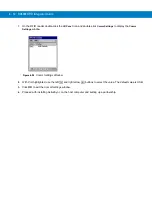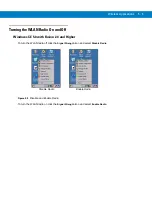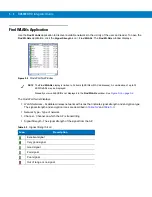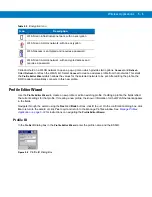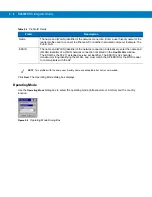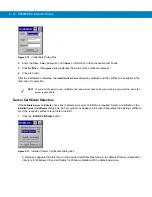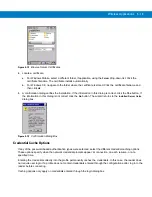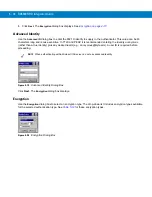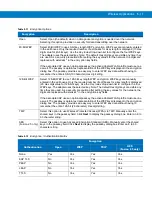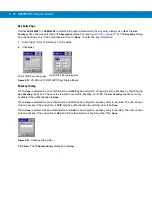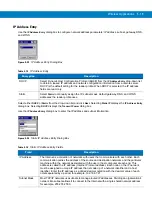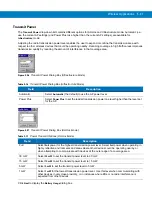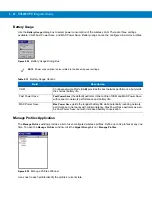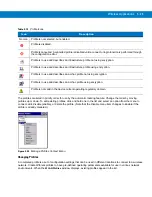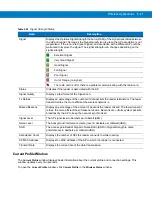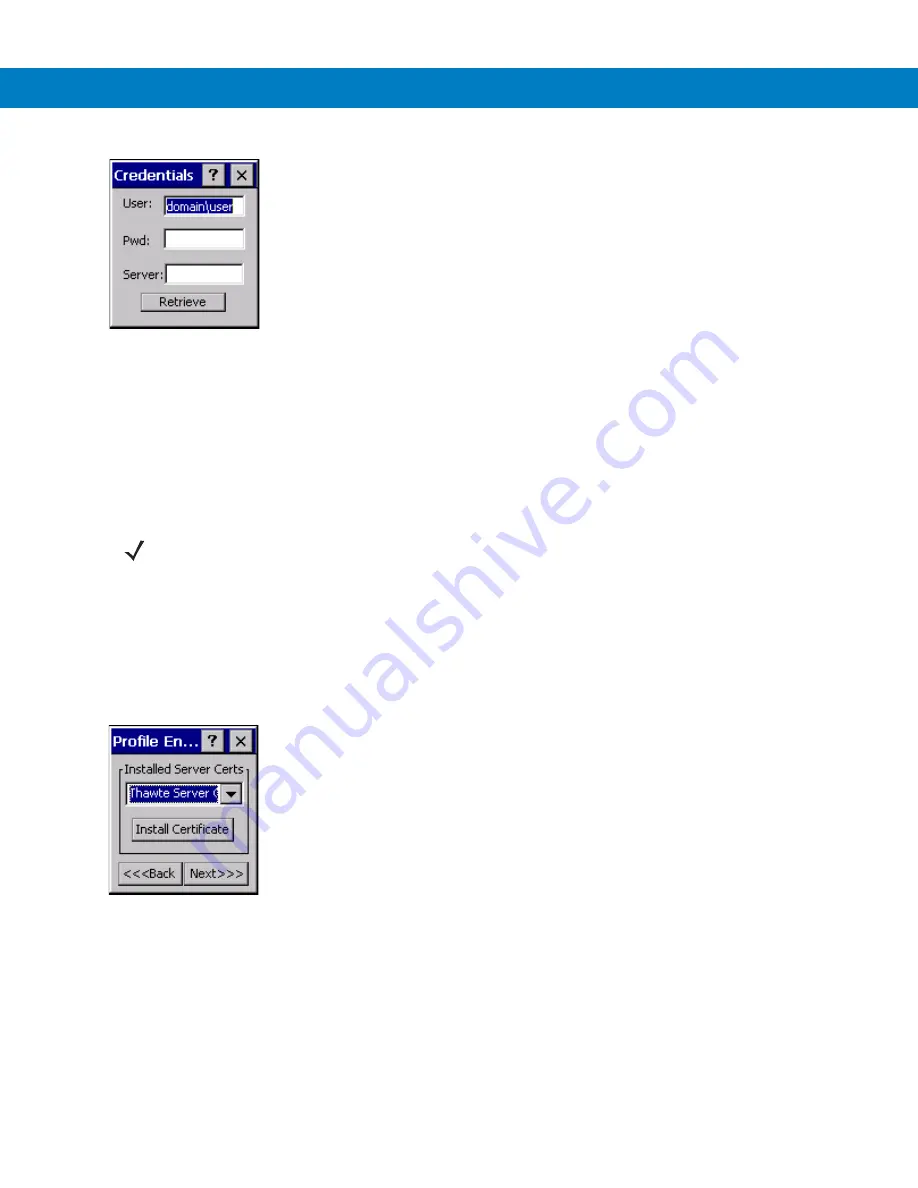
5 - 12 RD5000 RFID Integrator Guide
Figure 5-10
Credentials Dialog Box
2.
Enter the
User:
,
Pwd:
(password), and
Server:
information in their respective text boxes.
3.
Click
Retrieve
. A
Progress
dialog indicates the status of the certificate retrieval.
4.
Click
ok
to exit.
After the installation completes, the
Installed User Certs
dialog box displays and the certificate is available in the
drop-sown for selection.
Server Certificate Selection
If the
Validate Server Certificate
check box is selected, a server certificate is required. Select a certificate on the
Installed Server Certificates
dialog box. An hour glass may appear as the wizard populates the existing certificate
list. If the required certificate is not listed, install it:
1.
Click the
Install Certificate
button.
Figure 5-11
Installed Server Certificates Dialog Box
A dialog box appears that lists the currently loaded certificate files found in the default directory (Application
directory for Windows CE and all folders for Windows Mobile) with the default extension.
*********
NOTE
To successfully install a user certificate, the reader must already be connected to a network from which the
server is accessible.
Содержание RD5000
Страница 1: ...RD5000 RFID Reader Integrator Guide ...
Страница 2: ......
Страница 3: ...RD5000 RFID Integrator Guide 72E 109786 01 Rev A March 2008 ...
Страница 6: ...iv RD5000 RFID Integrator Guide ...
Страница 14: ...xii RD5000 RFID Integrator Guide ...
Страница 58: ...3 12 RD5000 RFID Integrator Guide ...
Страница 112: ...5 42 RD5000 RFID Integrator Guide ...
Страница 176: ...7 38 RD5000 RFID Integrator Guide ...
Страница 210: ...8 34 RD5000 RFID Integrator Guide ...
Страница 218: ...A 4 RD5000 RFID Integrator Guide ...
Страница 227: ......