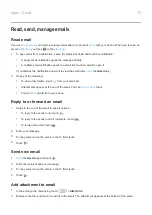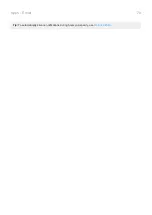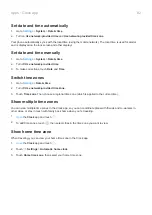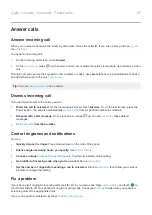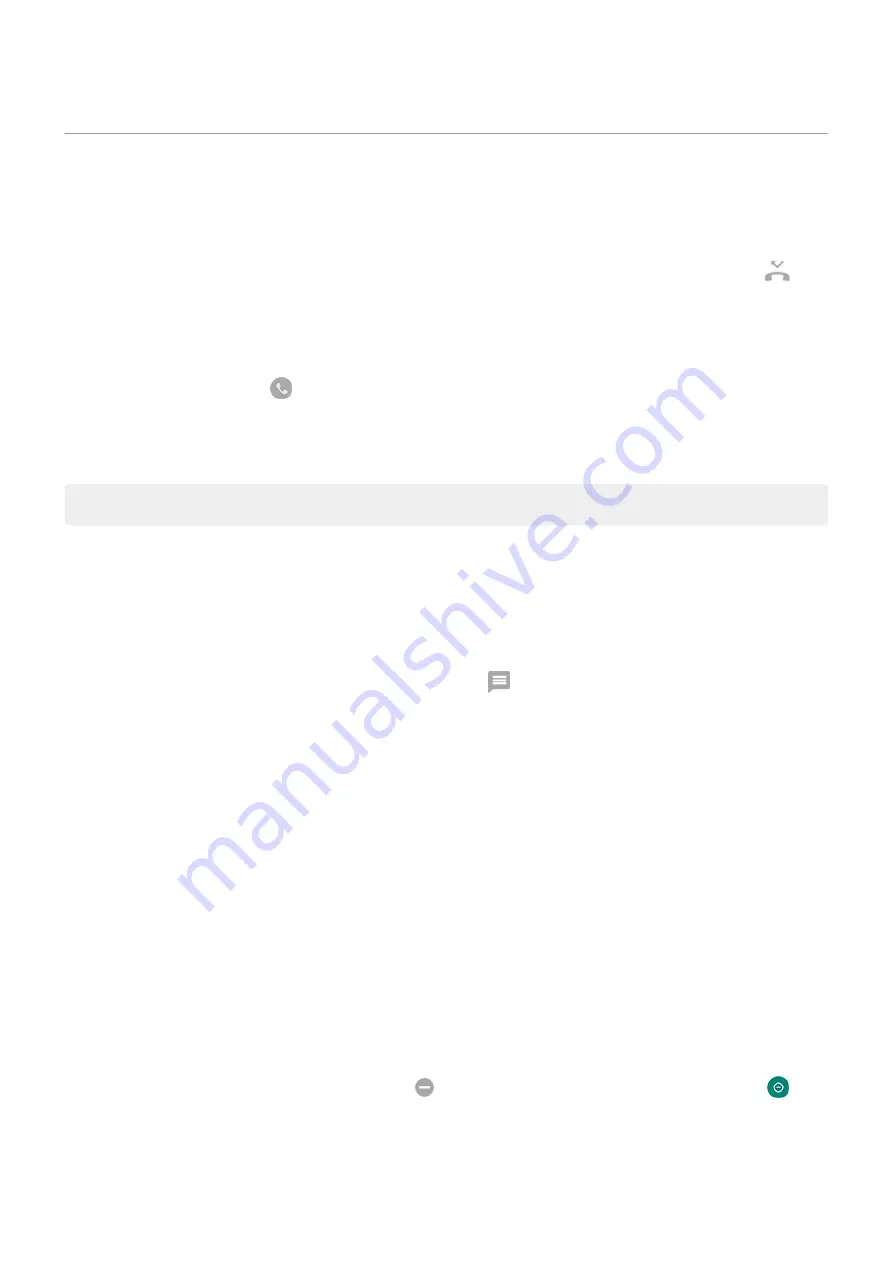
Answer calls
Answer incoming call
When you receive a phone call, the Incoming call screen shows the caller ID. If you miss a call, you'll see
in
the
To answer an incoming call:
•
On the Incoming call screen, touch
Answer
.
•
On the
up to answer a voice call, or swipe the caller's icon/picture up to answer a video
call.
During a call, you can use the keypad to enter numbers or codes, use speakerphone or a paired Bluetooth device,
and add other people to the call.
Tip:
Dismiss incoming call
If you don’t want to talk to the caller, you can:
•
Divert the call to voicemail.
On the Incoming call screen, touch
Dismiss
. Or, on the lock screen, press the
Power button. You can also automatically
from a specified number to voicemail.
•
Respond with a text message.
On the lock screen, swipe
up. You can
these default
messages.
•
Control ringtones and notifications
You can:
•
Quickly silence the ringer.
Press Volume Down on the side of the phone.
•
Silence ringtones during hours you specify.
.
•
Choose a unique
.
You'll know instantly who's calling.
•
Get notified of incoming calls when you're on a call.
Set up
.
•
Set the number of rings before sending a call to voicemail.
Dial into
, then follow your carrier’s
prompts to change this setting.
Fix a problem
If your phone isn't ringing for incoming calls, look for
in your status bar. Open
and touch
to
turn Do Not Disturb off. Your phone will ring for incoming calls. Check your
screening calls at the appropriate times.
If you’re having other problems, try these
.
Calls, contacts, voicemail : Phone calls
87