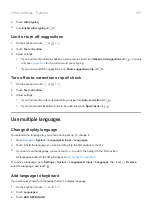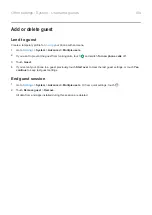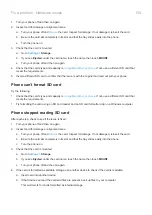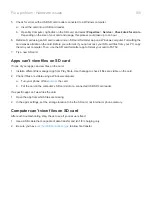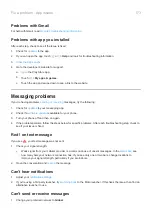6.
Turn off Voice Match.
a.
Open the Google app.
b.
Touch
More
>
Settings
>
Voice
>
Voice Match
.
c.
Turn
Access with Voice Match
off
.
Saying “OK, Google” won't work from all screens, but you can touch the search widget first, then say “OK,
Google”.
7.
to see if apps you installed are causing the issue and uninstall as needed.
8.
Poor sound quality on calls
setting. You can only adjust the call volume with the Volume buttons while you’re on
a call.
Wired headset
1.
Make sure the headset is inserted completely into the
.
2.
If you are using a case or cover, remove it and re-insert the headset to see if it was interfering.
3.
Try a different headset to determine if the issue is with the original headset.
Earpiece
1.
Check that nothing is covering the
:
•
If you are using a case, cover or screen protector, remove it and see if it was causing the issue.
•
Check that the protective film that ships with the phone has been removed.
2.
While in a call, try using the speakerphone or a wired headset to see if the sound quality improves. If it
doesn’t, the issue is probably network signal strength instead of hardware.
3.
Turn your phone off and then on again.
Press and hold the Power button, then touch
Power off
. Then turn it on to establish a new connection with the
network.
4.
to see if apps you installed are causing the issue and uninstall as needed.
5.
is available for your phone.
6.
Check battery level of Bluetooth device and phone, and charge if necessary. Bluetooth devices may disconnect or
create noise when the phone or Bluetooth battery are low.
Can't make/receive calls
Try these
Fix a problem : Call and SIM issues
164