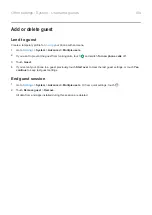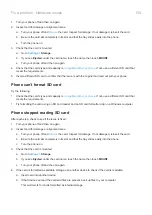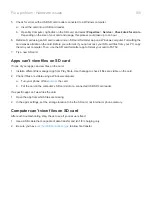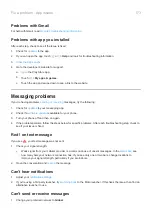If that doesn't fix it, follow the steps for specific problems in the sections above.
Wi-Fi problems
After each troubleshooting step, check to see if the issue is fixed.
Can't connect to a network
1.
•
Get the password from the Wi-Fi router and make sure you enter it correctly on your phone.
•
If the
CONNECT
button is greyed out, the password you entered isn’t long enough. Confirm the router’s
password and re-enter it on your phone.
2.
is available for your phone.
3.
Check that the Wi-Fi router firmware is up to date.
4.
the phone’s network connections.
5.
Connection drops
After each troubleshooting step, check to see if the issue is fixed.
1.
Turn off
2.
Set Wi-Fi to always remain connected, even when the phone sleeps.
3.
Forget the network connection. Then
4.
is available for your phone.
5.
Restart your wireless router by unplugging it from the power outlet for about 30 seconds and then plugging it
back in. Once the wireless router is running again, try to reconnect.
6.
On a computer, log into your router and try adjusting one or more of these router settings:
•
If the router has multiple bands, disable the lower band.
•
Change the encryption/security setting of the SSID from WPA-password to WPA-PSK.
•
Don't use automatic channel selection. Instead, assign a fixed channel, such as Channel 6.
7.
the phone’s connections.
Hotspot problems
If you can't connect a computer or tablet to your phone's Wi-Fi
1.
The cellular network for your phone may not be in range. Check the signal icon in your status bar to ensure
you have strong connection. If not, try these
.
2.
Re-enter the password on the device to match the
set up on your phone. Make sure that the
encryption type and security settings match on the device and your phone.
Fix a problem : Bluetooth, Wi-Fi, USB issues
168